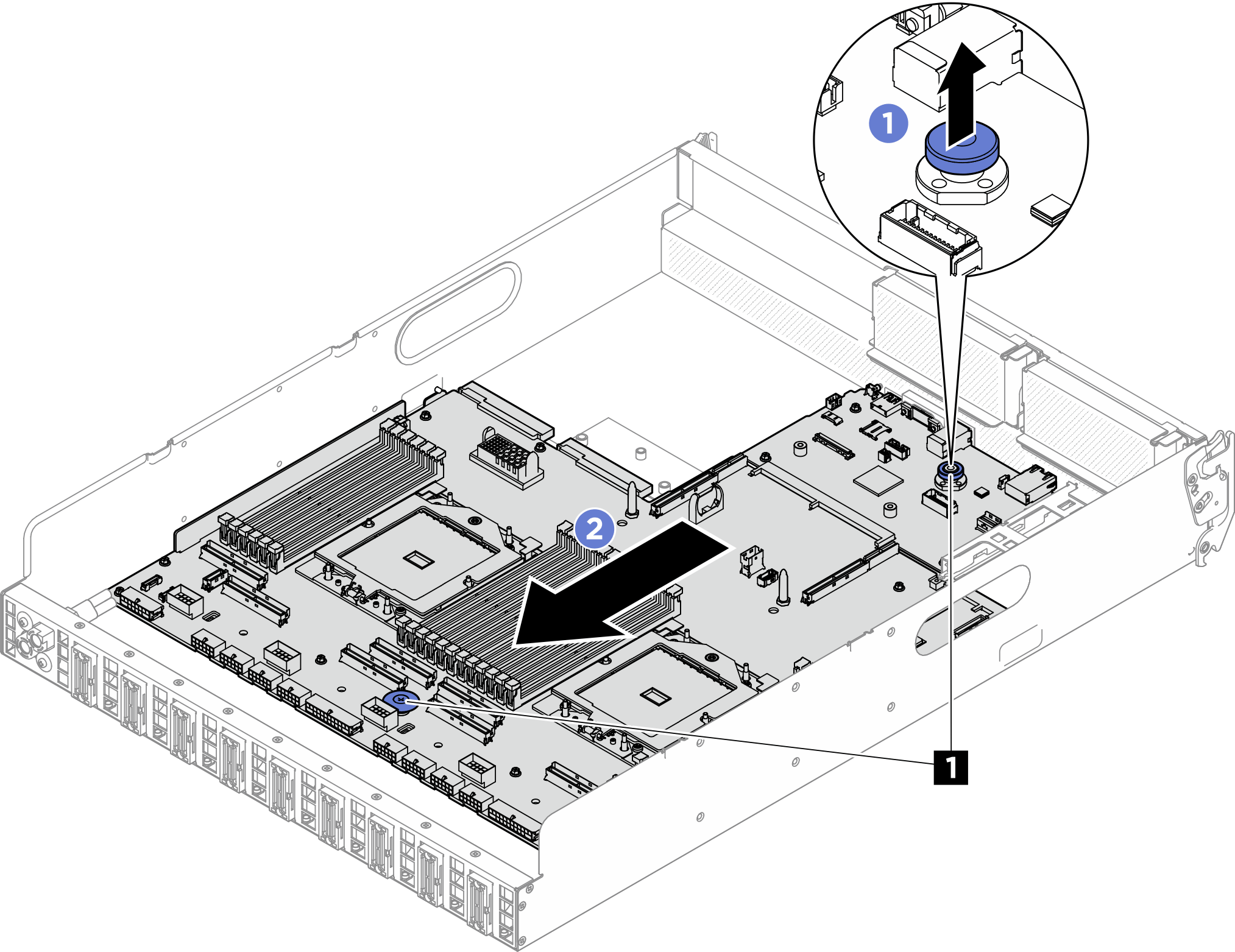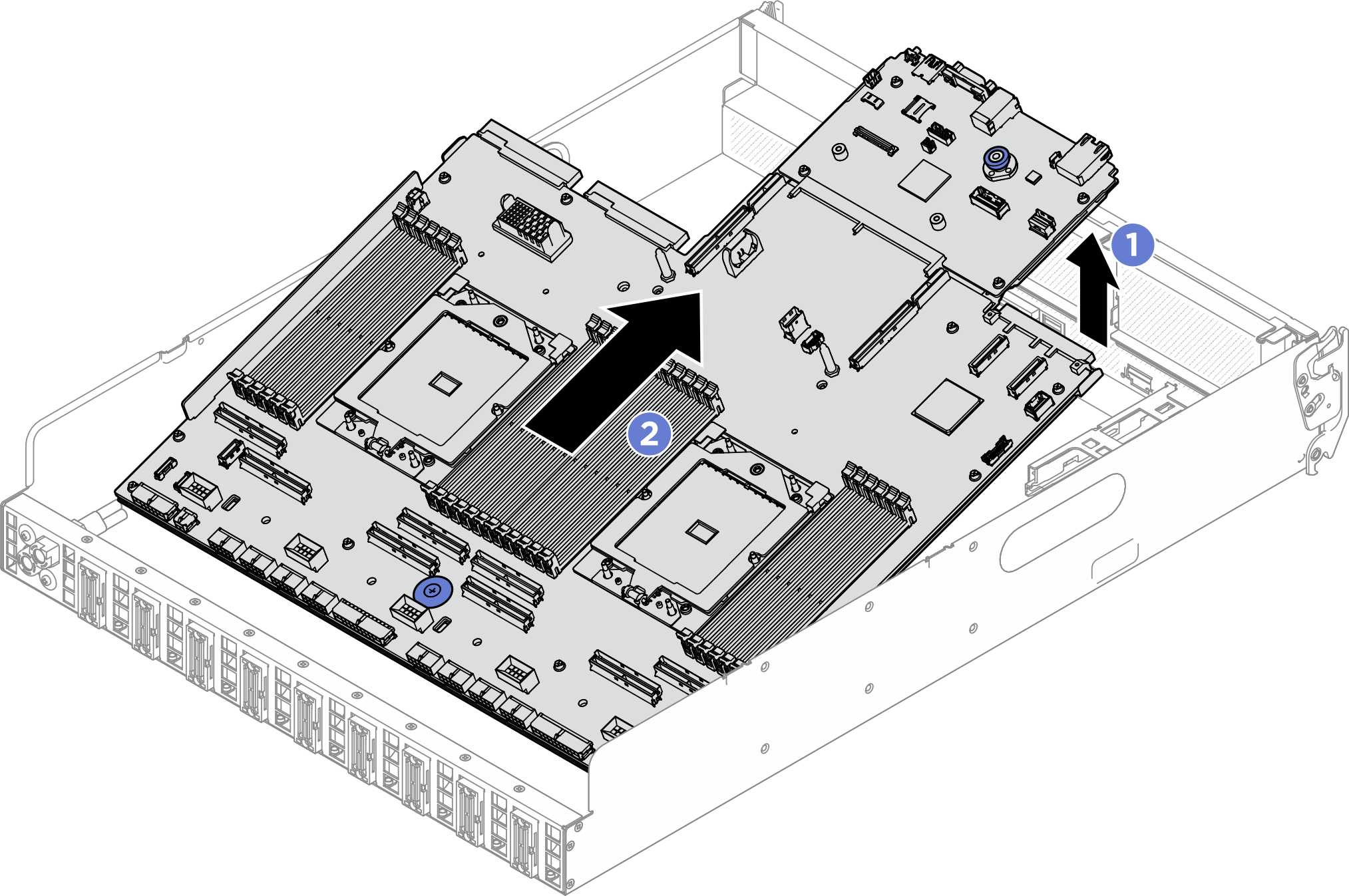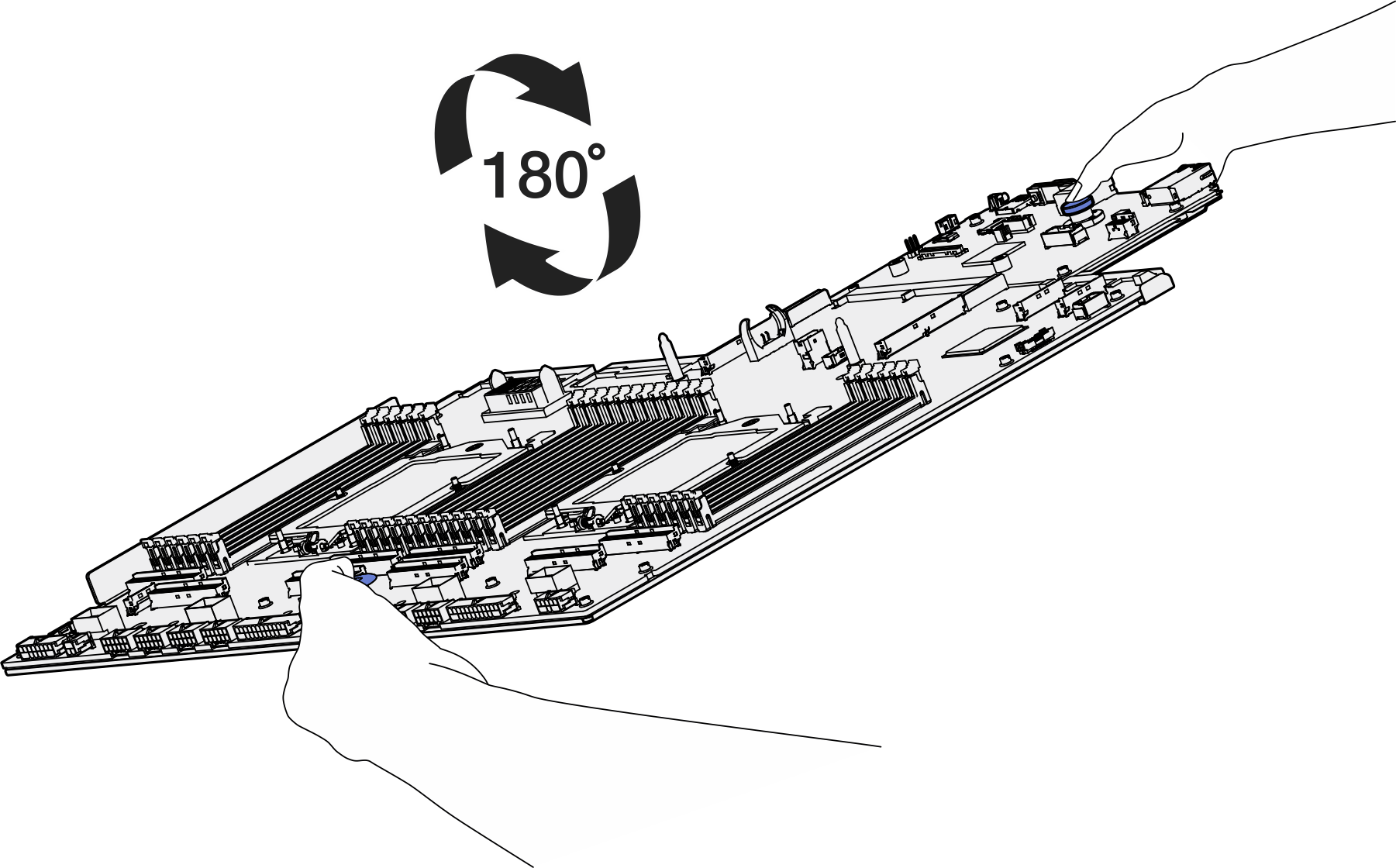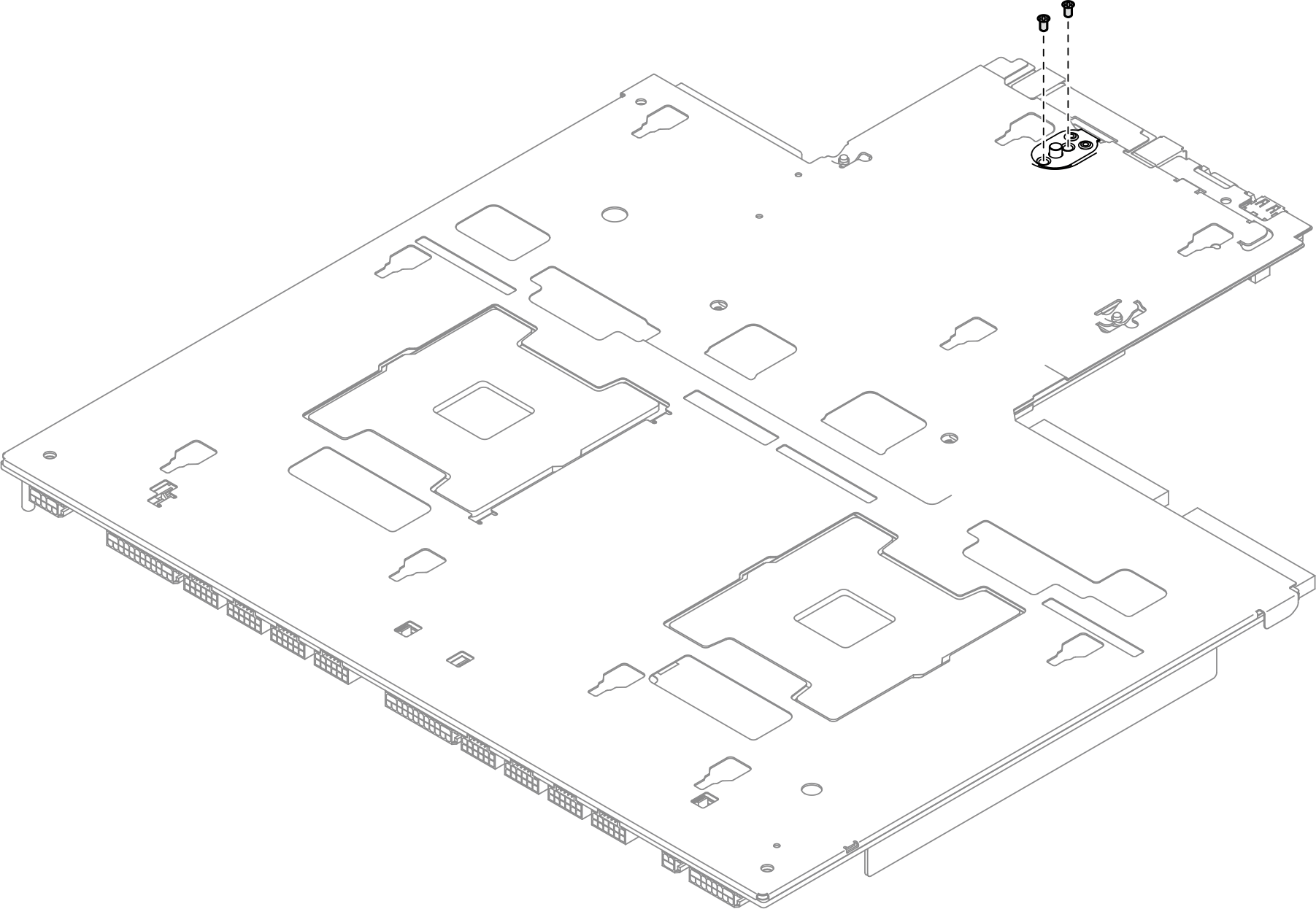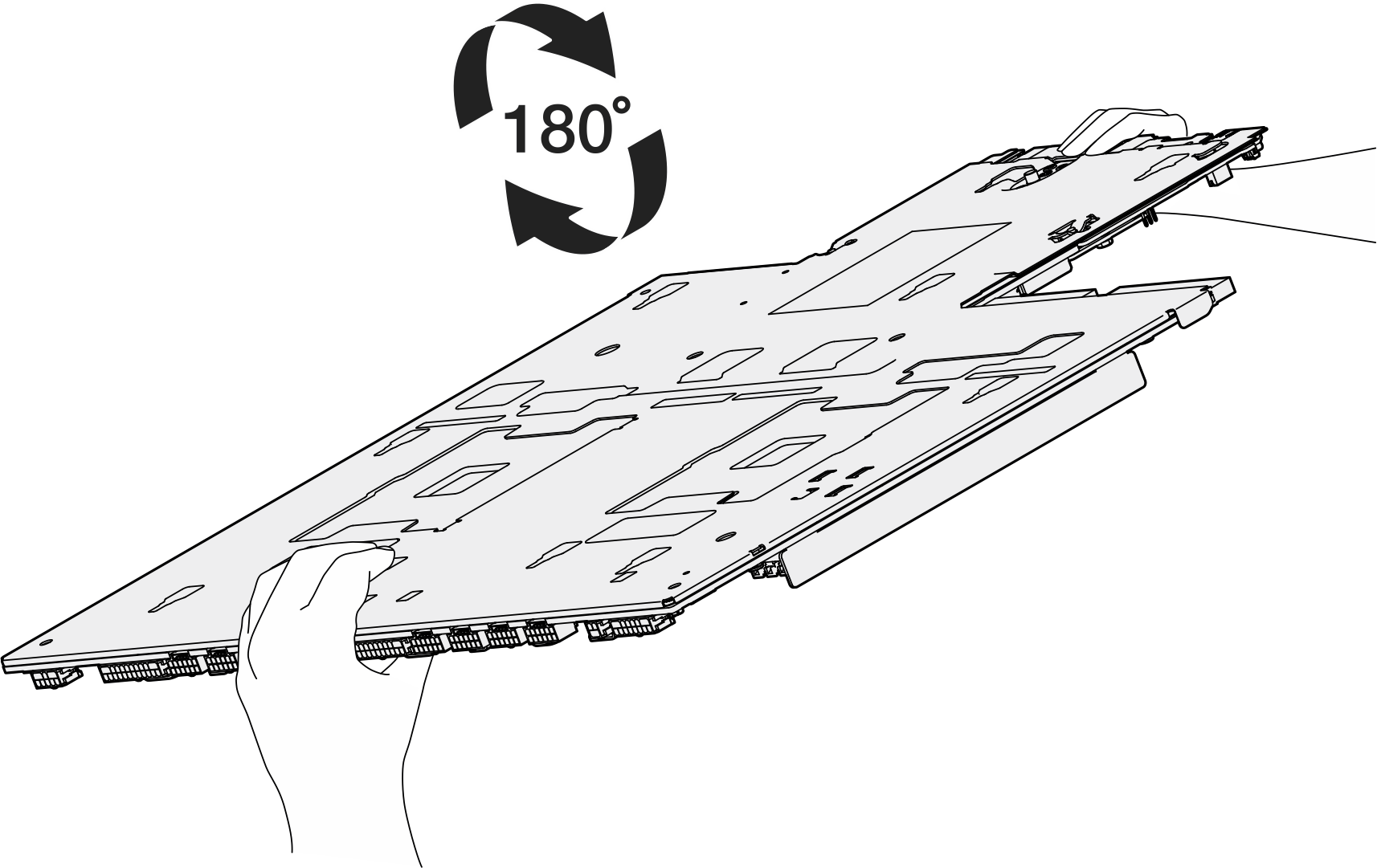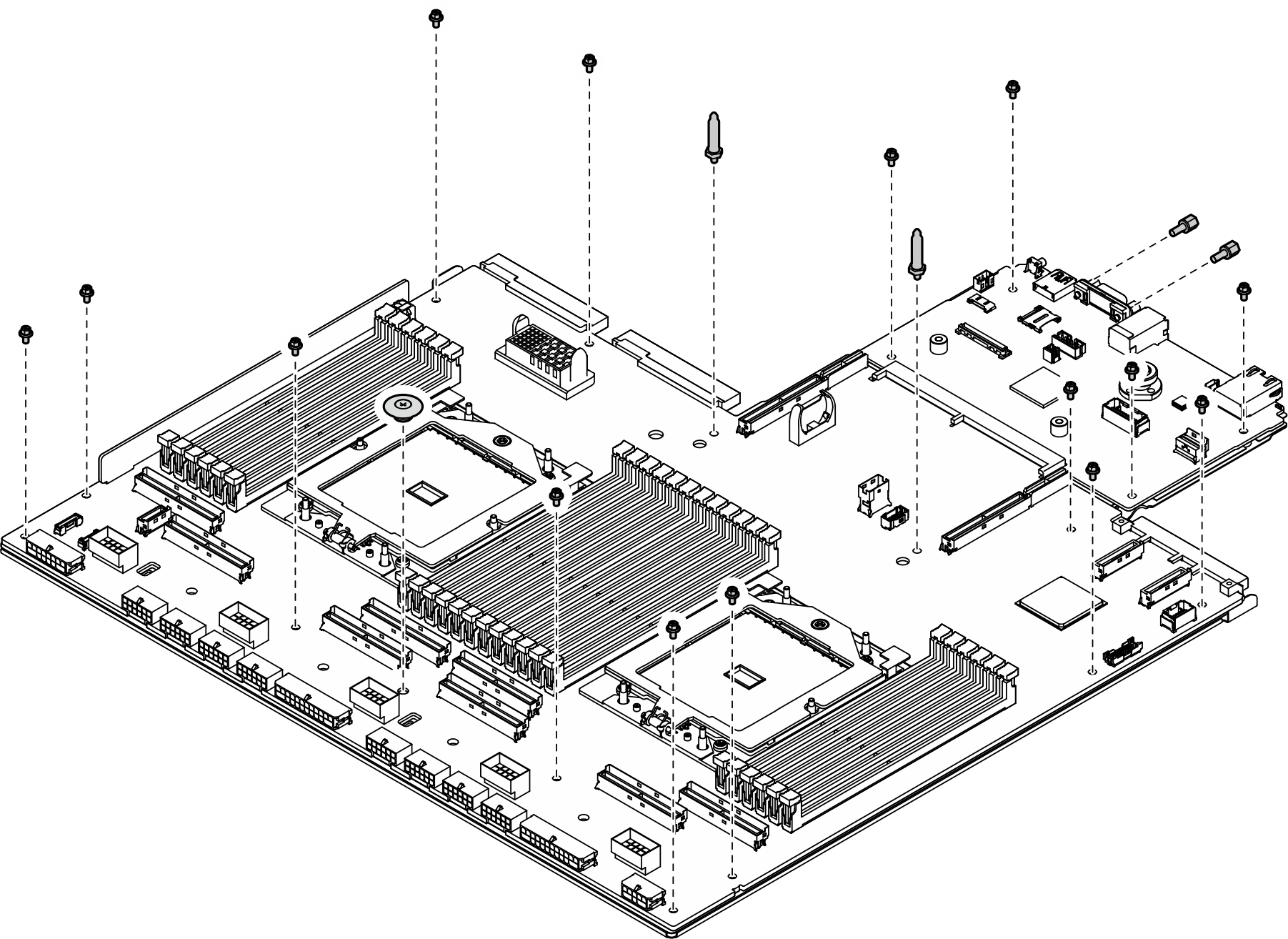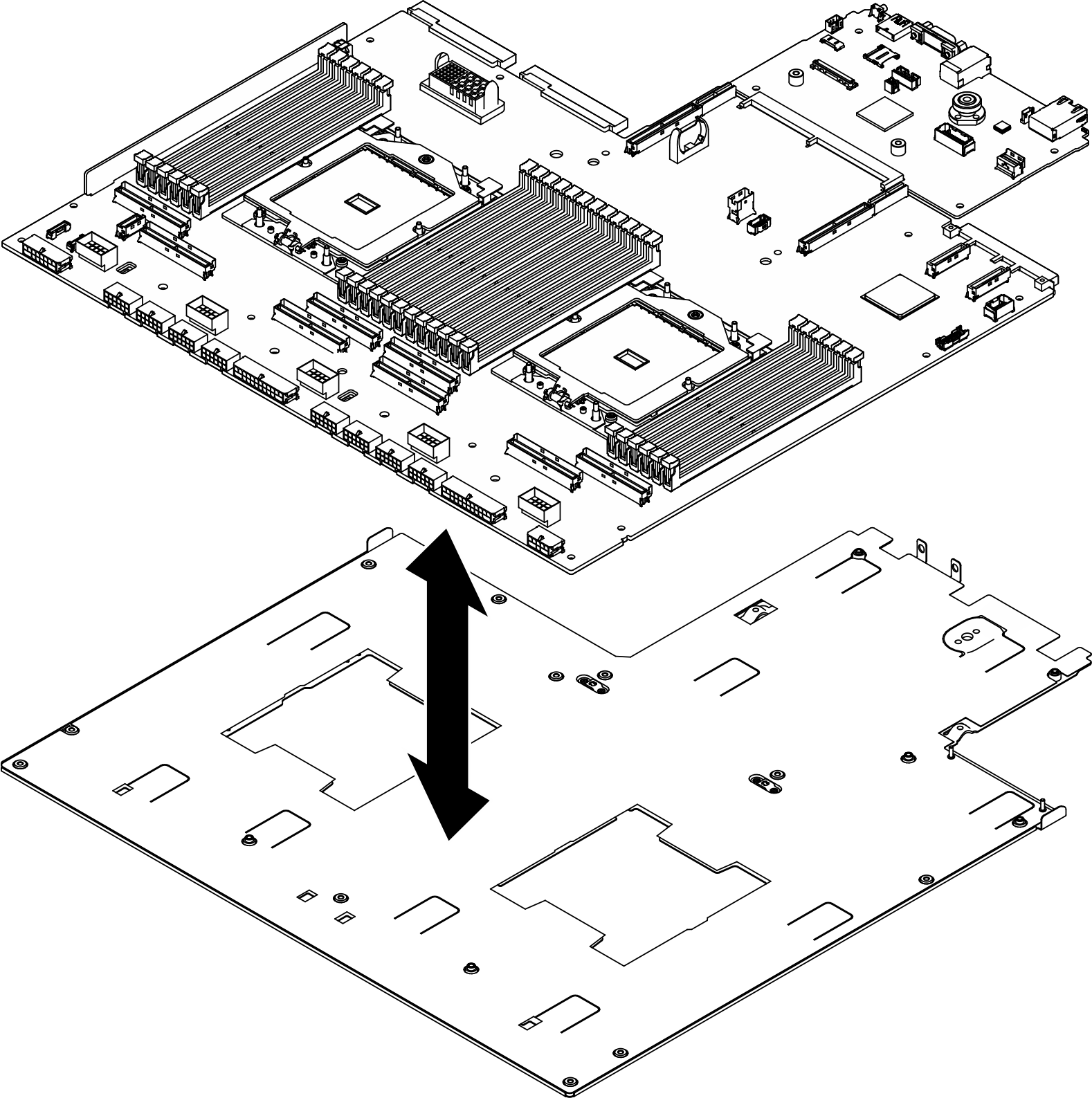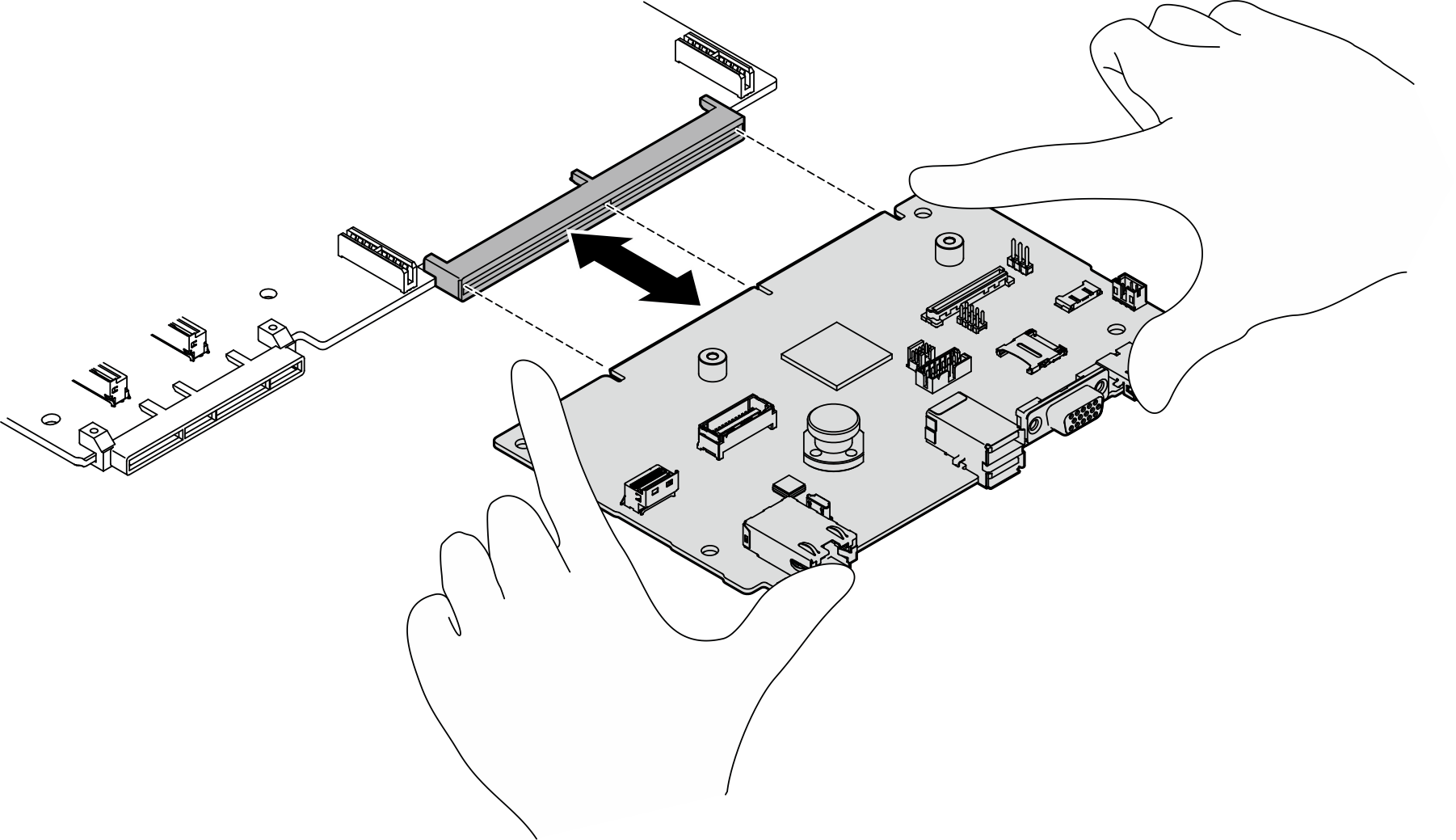Remove the system I/O board or processor board
Follow instructions in this section to remove the system I/O board or processor board. The procedure must be executed by a trained technician.
About this task
Important
- This task must be operated by trained technicians that are certified by Lenovo Service. Do not attempt to remove or install it without proper training and qualification.
- When removing the memory modules, label the slot number on each memory module, remove all the memory modules from the system board assembly, and set them aside on a static-protective surface for reinstallation.
- When disconnecting cables, make a list of each cable and record the connectors the cable is connected to, and use the record as a cabling checklist after installing the new system board assembly.
Attention
- Read Installation Guidelines and Safety inspection checklist to ensure that you work safely.
- Power off the server and peripheral devices and disconnect the power cords and all external cables. See Power off the server.
Note
Make sure you have the required tools listed below available to properly replace the component:
- Phillips #1 screwdriver
- Phillips #2 screwdriver
- 5 mm hex socket screwdriver bit
- 7 mm hex socket screwdriver bit
Procedure
After you finish
If you are instructed to return the component or optional device, follow all packaging instructions, and use any packaging materials for shipping that are supplied to you.
Important
Before you return the processor board, make sure that you install the processor socket covers from the new processor board. To replace a processor socket cover:
- Take a socket cover from the processor socket assembly on the new processor board and orient it correctly above the processor socket assembly on the removed processor board.
- Gently press down the socket cover legs to the processor socket assembly, pressing on the edges to avoid damage to the socket pins. You might hear a click on the socket cover when it is securely attached.
- Make sure that the socket cover is securely attached to the processor socket assembly.
Give documentation feedback
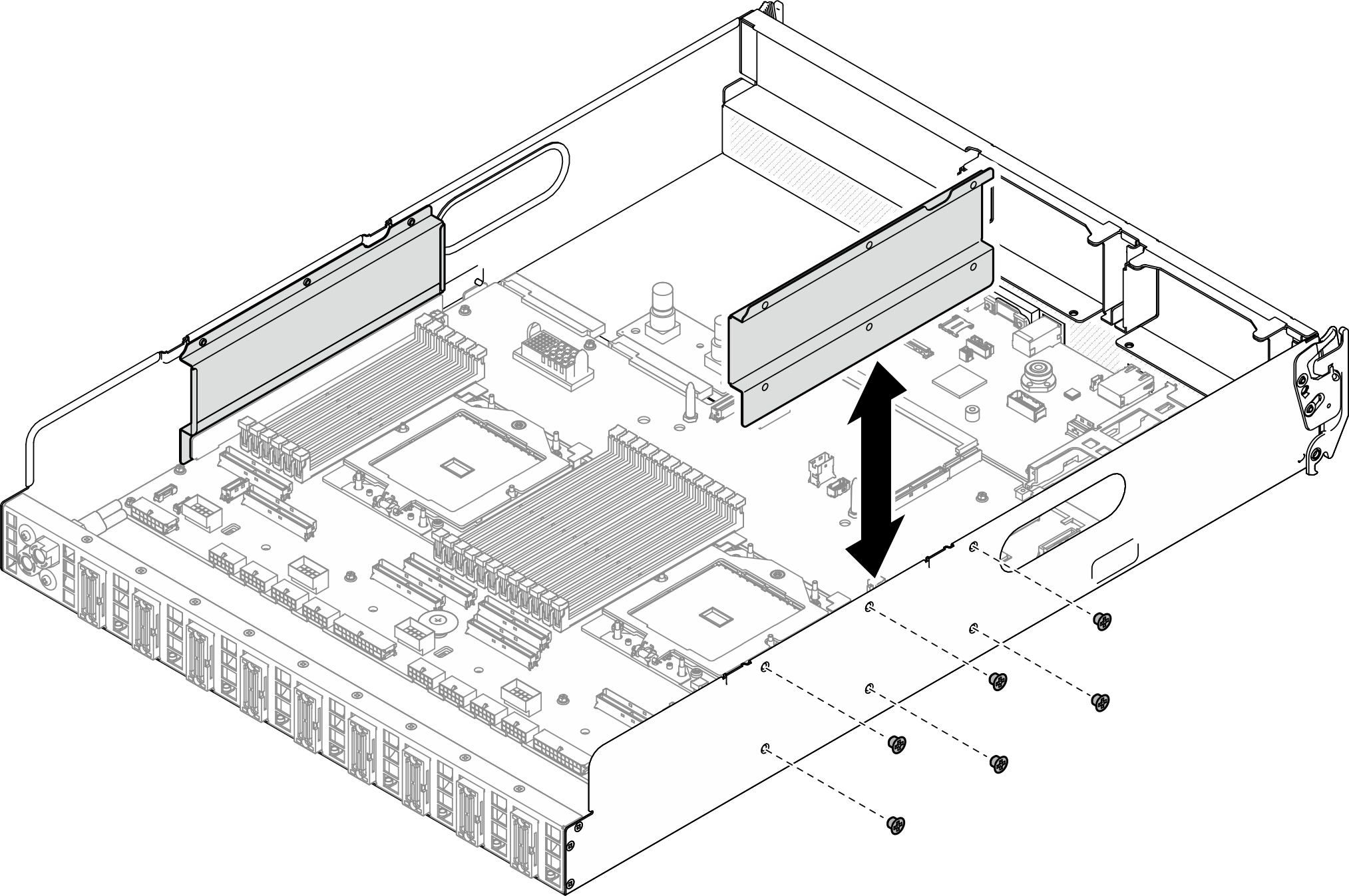
 Pull up the rear lifting handle to release the system board assembly.
Pull up the rear lifting handle to release the system board assembly. Grasp both lifting handles and slide the system board assembly toward the front of the
Grasp both lifting handles and slide the system board assembly toward the front of the