Rear view
Use this information to locate the connectors and components on the rear of the server.
| Rear view of server models with a fixed power supply | Rear view of server models with two hot-swap power supplies |
|---|---|
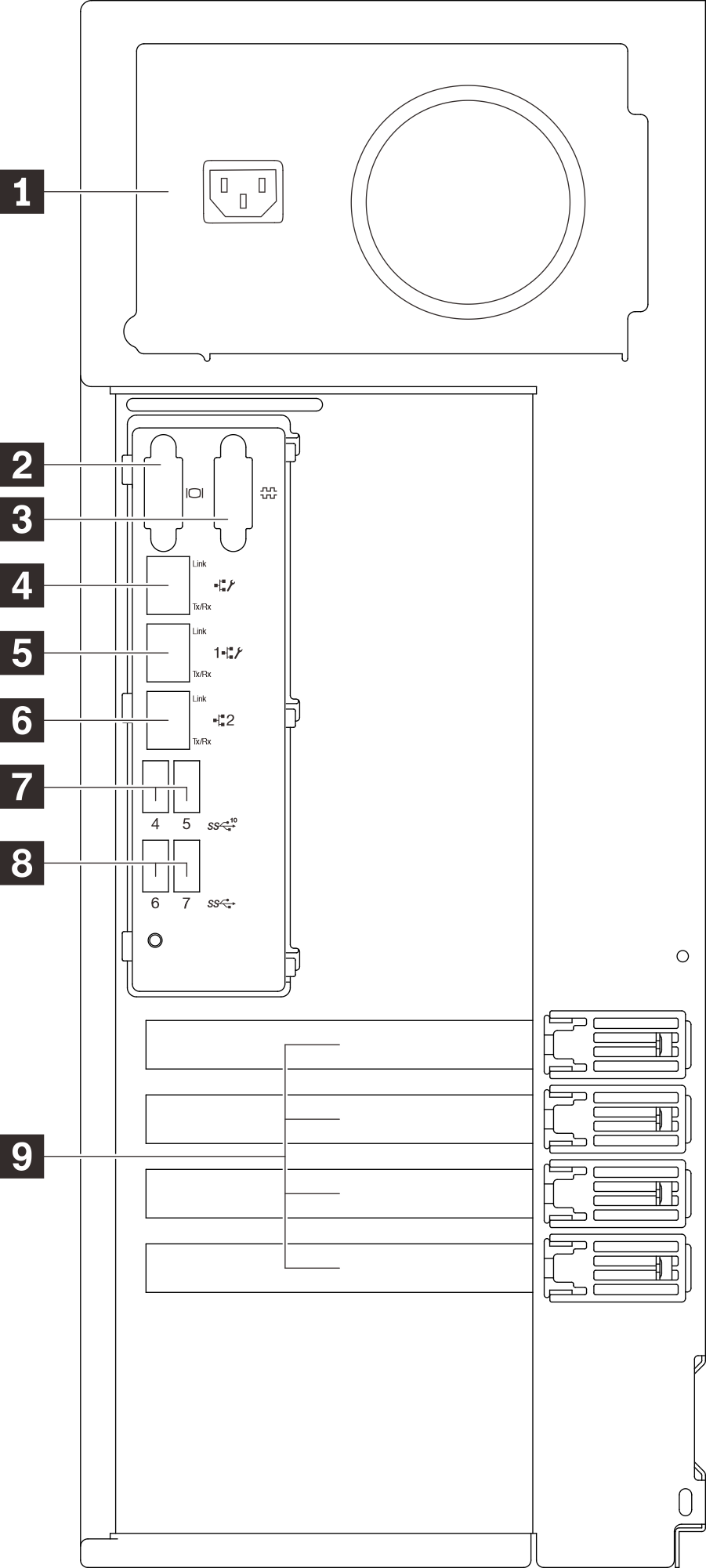 | 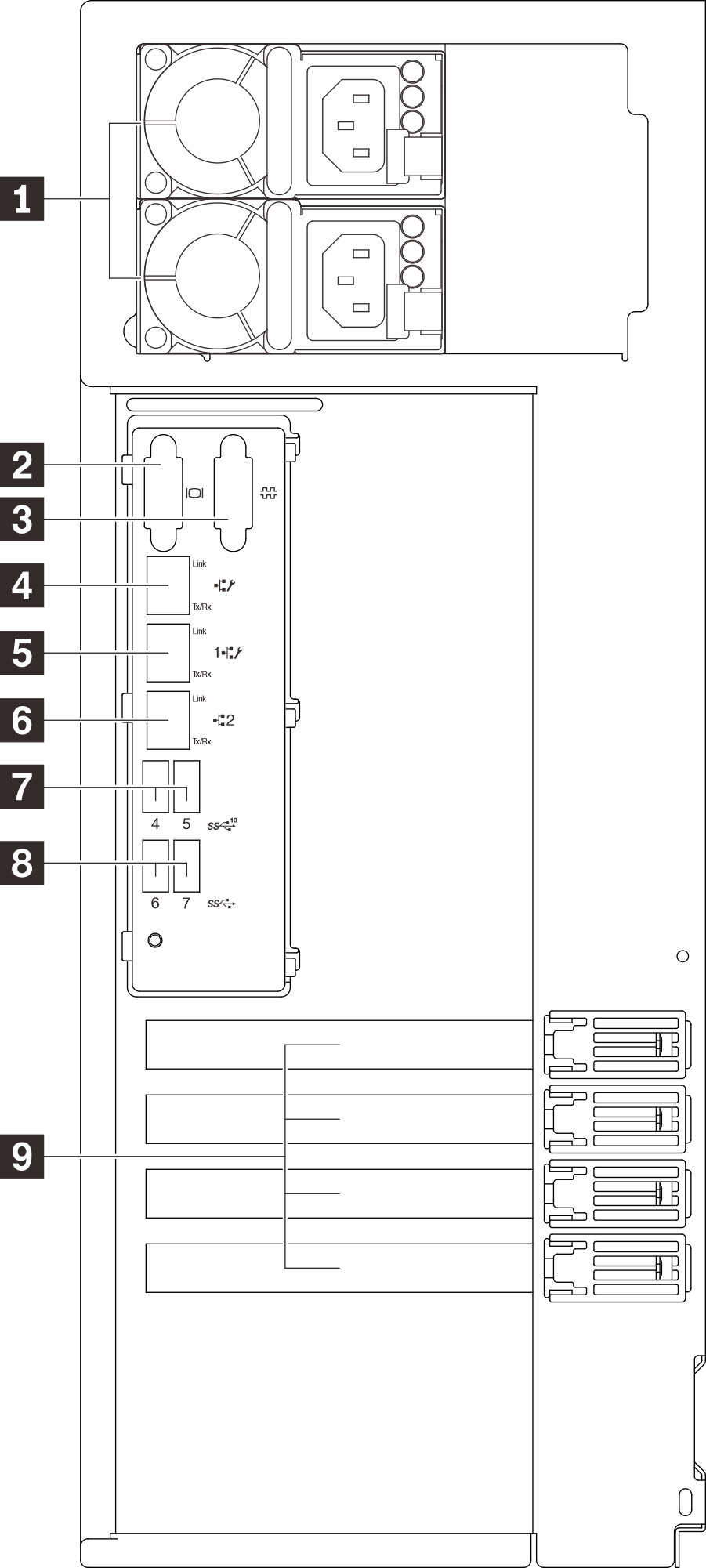 |
| 1 Power cord connector | 6 Ethernet connector 2 |
| 2 VGA connector | 7 USB 3.2 Gen 2 connectors |
| 3 Serial connector | 8 USB 3.2 Gen 2 connectors |
| 4 Dedicated XClarity Controller (XCC) network connector | 9 PCIe slots |
| 5 Ethernet connector 1 (shared with XCC network port) |
1 Power cord connector
Connect the power cord to this component.
2 VGA connector
Used to attach a VGA-compatible video device, such as a VGA monitor.
3 Serial connector
Connect a 9-pin serial device to this connector. The serial port is shared with XClarity Controller. XClarity Controller can take control of the shared serial port to redirect serial traffic, using Serial over LAN (SOL).
4 Dedicated XClarity Controller (XCC) network connector
Used to attach an Ethernet cable to manage the system using XClarity Controller.
5 6 Ethernet connectors 1 and 2
Used to attach an Ethernet cable for a LAN. Each Ethernet connector has two status LEDs to help you identify the Ethernet connectivity and activity. For more information, see Rear view LEDs. Ethernet 1 connector can be set as XClarity Controller Network connector.
To set Ethernet 1 connector as XClarity Controller Network connector, start Setup Utility and select BMC Settings ➙ Network Settings ➙ Network Settings Network Interface Port : Shared. Then, click Shared NIC on and select Onboard Port 1.
7 8 USB 3.2 Gen 2 connectors
Used to attach a device that requires a USB 2.0 or 3.0 connection, such as a keyboard, a mouse, or a USB flash drive.
9 PCIe slots
There are four PCIe slots on the system board to install appropriate PCIe adapters. For information about the PCIe slots, see Specifications.