Rear view
The rear of the server provides access to several components, including the power supplies, PCIe adapters, serial port, and Ethernet port.
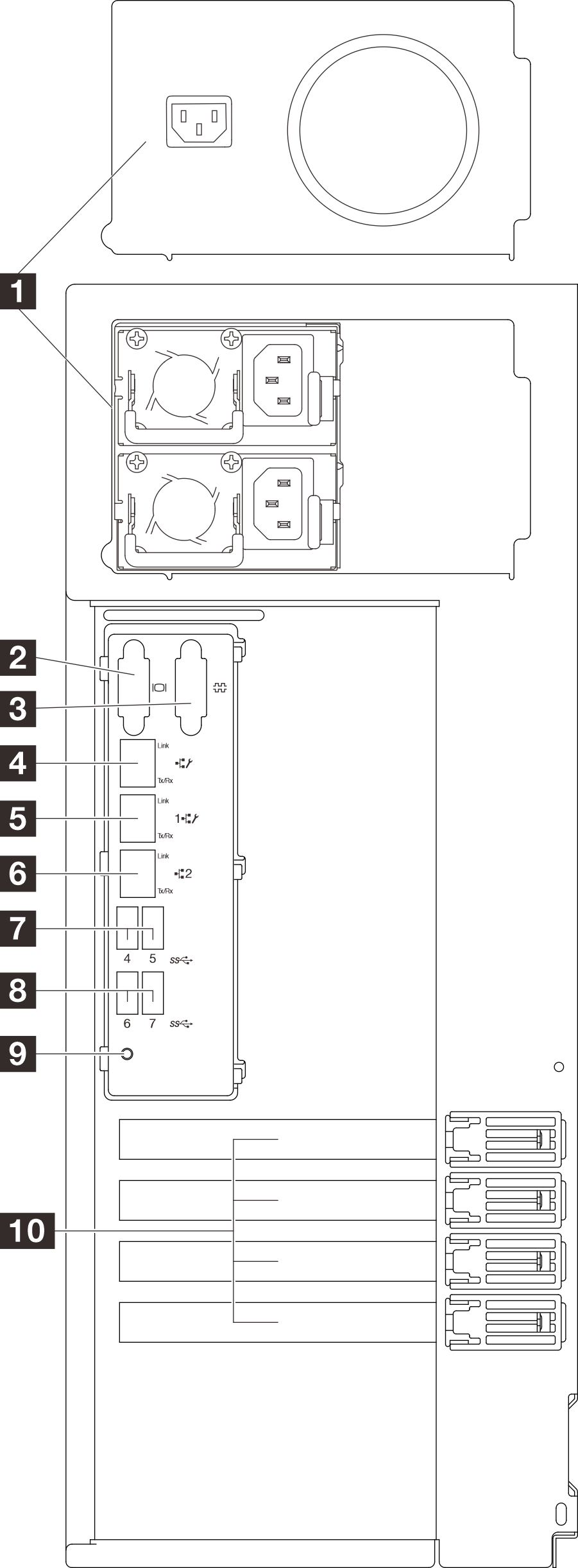
| 1 Power supply units | 6 Ethernet connector 2 |
| 2 VGA connector | 7 USB 3.2 Gen 1 connectors |
| 3 Serial connector | 8 USB 3.2 Gen 1 connectors |
| 4 XCC system management port (1 GB RJ-45) | 9 NMI button |
| 5 Ethernet connector 1 (shared with XCC network port) | 10 PCIe slots |
1 Power supply units
Install power supply units to these bays, connect them to power cords. Make sure the power cords are connected properly. See Technical specifications for the power supplies supported by this system.
For more information about the LEDs, see Power supply LEDs.
2 VGA connector
Connect a monitor to this connector.
3 Serial connector
4 XCC system management port (1 GB RJ-45)
The server has a 1 GB RJ-45 connector dedicated to Lenovo XClarity Controller (XCC) functions. Through the system management port, you can access the Lenovo XClarity Controller directly by connecting your laptop to the management port using an Ethernet cable. Make sure that you modify the IP settings on the laptop so that it is on the same network as the server default settings. A dedicated management network provides additional security by physically separating the management network traffic from the production network.
5 6 Ethernet connector 1 and 2
Used to attach an Ethernet cable for a LAN. Each Ethernet connector has two status LEDs to help you identify the Ethernet connectivity and activity. For more information, see XCC system management port (10/100/1000 Mbps RJ-45) LEDs. Ethernet 1 connector can be set as XClarity Controller Network connector.
To set Ethernet 1 connector as XClarity Controller Network connector, start Setup Utility and select BMC Settings ➙ Network Settings ➙ Network Settings Network Interface Port : Shared. Then, click Shared NIC on and select Share OnLom Port:01.
7 8 USB 3.2 Gen 1 connectors
Used to attach a device that requires a USB 2.0 or 3.0 connection, such as a keyboard, a mouse, or a USB flash drive.
10 PCIe slots
There are four PCIe slots on the system board to install appropriate PCIe adapters. For information about the PCIe slots, see Specifications.