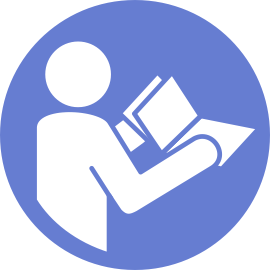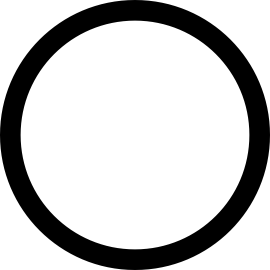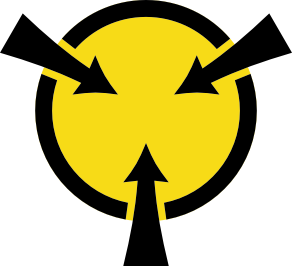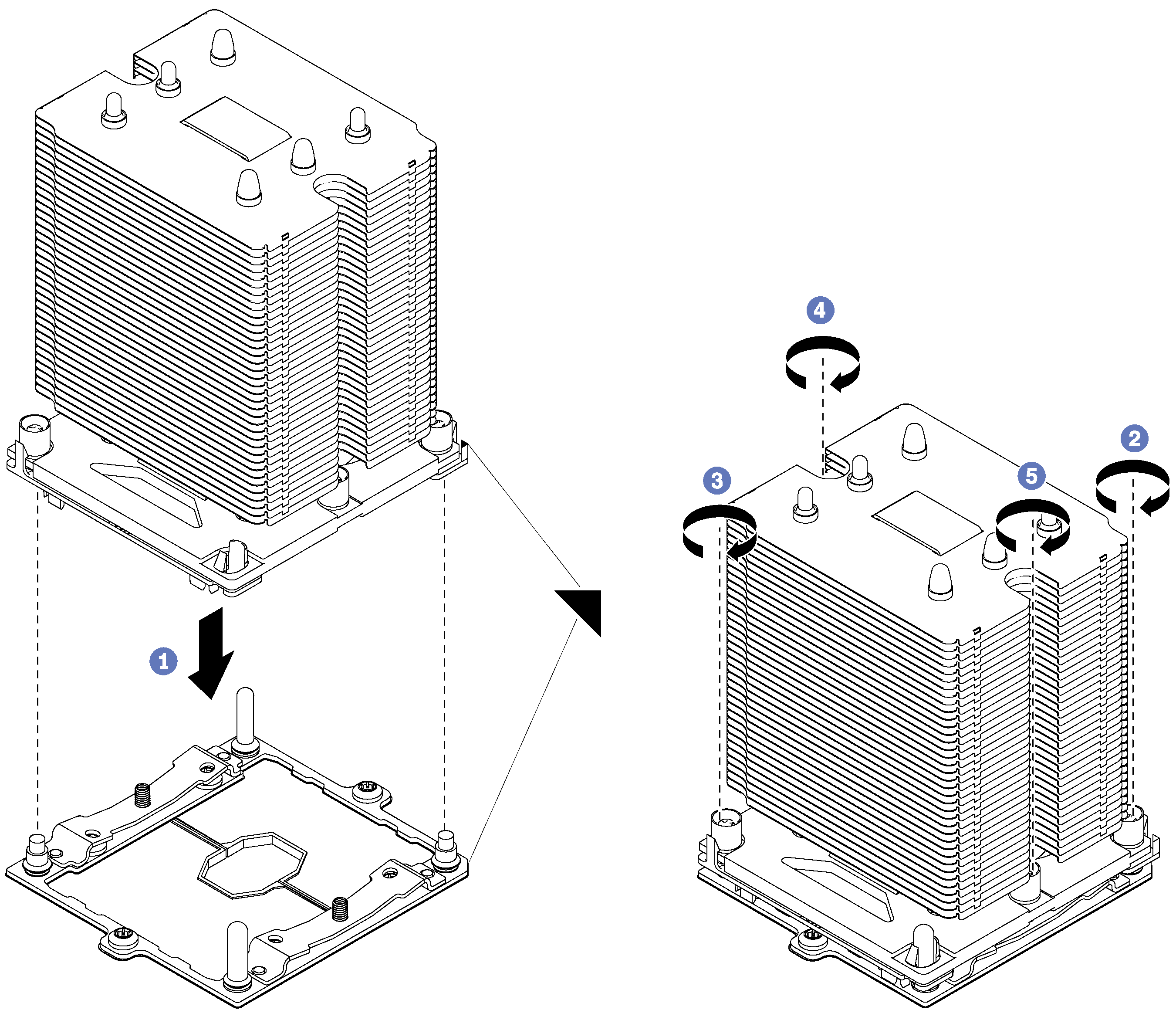Install a processor-heat-sink module
Processors are in the compute system boards that are accessed from the front of the server. The processor and heat sink are removed together as part of a processor-heat-sink-module (PHM) assembly. PHM installation requires a Torx T30 driver.
Each processor socket must always contain a cover or a PHM. When removing or installing a PHM, protect empty processor sockets with a cover.
Do not touch the processor socket or processor contacts. Processor-socket contacts are very fragile and easily damaged. Contaminants on the processor contacts, such as oil from your skin, can cause connection failures.
Remove and install only one PHM at a time. If the system board supports multiple processors, install the PHMs starting with the first processor socket.
Do not allow the thermal grease on the processor or heat sink to come in contact with anything. Contact with any surface can compromise the thermal grease, rendering it ineffective. Thermal grease can damage components, such as electrical connectors in the processor socket. Do not remove the grease cover from a heat sink until you are instructed to do so.
To ensure the best performance, check the manufacturing date on the new heat sink and make sure it does not exceed 2 years. Otherwise, wipe off the existing thermal grease and apply the new grease onto it for optimal thermal performance.
PHMs are keyed for the socket where they can be installed and for their orientation in the socket.
See Lenovo ServerProven website for a list of processors supported for your server. All processors on the system board must have the same speed, number of cores, and frequency.
Before you install a new PHM or replacement processor, update your system firmware to the latest level. See Update the firmware.
Installing an additional PHM can change the memory requirements for your system. See DIMM installation rules for a list of processor-to-memory relationships.
Optional devices available for your system might have specific processor requirements. See the documentation that comes with the optional device for information.
Remove the rectangular processor retainer.
Figure 1. Removing a processor retainer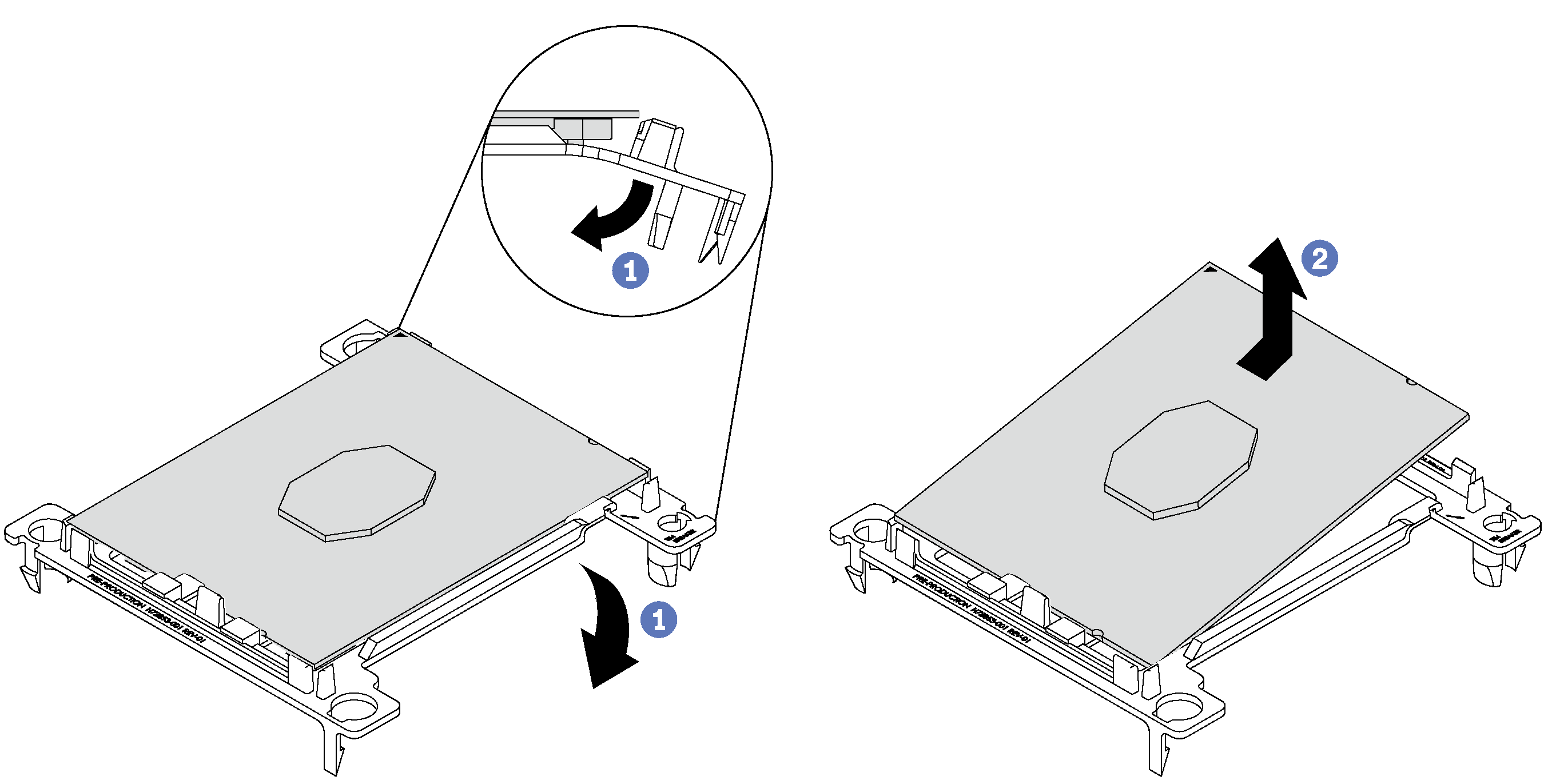 NoteWhen the processor is out of its retainer, hold the processor by the long edges to prevent touching the contacts or the thermal grease, if it is applied.
NoteWhen the processor is out of its retainer, hold the processor by the long edges to prevent touching the contacts or the thermal grease, if it is applied.With the processor-contact side up, flex the ends of the retainer down and away from the processor to release the retaining clips; then, remove the processor from the retainer. Discard the old retainer.
Install the square retainer.
Figure 2. Installing a processor retainer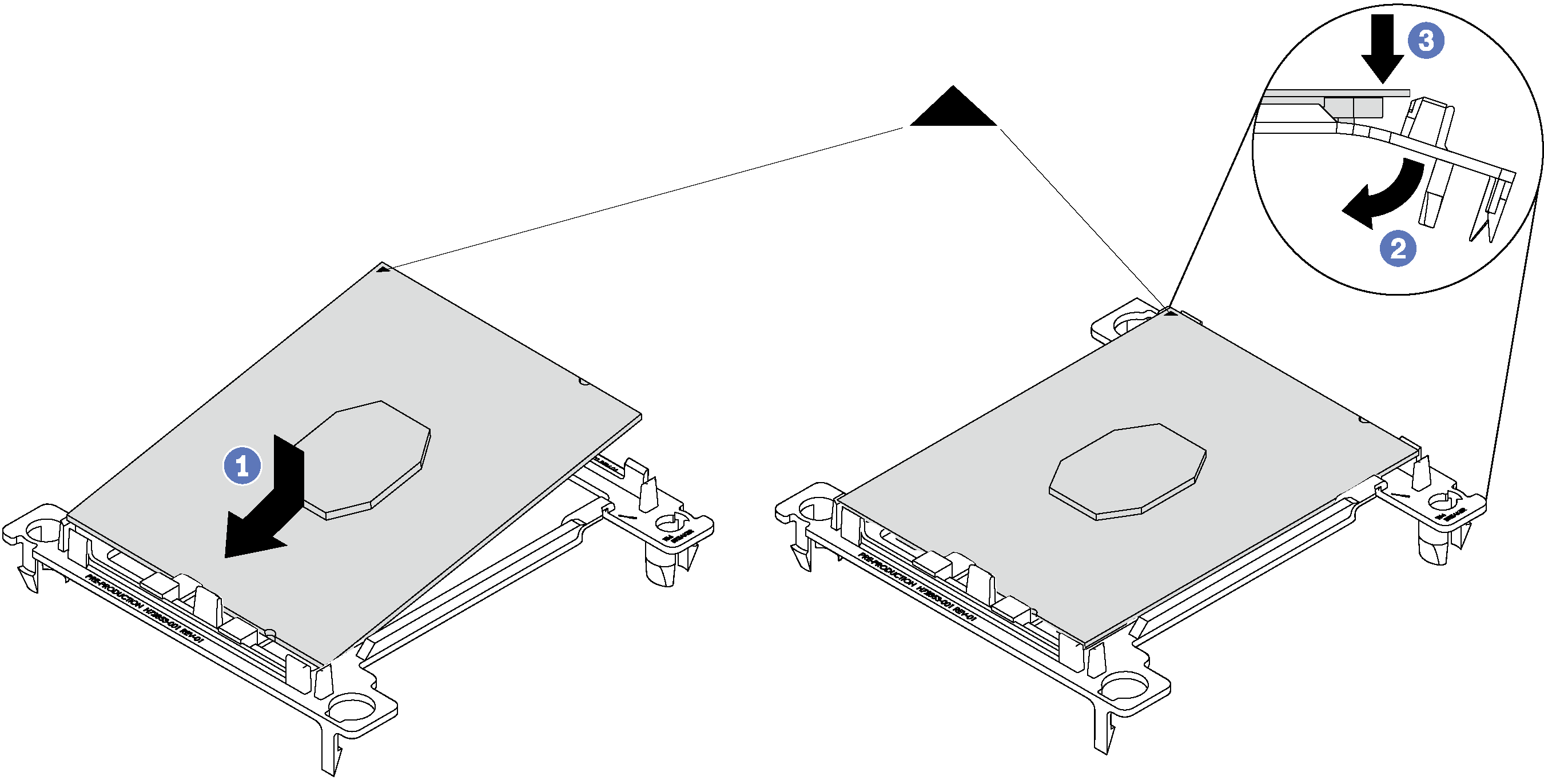
Position the processor on the new retainer so that the triangular marks align; then, insert the unmarked end of the processor into the retainer.
Holding the inserted end of the processor in place, flex the opposite end of the retainer down and away from the processor until you can press the processor under the clip on the retainer.
To prevent the processor from falling out of the retainer after it is inserted, keep the processor-contact side up and hold the processor-retainer assembly by the sides of the retainer.
If there is any old thermal grease on the processor, gently clean the top of the processor using an alcohol cleaning pad.
To install a PHM, complete the following steps:
- A video of this procedure is available at YouTube
If you are installing the second PHM, remove the fan filler and install the new system fan that comes with the processor option kit. See Install a front fan.
If there are DIMMs to install, install them. See Install a DIMM.