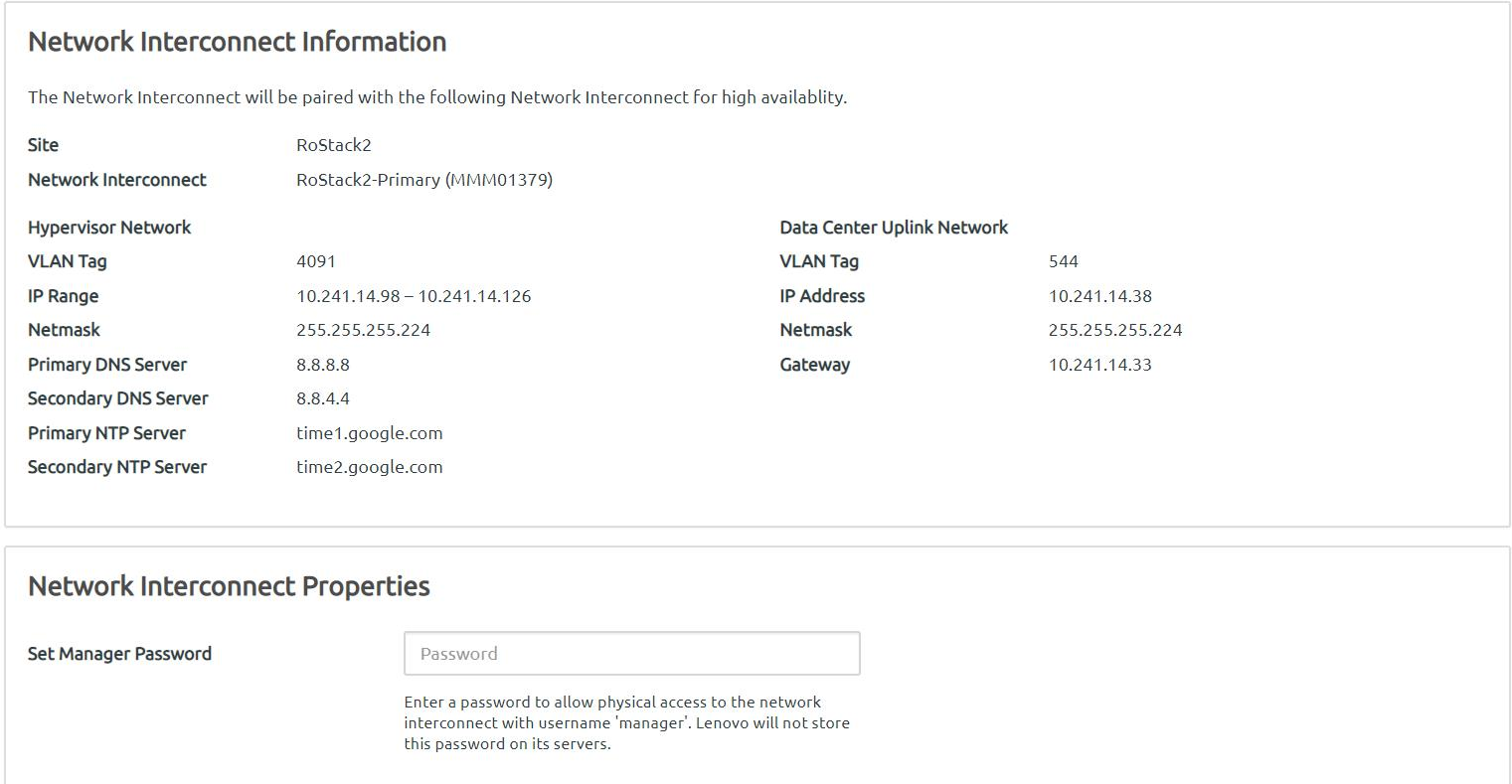Manage interconnect switches
The Action menu enables you to perform various operations on each interconnect switch that is part of the ThinkAgile CP solution.
To perform an action on a specific interconnect switch, open the Hardware page in the ThinkAgile CP Cloud Controller management console, navigate to the Interconnect Switch section, and click on the Actions menu button (![]() ) beside the specific interconnect switch.
) beside the specific interconnect switch.
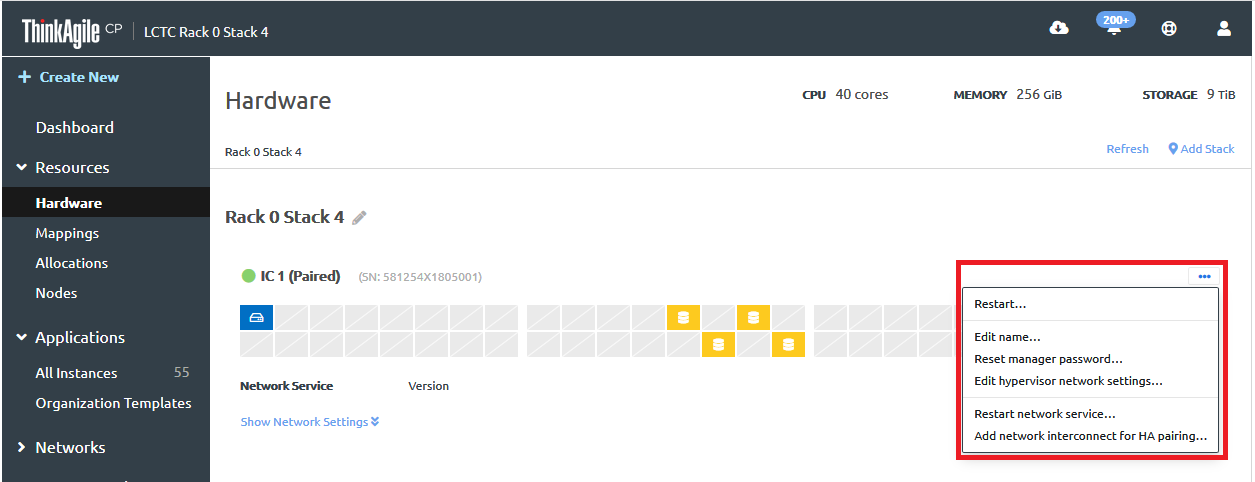
| Action | Description |
|---|---|
Restart |
|
Edit name |
|
Reset manager password | The administrator password is used to log into the interconnect switch via a VNC console or an SSH session.
Note The updated password is pushed to the interconnect switch. Hardware passwords are not stored in ThinkAgile CP. |
Edit hypervisor network settings | See Modify Hypervisor Network Settings. |
Restart network service |
|
Add network interconnect for HA pairing | For more details about HA, see Network High Availability. Note All storage blocks and compute nodes linked to the interconnect switch need to be powered off before creating a HA interconnect pair.
|