Installing a 2.5-inch hot-swap hard disk drive
Use this information to a install a 2.5-inch hot-swap hard disk drive into the server.
The following notes describe the types of hard disk drives that the server supports and other information that you must consider when you install a hard disk drive:
- Depending on the model, the server supports up to eight or up to sixteen 2.5-inch SAS/SATA hot-swap hard disk drives in the hot-swap bays.NoteWhen using ServeRAID adapter M1015 to support more than sixteen 2.5-inch hard disk drives, the maximum number of RAID supported drives is 16. All the other drives will remain JBOD (the drives are presented to the operating system without a RAID configuration).
- For a list of supported optional devices for the server, see the Lenovo ServerProven website.
- Inspect the drive and drive bay for signs of damage.
- Make sure that the drive is correctly installed in the drive bay.
- See the documentation for the ServeRAID adapter for instructions for installing a hard disk drive.
- All hot-swap drives in the server must have the same throughput speed rating; using drives with different speed ratings might cause all drives to operate at the speed of the slowest drive.
- You do not have to turn off the server to install hot-swap drives in the hot-swap drive bays. However, you must turn off the server when you perform any steps that involve installing or removing cables.
To install a 2.5-inch hot-swap hard disk drive, complete the following steps:
- Read the safety information that begins Safety and Installation guidelinesAttentionStatic electricity that is released to internal server components when the server is powered-on might cause the server to halt, which might result in the loss of data. To avoid this potential problem, always use an electrostatic-discharge wrist strap or other grounding system when you work inside the server with the power on.
- Unlock the left-side cover.NoteYou must unlock the left-side cover to open or remove the bezel. When you lock the left-side cover, it locks both the cover and the bezel.
- Open the bezel (see Removing the bezel)
- Remove the filler panel, if one is present.
- Touch the static-protective package that contains the disk drive to any unpainted metal surface on the server; then, remove the disk drive from the package.
- Make sure that the tray handle is open; then, install the hard disk drive into the hot-swap bay.
- Rotate the drive handle down until the drive is seated in the hot-swap bay and the release latch clicks into place.
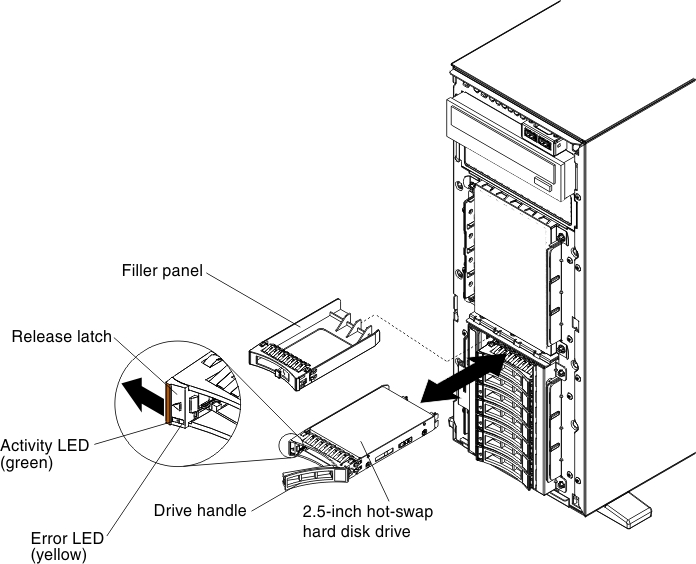 Note
Note- After you install the hard disk drive, check the disk drive status LEDs to verify that the hard disk drive is operating correctly.
If the yellow hard disk drive status LED is lit continuously, that drive is faulty and must be replaced. If the green hard disk drive activity LED is flashing, the drive is being accessed.
- If the server is configured for RAID operation through an optional ServeRAID adapter, you might have to re-configure your disk arrays after you install hard disk drives. See the ServeRAID documentation on the Lenovo ServeRAIDSupport CD for additional information about RAID operation and complete instructions for using ServeRAID Manager
- After you install the hard disk drive, check the disk drive status LEDs to verify that the hard disk drive is operating correctly.
- Close the bezel.
- Lock the left-side cover.
Give documentation feedback