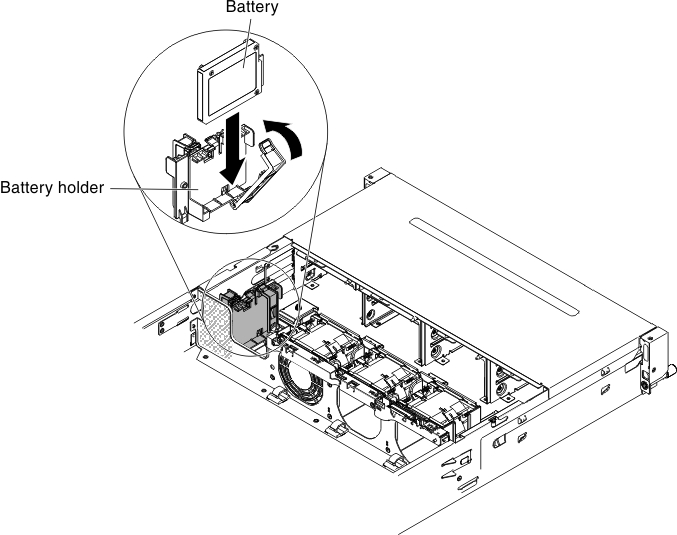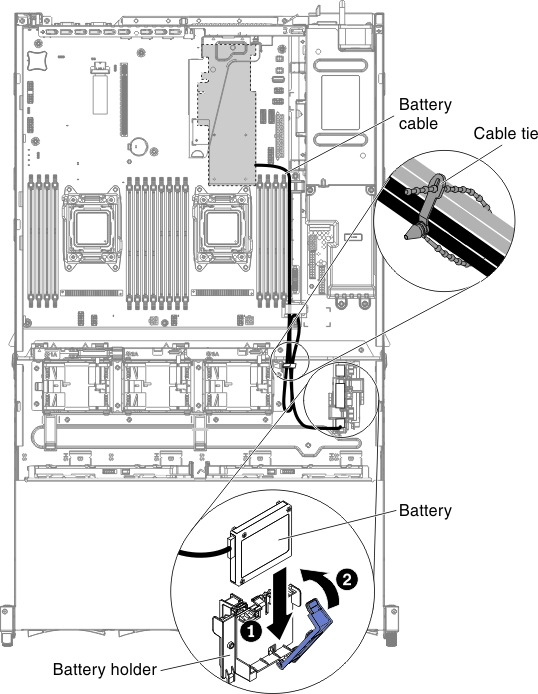Installing a ServeRAID adapter battery or flash power module in the remote battery tray
Use this information to install a ServeRAID adapter battery or flash power module in the remote battery tray.
The Intelligent Battery Backup Unit (iBBU) is an optional battery for the ServeRAID adapter. It is referred to as the battery throughout this section. You must purchase the remote battery cable and install the battery at a distance from the ServeRAID adapter to avoid overheating.
You can install up to two batteries on the remote battery trays on the chassis.
To install a battery on the remote battery tray, complete the following steps:
If you have other devices to install or remove, do so now. Otherwise, go to Completing the installation.
Give documentation feedback