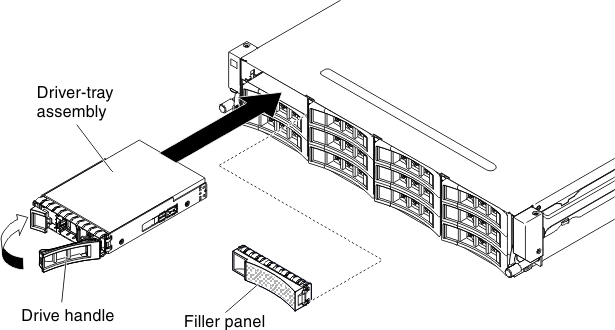Installing a hot-swap hard disk drive
Use this information to a hot-swap hard disk drive into the server.
The following notes describe the type of hard disk drives that the server supports and other information that you must consider when you install a drive. For a list of supported drives, see https://static.lenovo.com/us/en/serverproven/index.shtml
- Locate the documentation that comes with the hard disk drive and follow those instructions in addition to the instructions in this chapter.
- The system supports support up to fourteen 3.5-inch hot-swap SAS/SATA hard disk drives (two 3.5-inch hot-swap SAS/SATA hard disk drives are located at the rear of the server).
- All hot-swap drives in the server should have the same throughput speed rating. Using hard disk drives with different speed ratings will cause all drives to operate at the throughput speed of the slowest drive.
Attention
To maintain proper system cooling, do not operate the server for more than 10 minutes without either a drive or a filler panel installed in each bay.
To install a drive in a hot-swap bay, complete the following steps:
If you have other devices to install or remove, do so now. Otherwise, go to Completing the installation.
Give documentation feedback