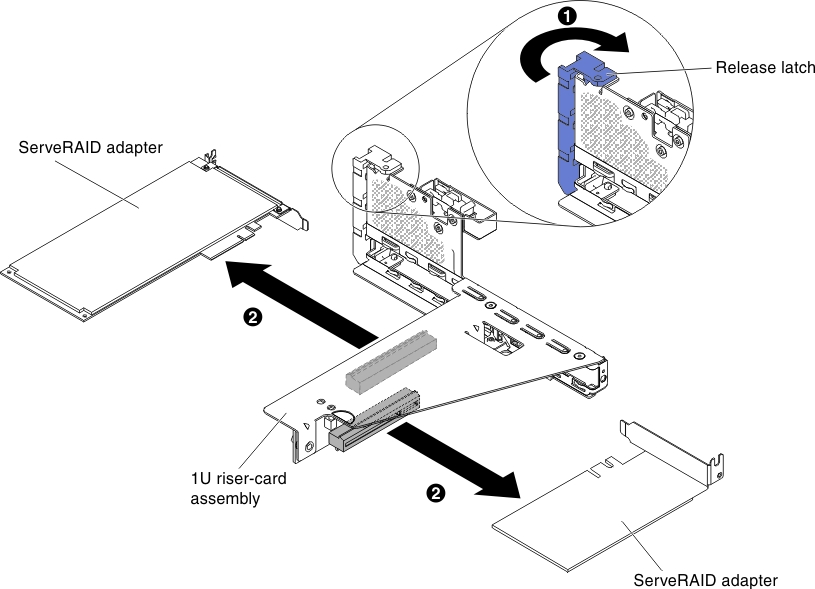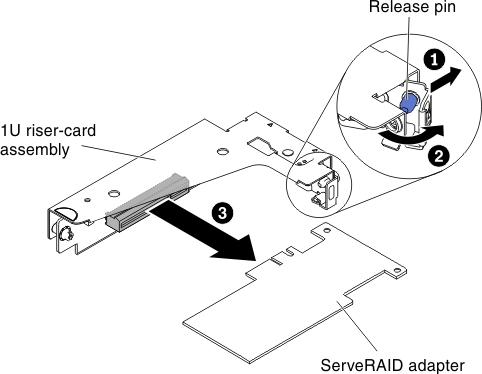Removing a ServeRAID adapter from the PCI riser-card assembly
Use this information to remove a ServeRAID adapter from the PCI riser-card assembly.
To remove a ServeRAID adapter from the PCI riser-card assembly, complete the following steps:
If you have other devices to install or remove, do so now. Otherwise, go to Completing the installation.
Give documentation feedback