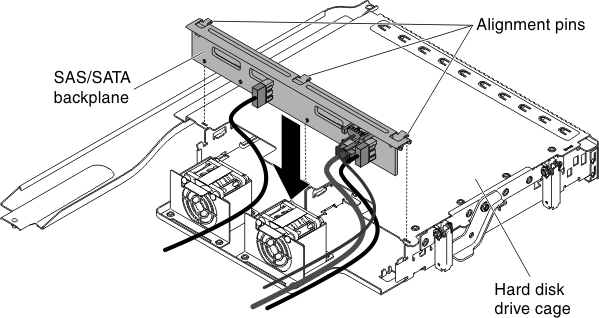Installing a hot-swap backplane on the rear hard disk drive cage
Use this information to install a hot-swap backplane on the rear hard disk drive cage.
The following illustrations show two different types of hot-swap backplanes.
- Type 1 - SATAAttentionThis backplane has to be cascaded with the front backplane to make the master-slave connection.Figure 1. Type 1 - SATA
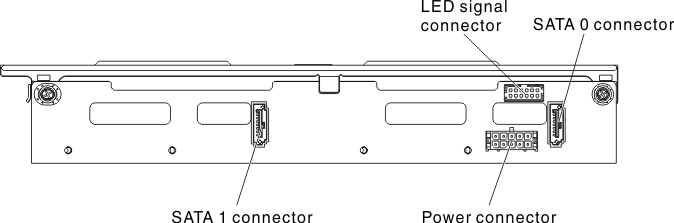
- Type - SASNoteThis backplane can be an independent configuration (Cascading with the front backplane is unnecessary)Figure 2. Type 2 - SAS
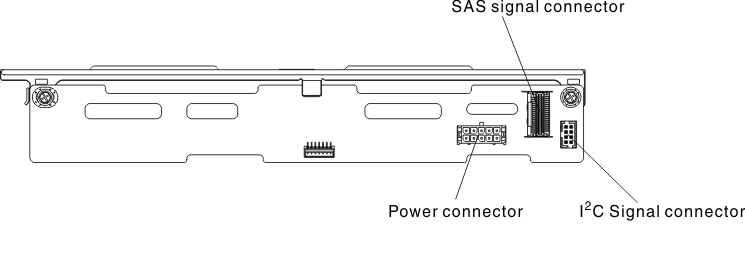
To install the hot-swap backplane for the rear hard disk drive cage, complete the following steps.
If you have other devices to install or remove, do so now. Otherwise, go to Completing the installation.
Give documentation feedback