Installing a blade server in a BladeCenter chassis
Use these instructions to install a BladeCenter HX5 blade server in a BladeCenter chassis.
The following illustration shows how to install a BladeCenter HX5 blade server into a BladeCenter chassis. See the documentation for your BladeCenter chassis for additional information.
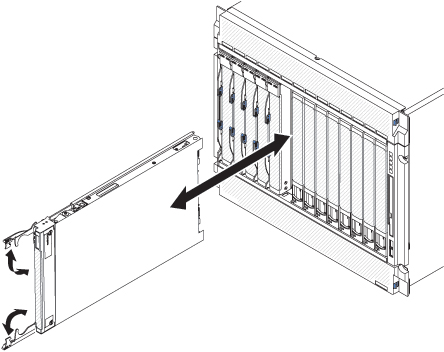
Statement 21![]()
To install a BladeCenter HX5 blade server, complete the following steps.
If this is the initial installation of the blade server in the BladeCenter chassis, you must configure the blade server through the Setup utility and install the blade server operating system. See the Installation and User's GuideUpdating the blade server configuration and Installing the operating system for details.
If you have changed the configuration of the blade server or if you are installing a different blade server from the one that you removed, you must configure the blade server through the Setup utility, and you might have to install the blade server operating system. For more information, see the Installation and User's GuideUsing the Setup utility.