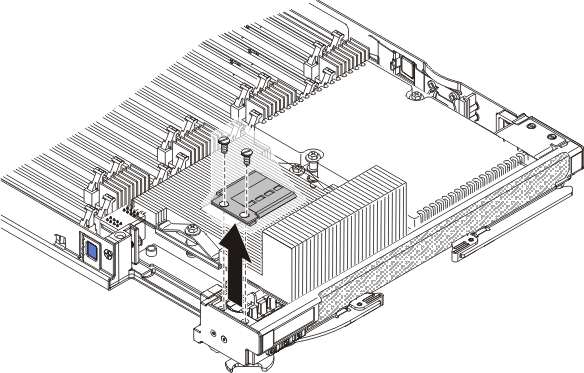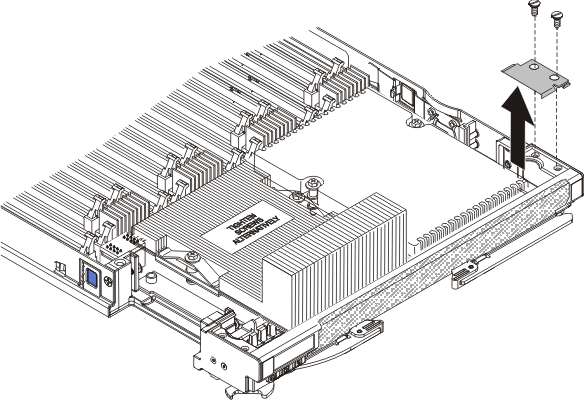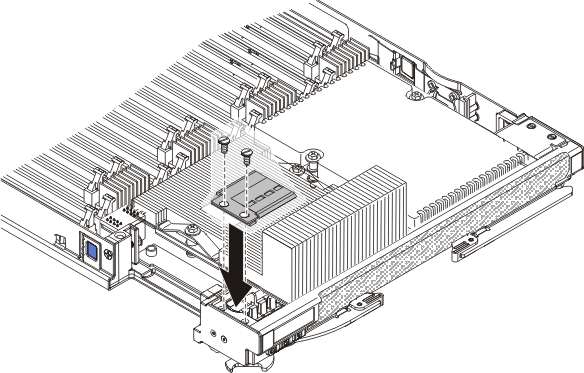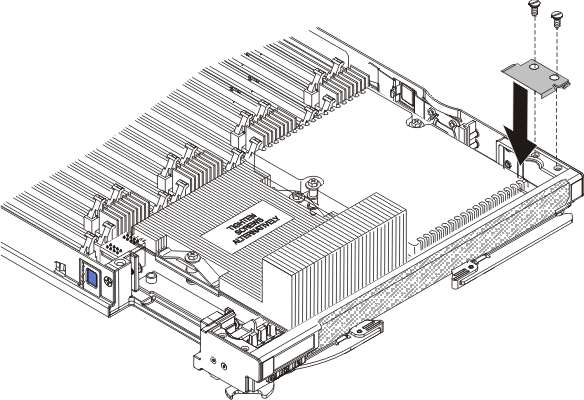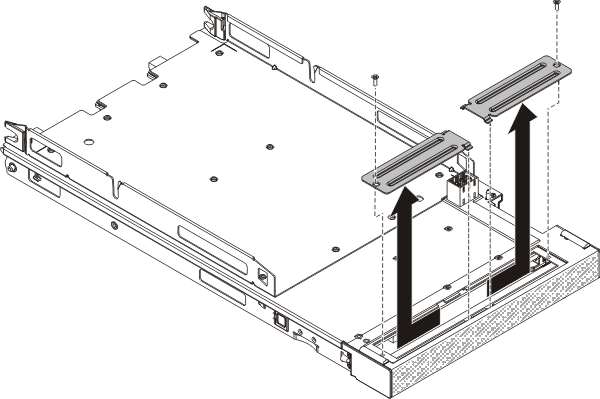Installing an IBM MAX5
Use these instructions to install an IBM MAX5.
Note
Before installing the IBM MAX5 expansion blade, make sure that you have updated the firmware on the BladeCenter HX5 blade server to the latest level. If you attach and try to use the IBM MAX5 expansion blade without updating the server firmware, you might get unexpected system behavior or the server might not power on. For information about updating the firmware on the BladeCenter HX5 blade server, see Updating firmware and device drivers.
There are two versions of the IBM MAX5 expansion blade, referred to as the IBM MAX5 version 1 and IBM MAX5 version 2 in this document. IBM MAX5 version 2 has a "MAX5" identifying label on the bottom of the front bezel. The functionality of the two IBM MAX5 expansion blades are equivalent except for the type of DIMMs supported. The type of DIMMs supported will differ, depending on the version of IBM MAX5 expansion blade installed. For the list of DIMMs available for your IBM MAX5 expansion blade, see the Problem Determination and Service Guide or go to http://www.ibm.com/supportportal/ for an updated parts listing.
To install an IBM MAX5 expansion blade, complete the following steps.
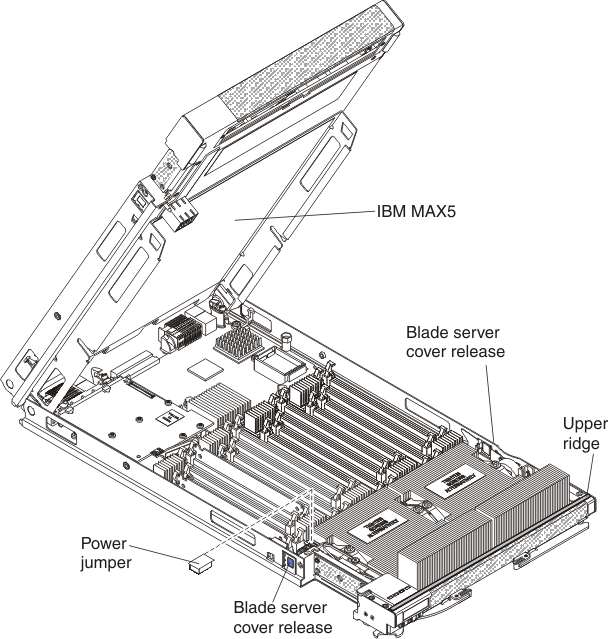
Give documentation feedback