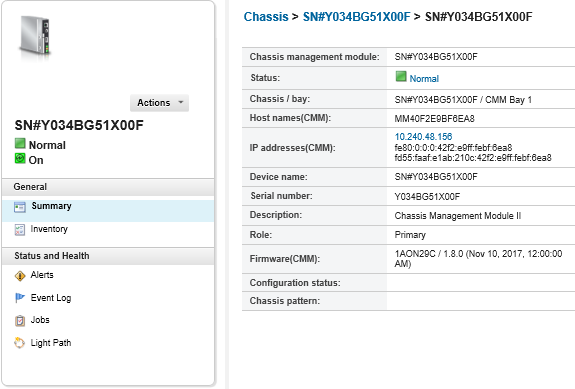Virtually reseating a CMM
You can simulate removing and reinserting a Chassis Management Module (CMM) in a chassis,
About this task
During the virtual reseat, all existing network connections to the CMM are lost, and the power state of the CMM changes.
Attention
Before performing a virtual reseat, ensure that you have saved all user data on the CMM.
Procedure
Perform the following steps to virtually reseat a CMM.
Give documentation feedback