Activating a server profile
You can activate a server profile on a replaced, reassigned, or newly installed and managed server.
About this task
If you replace an existing server or if you install a pre-provisioned server in an empty bay in a chassis, you must activate the server profile for that new server to provision the configuration changes on the new server.
Important
- When using address virtualization, a server retains its assigned virtual MAC or WWN address until it is powered down. When deactivating a profile that has address virtualization enabled, the Power off the server checkbox is selected by default. Ensure that the original server is powered off before you activate the inactive profile on a different server to avoid address conflicts.
- If you delete a profile that is not the most recently created, the virtual MAC and WWN addresses are not released from the address pool. For more information, see Deleting a server profile.
- The settings on a server can become out of compliance with its server profile if settings were changed without using configuration patterns, if an issue occurred when applying a configuration pattern (for example, if the pattern was created from an earlier firmware level than what is on the server), or when applying a firmware update that changed the server configuration (for example, settings might be added or deleted, setting behaviors might change, new choices might be added, or value ranges might change).
Procedure
To activate a server profile, complete the following steps.
Results
The state of the server profile on the Configuration Pattern: Server Profiles page changes to Active.
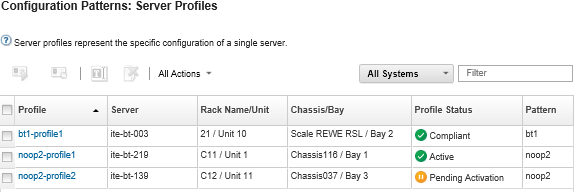
Give documentation feedback