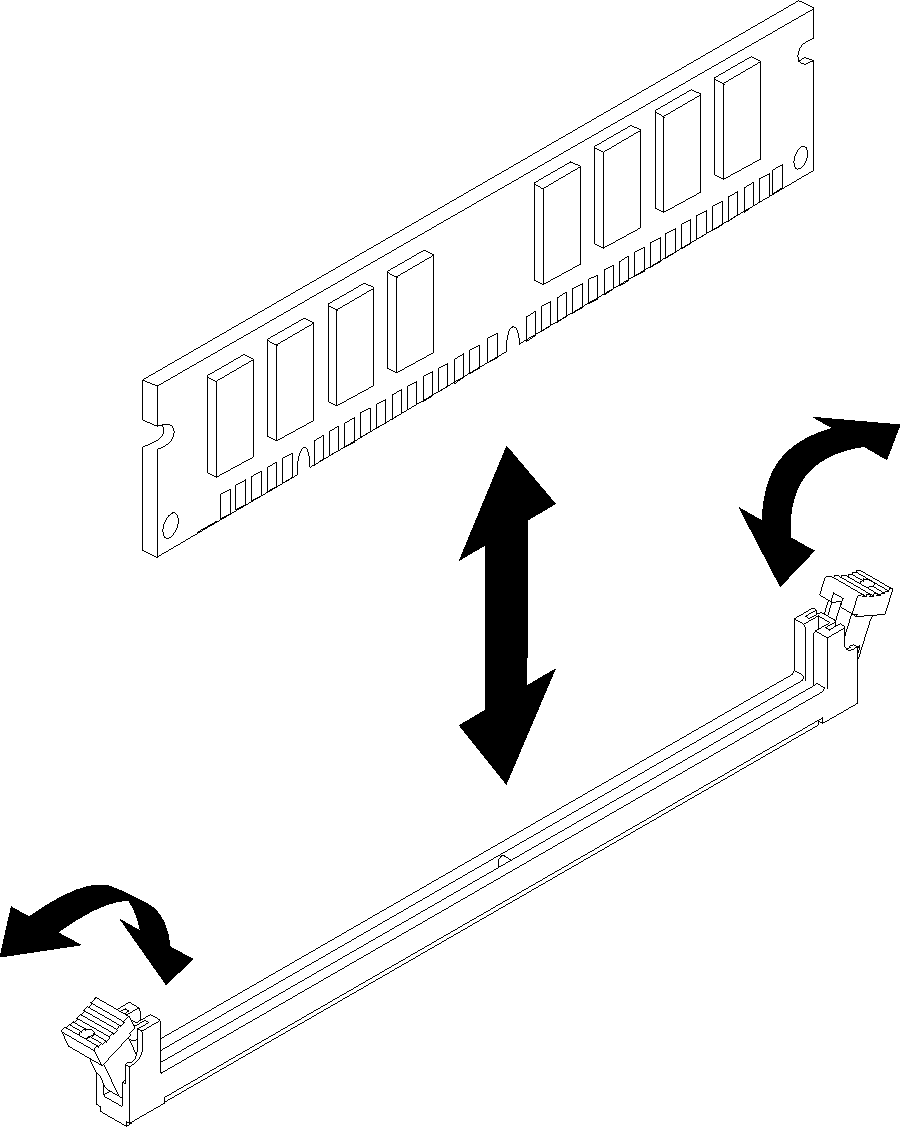Install a memory module
Use this information to install a memory module. This section applies to both DRAM DIMMs and DCPMMs.
If you are installing DCPMMs for the first time, follow the instructions in DC Persistent Memory Module (DCPMM) setup so that the system supports DCPMMs.
- Read the following section(s) to ensure that you work safely.
Turn off the corresponding compute node that you are going to perform the task on.
- Remove the compute node (see Remove a compute node from the enclosure).
- Remove the compute node cover (see Remove the compute node cover).
- Remove the air baffle (see Remove the air baffle).
Always wear an electrostatic-discharge strap when removing or installing memory modules. Electrostatic-discharge gloves can also be used.
Never hold two or more memory modules together so that they touch. Do not stack memory modules directly on top of each other during storage.
Never touch the gold memory module connector contacts or allow these contacts to touch the outside of the memory-module connector housing.
Handle memory modules with care: never bend, twist, or drop a memory module.
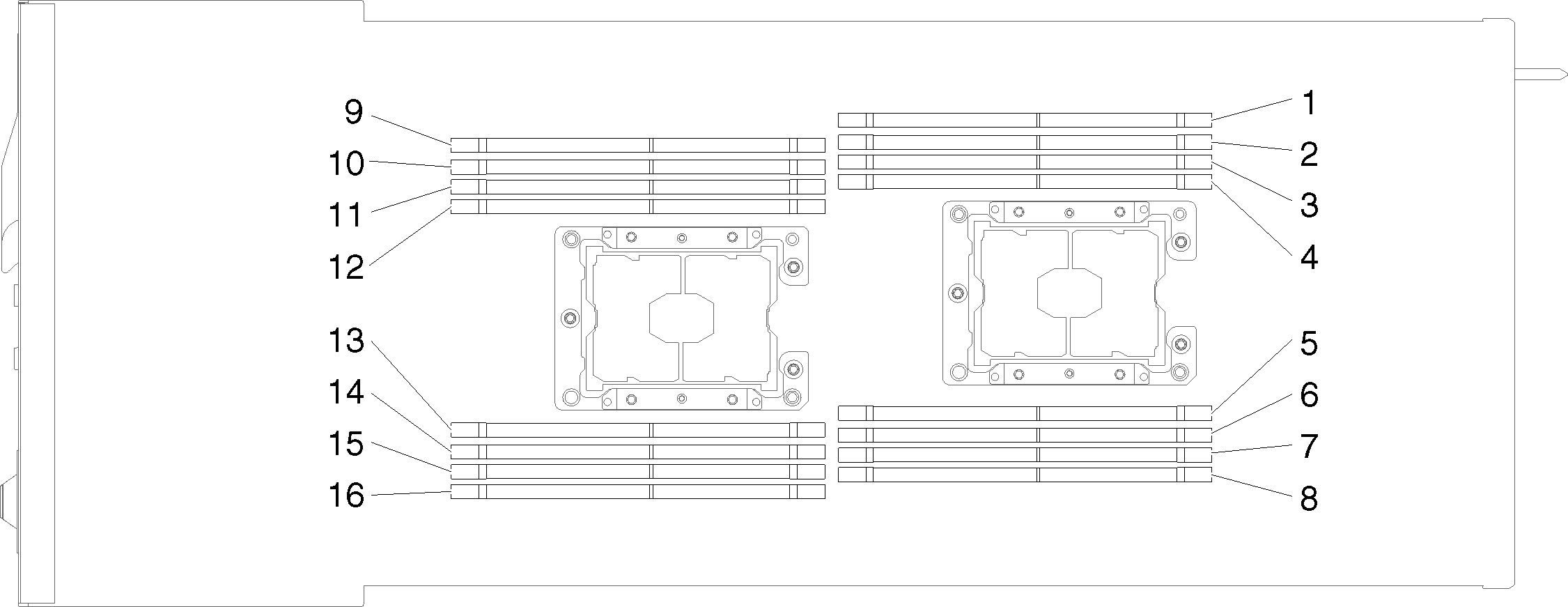
Complete the following steps to install a memory module.
After you install a memory module, complete the following steps:
Reinstall the air baffle (see Install the air baffle).
Reinstall the compute node cover (see Install the compute node cover).
Reinstall the compute node (see Install a compute node in the enclosure).
Check the power LED to make sure it transitions between fast blink and slow blink to indicate the node is ready to be powered on.
If you have installed a DCPMM:
Update the system firmware to the latest version (see Update the firmware).
Make sure the firmware of all the DCPMM units is the latest version. If not, update it to the latest version (see Updating firmware on managed devices with LXCA).
Configure DCPMMs and DRAM DIMMs (see Configure DC Persistent Memory Module (DCPMM)).
Restore the data that have been backed up if necessary.
Demo video