Install a RAID adapter into the compute node
Use this information to install a RAID adapter into the compute node.
- Read the following section(s) to ensure that you work safely.
Turn off the corresponding compute node that you are going to perform the task on.
Remove the compute node (see Remove a compute node from the enclosure).
Remove the compute node cover (see Remove the compute node cover).
Make sure the RAID adapter support bracket is installed. If not, install it into the node and secure it with three screws.
Figure 1. Installing the RAID adapter support bracket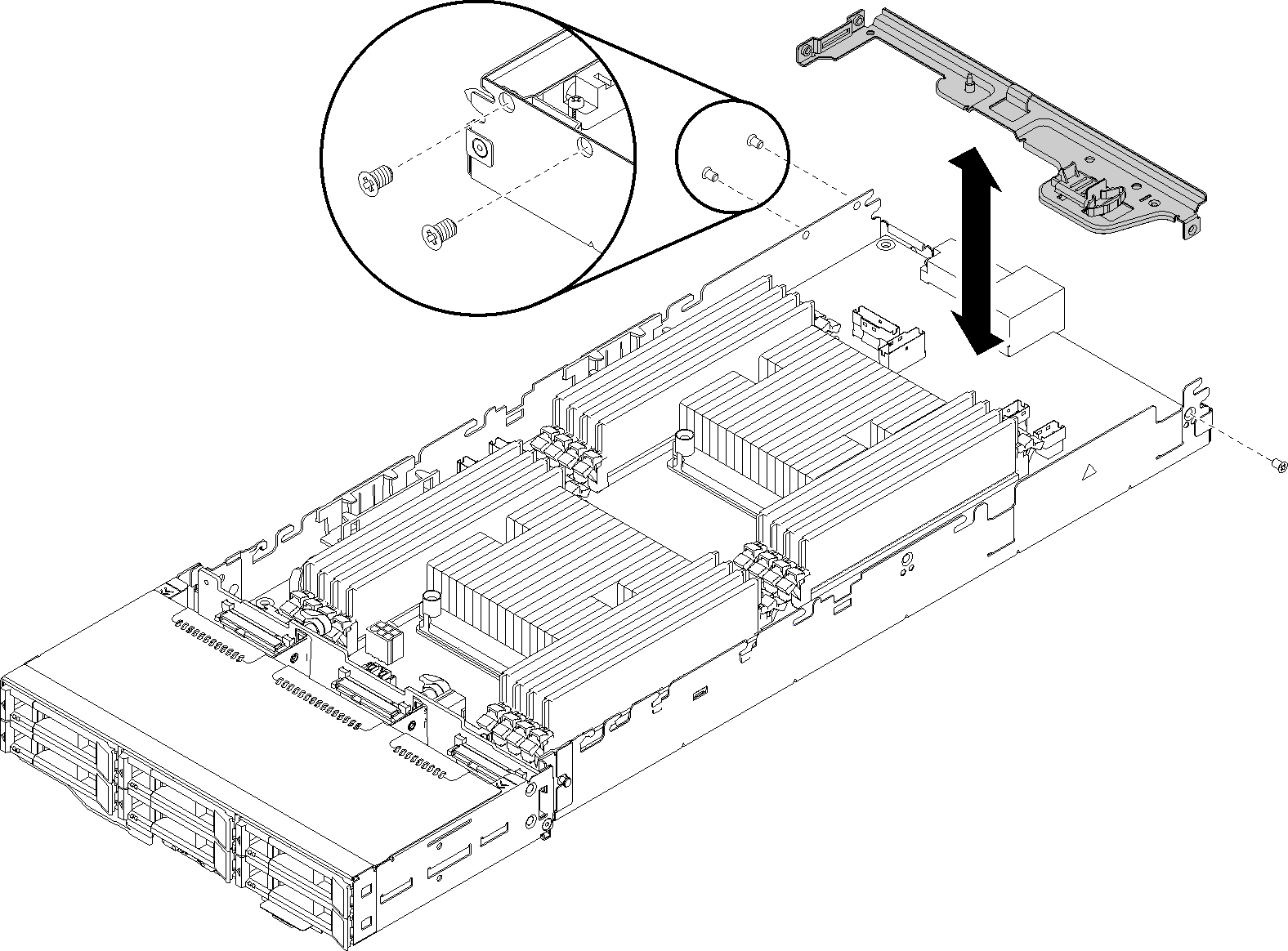
Touch the static-protective package that contains the RAID adapter to any unpainted metal surface on the node; then, remove the adapter from the package.
Place the RAID adapter, component side up, on a flat, static-protective surface and set any jumpers or switches as described by the adapter manufacturer.
Complete the following steps to install a RAID adapter.
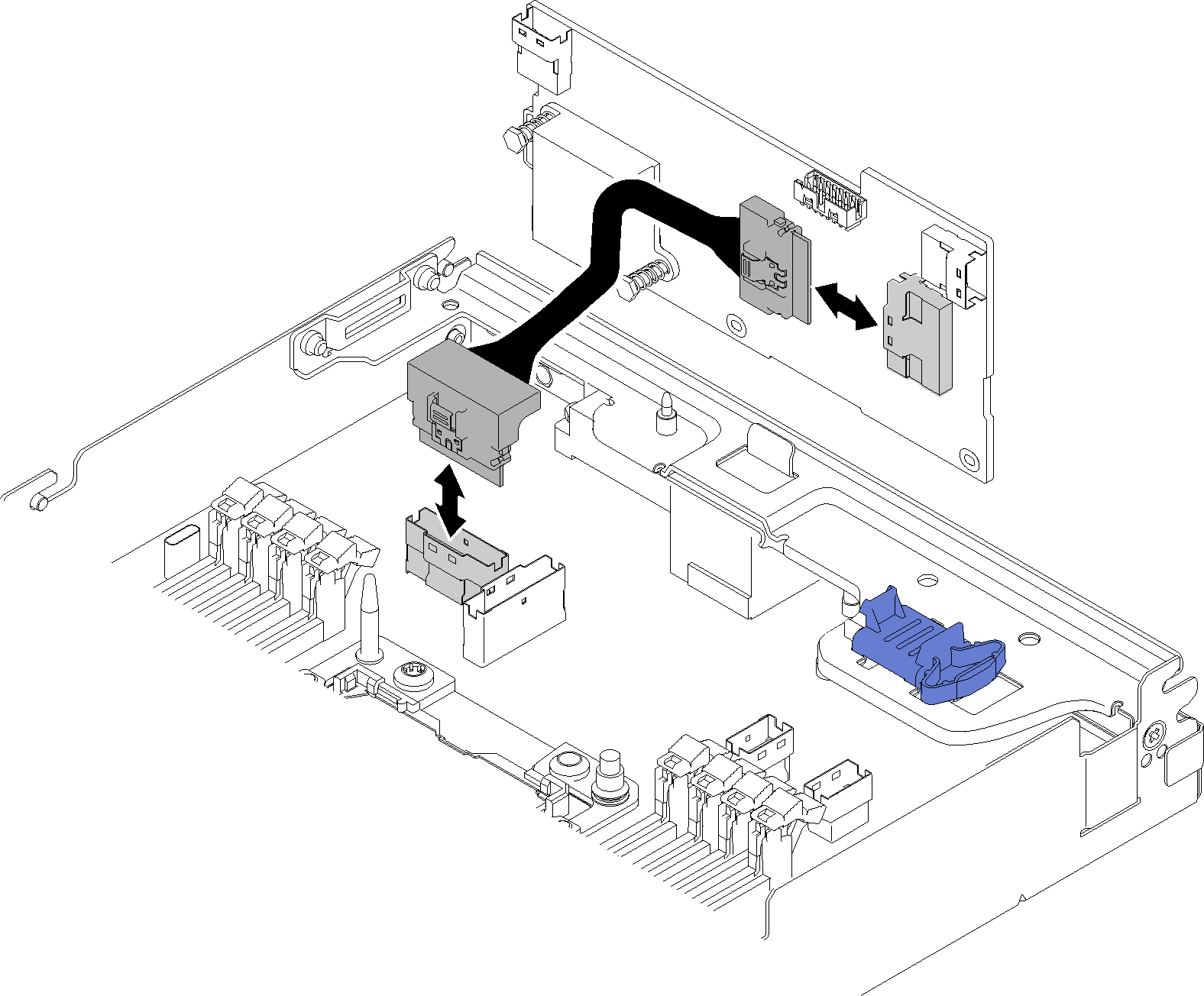
- Connect the PCIe cable from the PCIe slot 1 connector to the RAID adapter. See System-board internal connectors to locate the PCIe slot 1 connector.
- Connect SAS/SATA cables (up to two) to the RAID adapter.
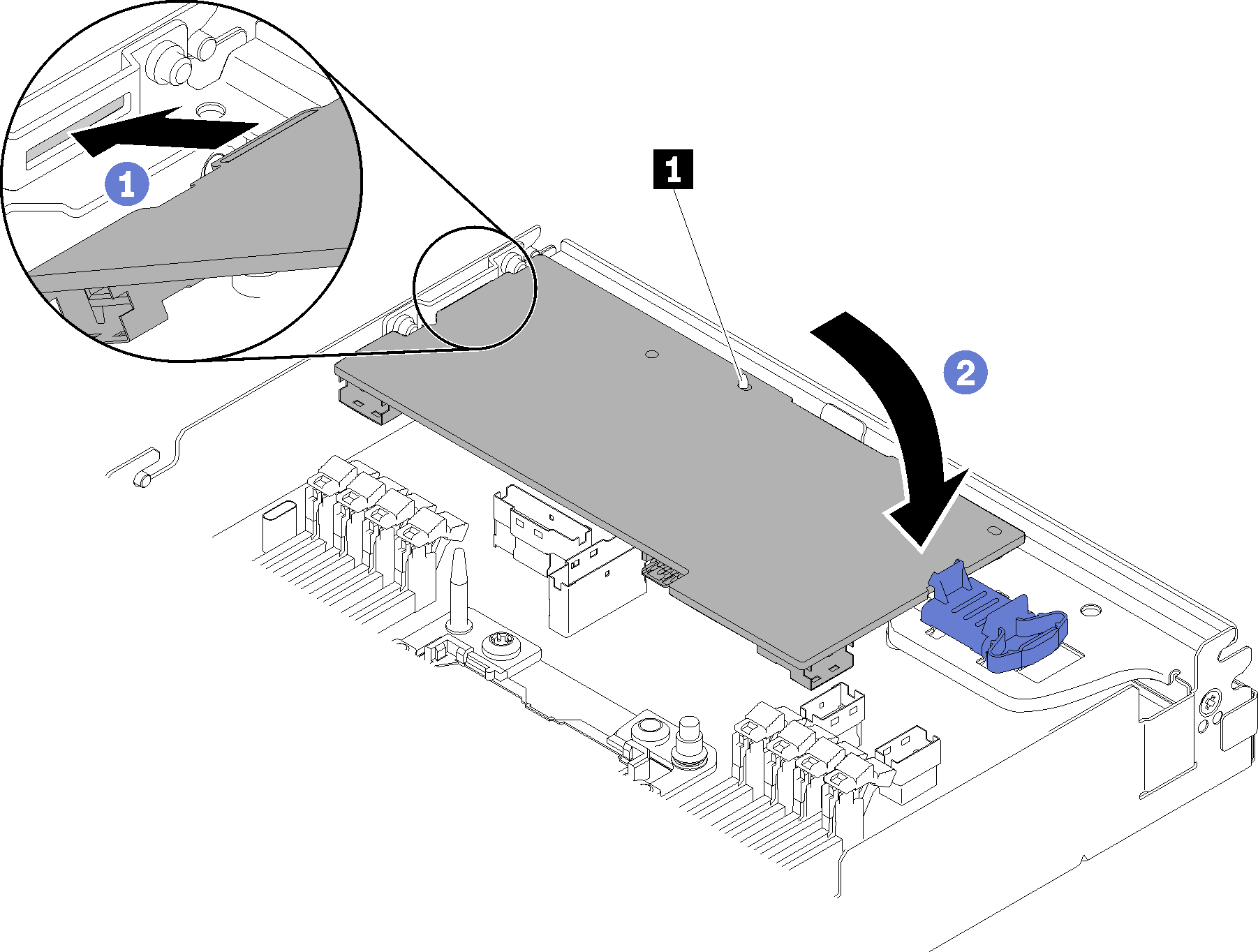
- Insert the end of the adapter into the slot.
- Align the adapter with the guide pin 1; then, lower and rotate down the adapter to insert it.
After you install a RAID adapter into the compute node, complete the following steps.
If the air baffle is removed, reinstall it (see Install the air baffle).
Reinstall the compute node cover (see Install the compute node cover).
Reinstall the compute node (see Install a compute node in the enclosure).
Check the power LED to make sure it transitions between fast blink and slow blink to indicate the node is ready to be powered on.
Demo video