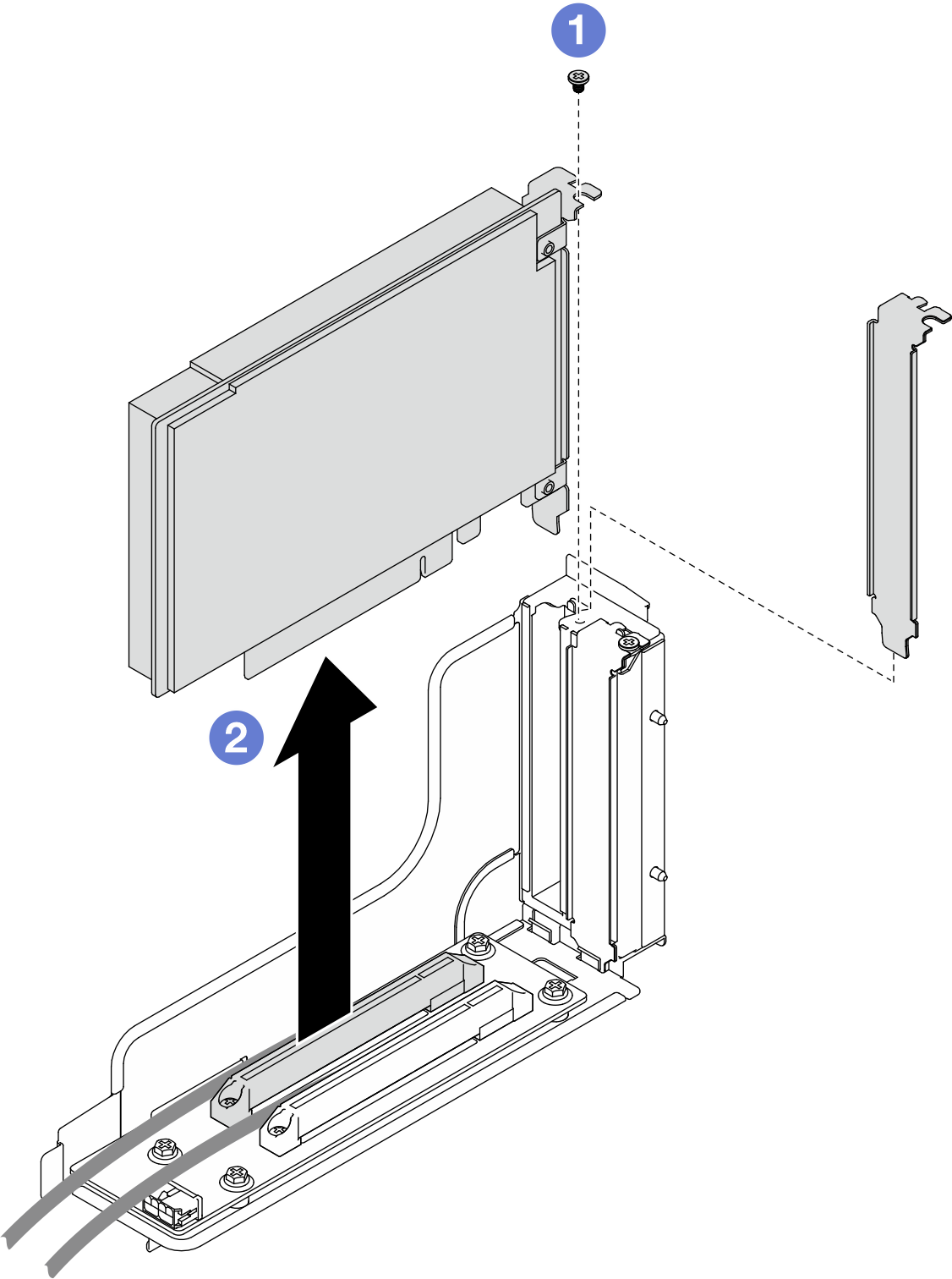Remove a PCIe adapter
Follow instructions in this section to remove a PCIe adapter.
About this task
To avoid potential danger, make sure to read and follow the safety information.
Attention
Read Installation Guidelines and Safety inspection checklist to make sure that you work safely.
Note
Depending on the specific configuration, the hardware might look slightly different from the illustrations in this section.
Procedure
- Make preparations for this task.
- Remove the PCIe adapter from the PCIe riser cage.
After you finish
- Install a replacement unit or filler (see Install a PCIe adapter).Note
- Follow the rules below to install different fillers.
- No riser cage installed in the node:
- Install a riser filler (vented).
- No PCIe adapter installed in the riser:
- Install a PCIe filler (vented) in each slot.
- One GPU adapter installed in the riser:
- Install the GPU adapter in slot 2.
- Install a GPU PCIe filler (non-vented) in slot 1.
- One PCIe adapter installed in the riser:
- Install the PCIe adapter in slot 1.
- Install a PCIe filler (vented) in slot 2.
- No riser cage installed in the node:
- Follow the rules below to install different fillers.
- If you are instructed to return the component or optional device, follow all packaging instructions, and use any packaging materials for shipping that are supplied to you.
Demo video
Give documentation feedback