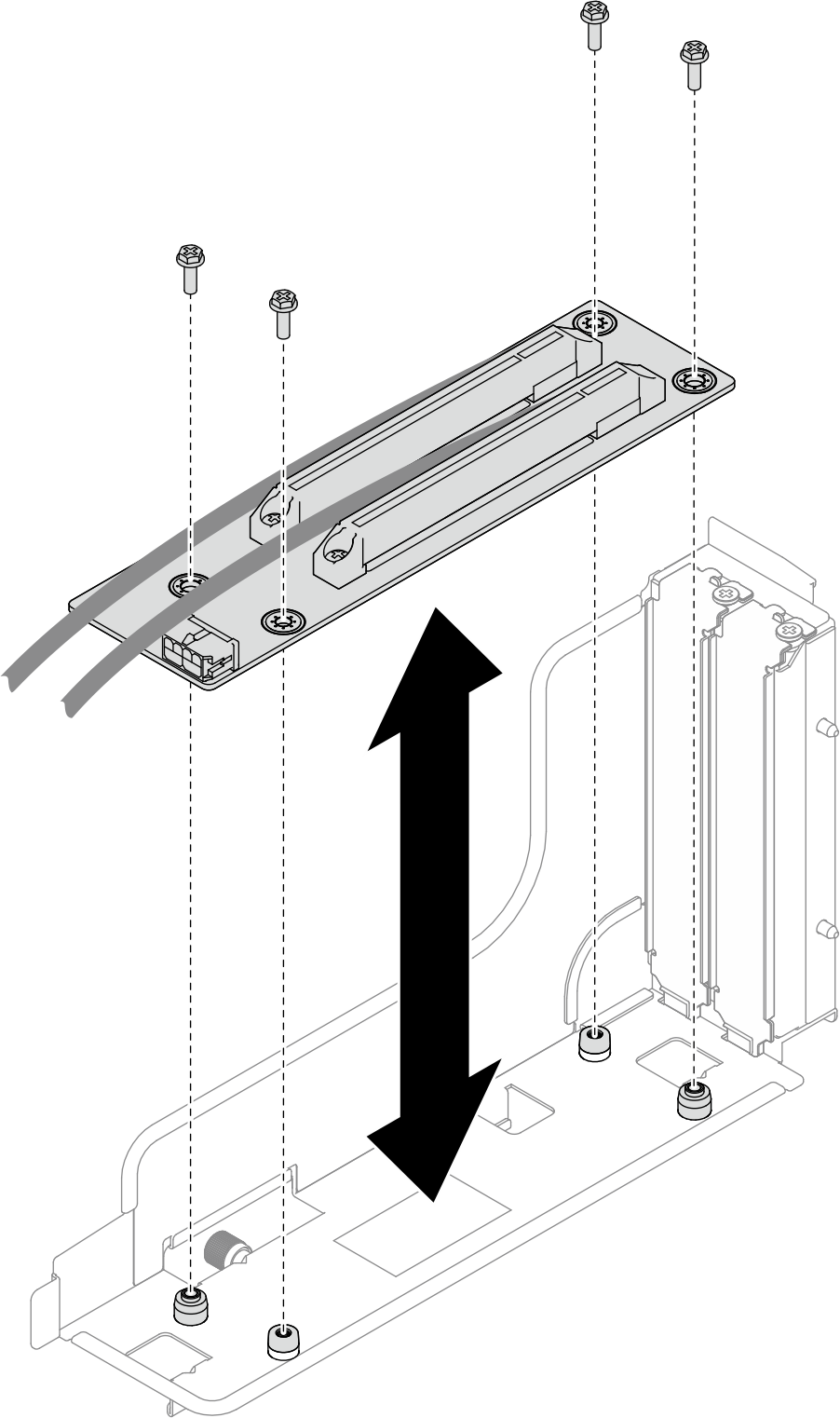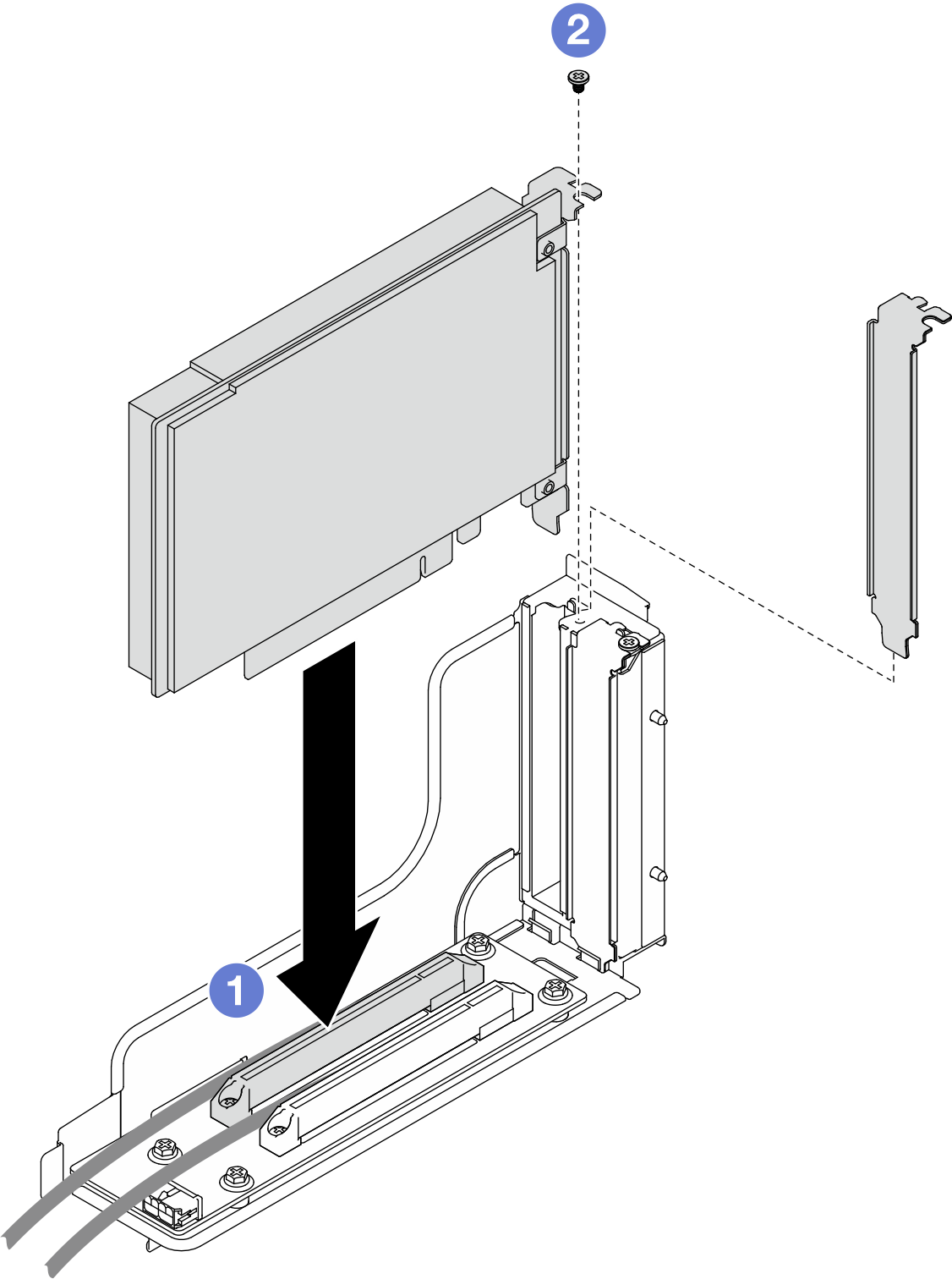Install a PCIe adapter
Follow instructions in this section to install a PCIe adapter.
About this task
To avoid potential danger, make sure to read and follow the safety information.
Attention
Read Installation Guidelines and Safety inspection checklist to make sure that you work safely.
Touch the static-protective package that contains the component to any unpainted metal surface on the node and chassis; then, take the component out of the package and place it on a static-protective surface.
Important
- To avoid throttling, make sure to adopt passive Direct Attach cables when network adapters with 100GbE or higher speed are installed.
- Follow the installation sequence for GPU adapters: slot 2 >> slot 1.
- Follow the installation sequence for other PCIe adapters: slot 1 >> slot 2.
- A Gen 5 PCIe adapter must be installed in slot 2.
- For proper cooling and air flow, make sure to follow the installation rules and sequence:
- When a GPU adapter is installed in the riser, install a GPU air duct in the node (see Install a GPU air duct).
- Follow the rules below to install different fillers.
- No riser cage installed in the node:
- Install a riser filler (vented).
- No PCIe adapter installed in the riser:
- Install a PCIe filler (vented) in each slot.
- One GPU adapter installed in the riser:
- Install the GPU adapter in slot 2.
- Install a GPU PCIe filler (non-vented) in slot 1.
- One PCIe adapter installed in the riser:
- Install the PCIe adapter in slot 1.
- Install a PCIe filler (vented) in slot 2.
- No riser cage installed in the node:
Procedure
After you finish
- If necessary, reinstall the PCIe riser assembly to the node and reconnect the required PCIe cables to the system board (see Install a PCIe riser assembly and PCIe riser cable routing).
- Reinstall the fan cage to the node and reconnect all the fan cables to the system board (see Install a fan cage).
- If necessary, reinstall the GPU air duct (see Install a GPU air duct).
- If necessary, reinstall the internal adapter bracket and reconnect all the required cables to the internal adapter (see Install an internal adapter bracket and 2.5-inch drive backplane cable routing ).
- If necessary, reinstall the required front or rear air baffle (see Install an air baffle).
- Make sure that all the required cables are routed and connected correctly; then, reinstall the top cover (see Install the top cover).
- Reinstall the node into the chassis (see Install a node to the chassis).
- Make sure that the required power supply units are installed and power cords are connected; then, power on the node (see Install a hot-swap power supply and Power on the node).
- Proceed to complete the parts replacement (see Complete the parts replacement).
Demo video
Give documentation feedback