Firmware Update
There are two phases to the firmware update process. During firmware upload stage, you can choose path to fetch the firmware image. FPC checks the image header information for validation.
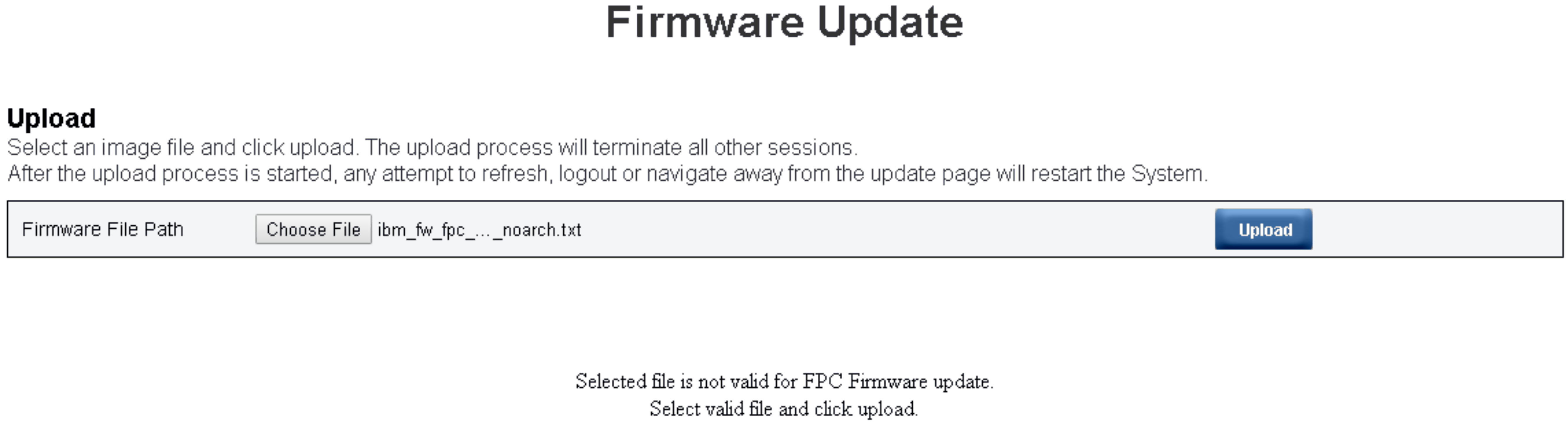
UploadSelect an image file and click upload. The upload process will terminate all other sessions. After the upload process is started, any attempt to refresh, logout or navigate away from the update page will restart the system.
SMTP
SNMP
PEF
Network Configuration
Time Setting (Time is always kept no matter Preserve Settings is checked or not)
User Account
Account Security
Web Services
A Recover Primary Bank Firmware check box is present in the firmware update page, but non-functional when FPC is boot up from the primary bank. If FPC starts on secondary bank, which indicates that the primary bank image might be corrupted and need recovery, this check box is open for selection. Check it to perform the recovery measure and update image onto the primary bank, and uncheck to upgrade firmware onto the secondary bank.
Secondary bank needs to be pre-installed with firmware up to a certain level for ‘Recover Primary Bank Firmware’ to be available.
FPC will automatically restart if you choose to cancel firmware update process after uploading the firmware image.
During updating, the system will direct you to a loading page where all FPC functions are locked.
Once the progress reaches 100%, FPC automatically restarts and you need to log in again to access FPC Web interface.