User Account
User Account page allows you to manage user roles.
Administrator: Full access to all the web pages and can modify all the settings and configurations
Operator: Full access to all the web pages except User Account page. Operator can only see its own account at the User Account page and no modification at the account page is allowed
User: Full access and modification rights to all the pages except the following pages in Configuration tab: SMTP/SNMP/PEF/Network Configuration/User Account/Web Service. Only viewing right is allowed on these pages. Any modification is not allowed.
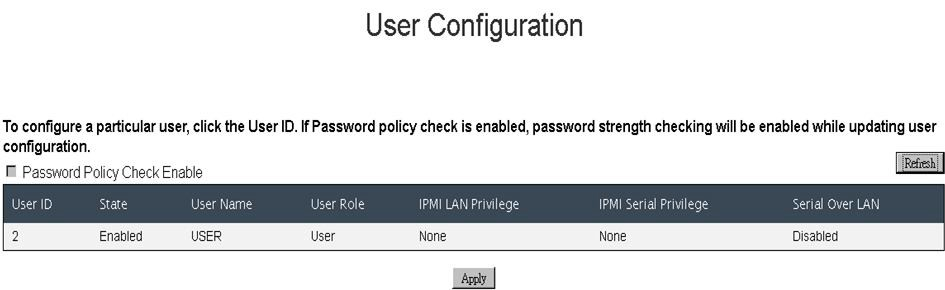
Password Policy Check Enabled by default. User Privileges = admin, User name= USERID, Password = PASSW0RD
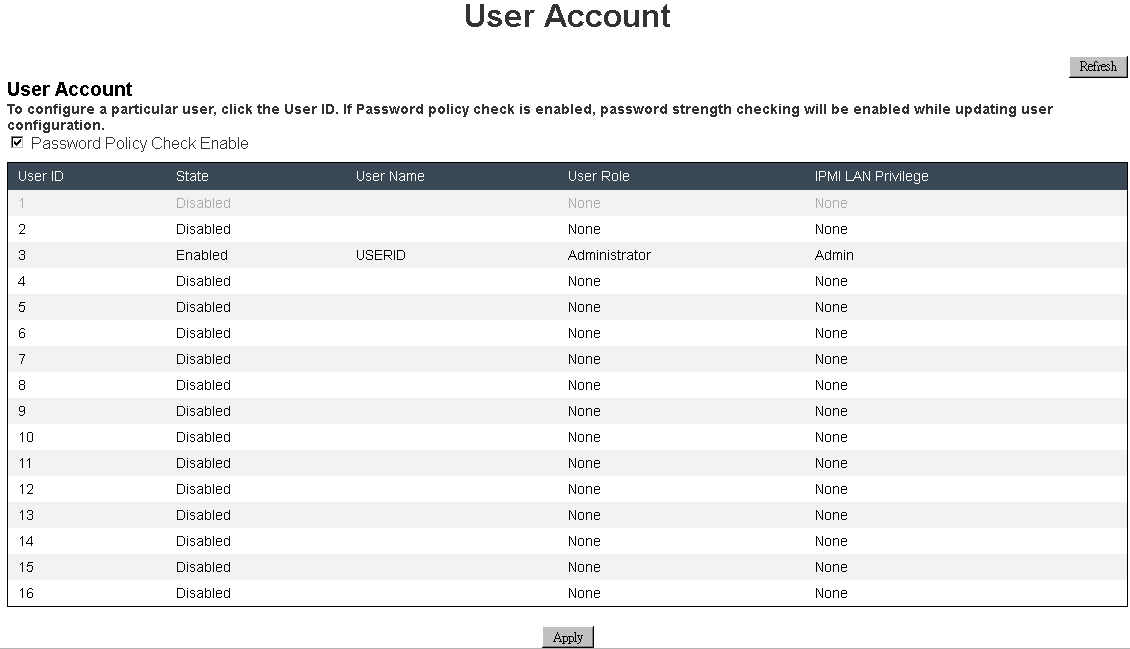
The image shows User Account page for Administrator
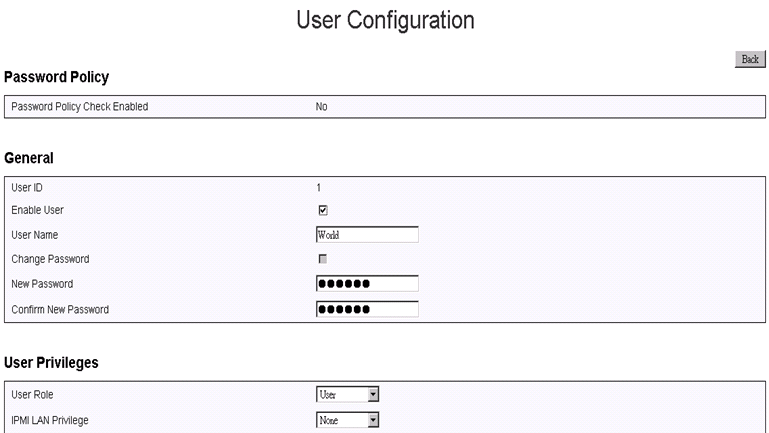
Click on one of the listed account leads to User Configuration. User can enable/disable/delete account, set user name, set/change password, and select user privileges here. When Password Policy Check Enable box is checked, account password needs to follow the password policy rule (at least 8 characters with numbers, letters, and a character)
User assigns account user name in User Name field with up to 16 characters using alphanumeric characters a-z, A-Z and 0-9, - (hyphen) and _ (underscore). Click the Apply Changes button. If validation fails, the GUI displays an error message. Creating new user account with existing user name is not allowed.
- User can set/change password in New Password field using up to 20 printable US-ASCII (Code: 33-126) characters. Password must contains characters from three of the following four categories:
English uppercase characters (A through Z)
English lowercase characters (a through z)
Base 10 digits (0 through 9)
Non-alphabetic characters (for example, !, $, #, %)
If validation fails, the GUI displays an error message.