Web Certificate
The web certificate page displays current certificate information.
A web server might require that a valid certificate and corresponding private encryption key be installed for the communication between FPC web and the server to be secure. Two methods are available for generating the private key and required web certificate: using a self-signed certificate and using a certificate that is signed by a certificate authority. FPC by default is equipped with a self-signed web certificate with RSA-2048 key encryption. If user would like to provide a self-signed certificate or would like to use a certificate-authority-signed certificate for the FPC web, web certificate provides the option.
- In the left navigation pane, click Configuration and click Web Certificate tab on the right.
- Click on Generate CSR.Figure 1. Web Certificate
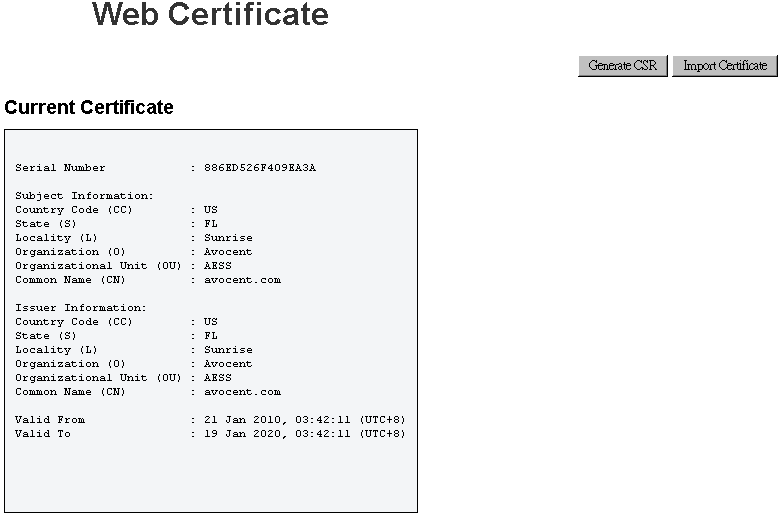
A generate certificate page is displayed..
Figure 2. Web Certificate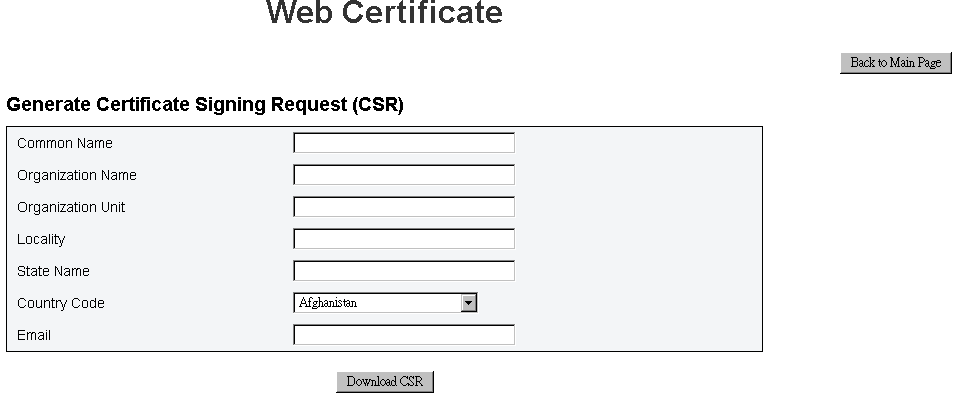
Fill in the information.
Common Name (required)
Use this field to indicate the FPC host name that currently appears in the browser Web address bar. Make sure that the value that you typed in this field exactly matches the host name as it is known by the Web browser. The browser compares the host name in the resolved Web address to the name that appears in the certificate. To prevent certificate warnings from the browser, the value that is used in this field must match the host name that is used by the browser to connect to the FPC. For example, if the address in the Web address bar is http://mm11.xyz.com/private/main.ssi, the value that is used for the XCC Host Name field must be mm11.xyz.com. This field can contain a maximum of 60 characters.
Organization Name (required)
Use this field to indicate the company or organization that owns the FPC. When this is used to generate a certificate-signing request, the issuing certificate authority can verify that the organization that is requesting the certificate is legally entitled to claim ownership of the given company or organization name. This field can contain a maximum of 60 characters.
Organization Unit (optional)Use this field to indicate the unit within the company or organization that owns the FPC. This field can contain a maximum of 60 characters.
Locality (required)
Use this field to indicate the city or locality where the FPC is physically located. This field can contain a maximum of 50 characters.
State Name (required)
Use this field to indicate the state or province where the FPC is physically located. This field can contain a maximum of 30 characters.
Country Code (required)
Use this field to indicate the country where the FPC is physically located. This field must contain the 2-character country code.
Email (required)
Use this field to indicate the e-mail address of a contact person who is responsible for the FPC. This field can contain a maximum of 60 characters.
Once the required information are completed. Click on Download CSR to save the CSR file.
Send the CSR to your certificate authority. When the certificate authority returns your signed certificate, upload the signed CSR by click on Import Certificate.
A file selection page is displayed.
Figure 3. Signed Certificate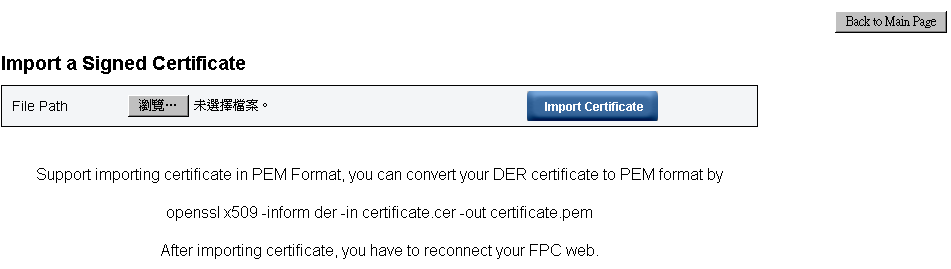
Select the signed certificate file and click on the blue Import Certificate button.
FPC only support importing certificate file in PEM format.
CSR generated will be encrypted with RSA-2048 cryptography.