Monitoring active alerts
Alerts are hardware or manager events that require investigation and user action. Lenovo SDI Management Platform polls the resource managers asynchronously and displays alerts that are received from those managers.
About this task
There is no limit to the number of active alerts that are stored in the local repository.
From the Alerts card, you can view a list of all active alerts.
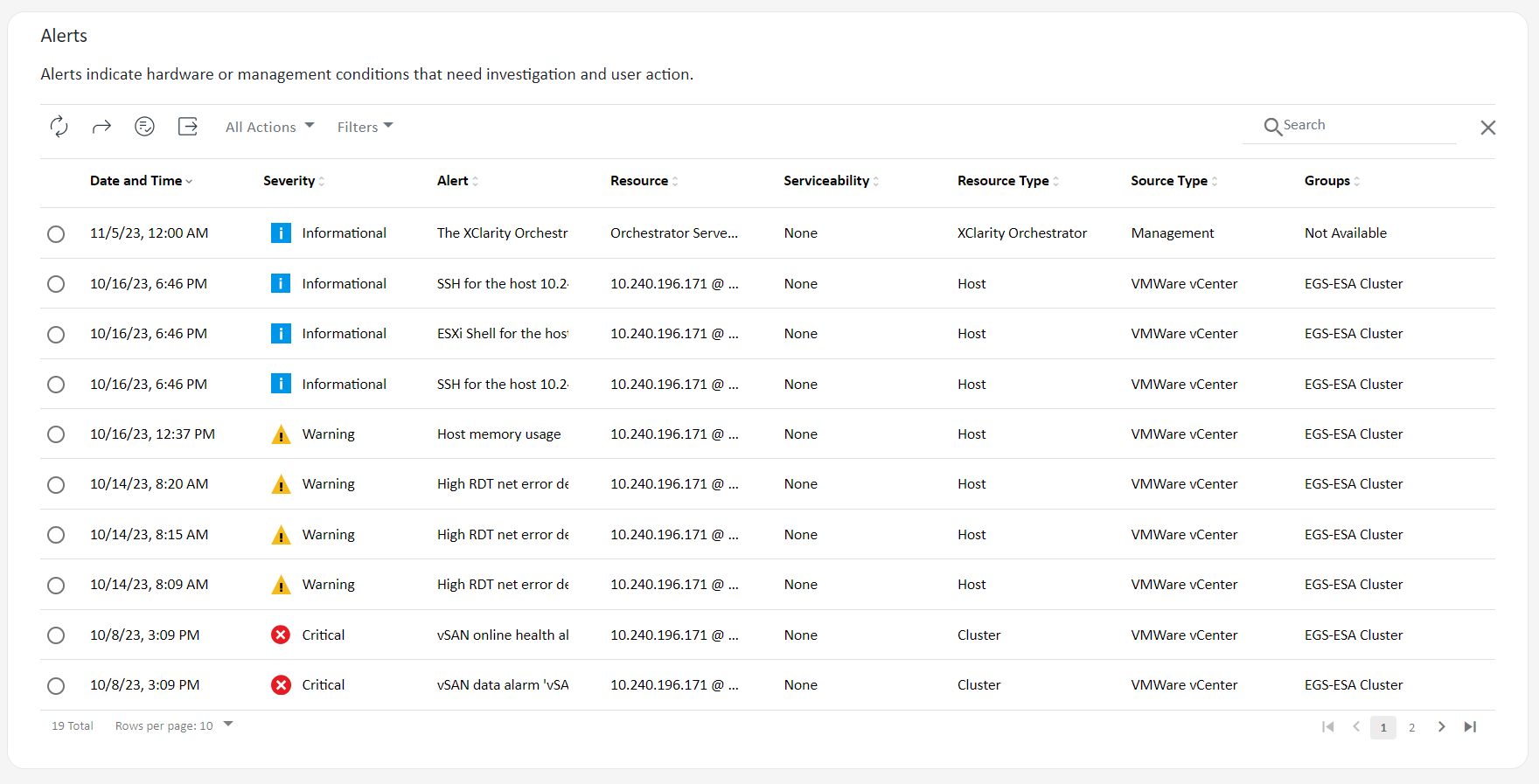
The Severity column identifies the severity of the alert. The following severity levels are used:
- (
) Informational. No action is required.
- (
) Warning. Action can be deferred, or no action is required.
- (
) Critical. Immediate action is required.
The Serviceability column identifies whether the device requires maintenance service and who typically performs that service. The following serviceability types are used:
None. The alert is informational and does not require maintenance service.
(
) User. Take appropriate recovery action to resolve the issue.
If active alerts exist, alert statistics are displayed in the Alerts Analytics card. You can view alert statistics by severity, source, resource, and serviceability for the current day and over a specific period of time.

Procedure
To view active alerts, complete one or more of the following steps:
View all active alerts
Click Monitoring (
) > Alerts from the Lenovo SDI Management Platform menu bar to display the Alerts card.
To view information about a specific alert, click the description in the Alert column. A pop-up is displayed with information about the source of the alert, explanation, and recovery actions.
View active alerts for a specific device
From the Lenovo SDI Management Platform menu bar, click Resources (
) > Hardware, and then click the device type to display a card with a tabular view of all managed devices of that type.
Click the row for a device to display the device summary cards for that device.
Click Alerts Log to display the list of active alerts for the device on the Alerts Analytics card.
To view information about a specific alert, click the description in the Alert column. A pop-up is displayed with information about the source of the alert, explanation, and recovery actions.