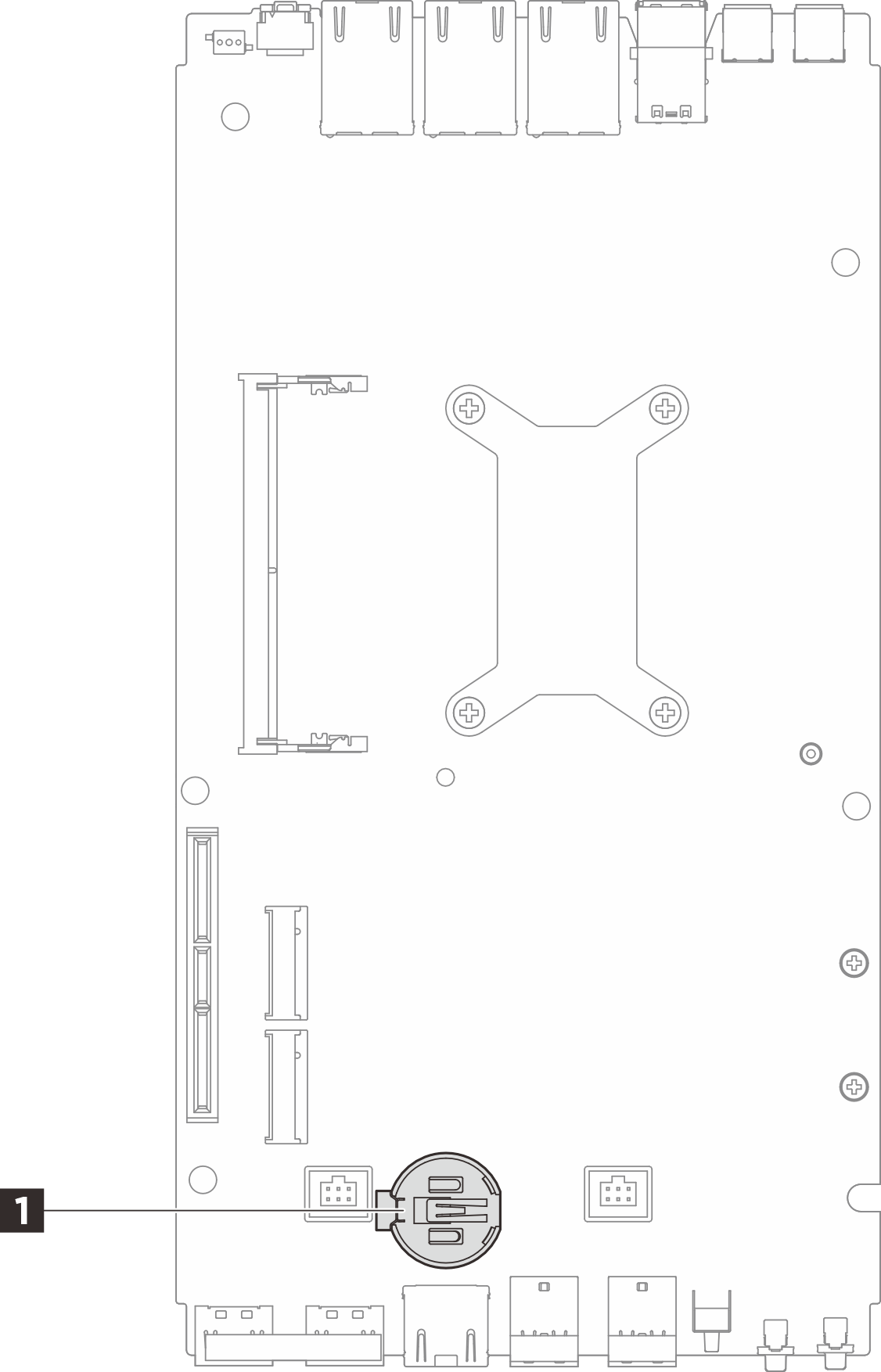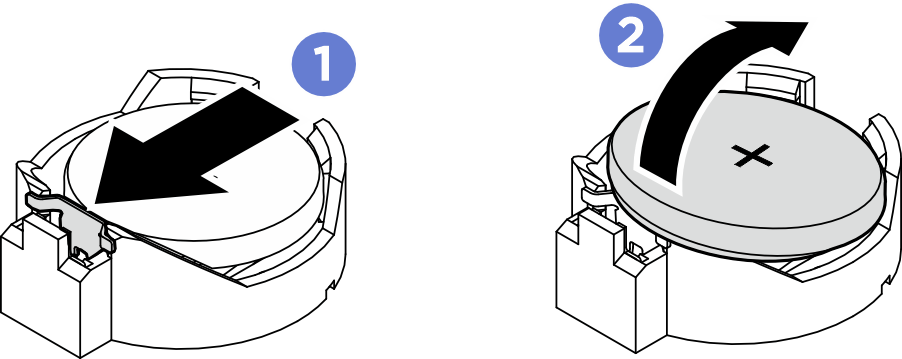Remove the CMOS battery (CR2032)
Follow instructions in this section to remove the CMOS battery (CR2032).
About this task
S002
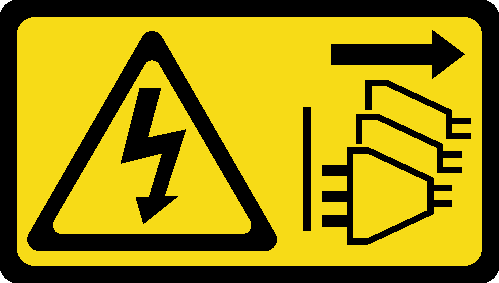
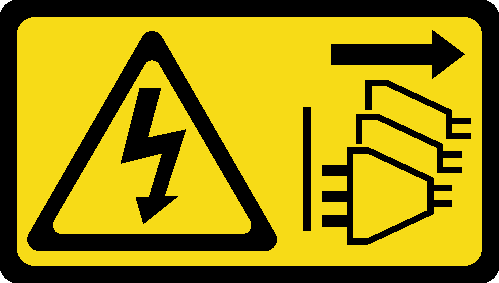
CAUTION
The power-control button on the device and the power switch on the power supply do not turn off the electrical current supplied to the device. The device also might have more than one power cord. To remove all electrical current from the device, ensure that all power cords are disconnected from the power source.
S004


CAUTION
When replacing the lithium battery, use only Lenovo specified part number or an equivalent type of battery recommended by the manufacturer. If your system has a module containing a lithium battery, replace it only with the same module type made by the same manufacturer. The battery contains lithium and can explode if not properly used, handled, or disposed of.
Do not:
- Throw or immerse into water
- Heat to more than 100°C (212°F)
- Repair or disassemble
Dispose of the battery as required by local ordinances or regulations.
S005


CAUTION
The battery is a lithium ion battery. To avoid possible explosion, do not burn the battery. Exchange it only with the approved part. Recycle or discard the battery as instructed by local regulations.
Consider the following when replacing the CMOS battery.
- Lenovo has designed this product with user safety in mind. The lithium battery must be handled properly to avoid potential danger. Make sure to follow instructions in this topic while replacing the battery.
- The CMOS battery must be replaced with another unit of the same type (CR2032).
- For high temperature operation environment, it is recommended to use CR2032HR instead.
- After replacement is completed, it is required to reconfigure the server and reset the system date and time.
- Dispose of the CMOS battery as required by local ordinances or regulations.
Attention
Procedure
After you finish
- Dispose of the CMOS battery as required by local ordinances or regulations.
- Install a replacement unit. See Install the CMOS battery (CR2032).
Demo video
Give documentation feedback