Install a processor
Follow instructions in this section to install a processor. This task requires a Torx T20 driver. The procedure must be executed by a trained technician.
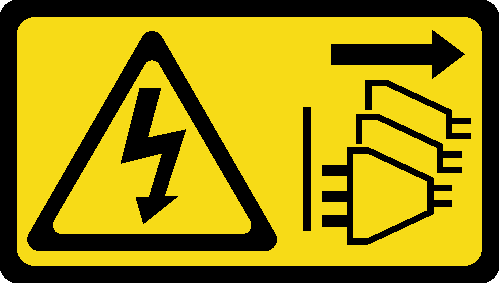
About this task
Read Installation Guidelines and Safety inspection checklist to ensure that you work safely.
Power off the server and peripheral devices and disconnect the power cords and all external cables. See Power off the server.
Touch the static-protective package that contains the component to any unpainted metal surface on the server; then, remove it from the package and place it on a static-protective surface.
- See Lenovo ServerProven website for a list of processors supported for your server.
- Before you install a new processor, update your system firmware to the latest level. See Update the firmware.
Go to Drivers and Software download website for ThinkEdge SE455 V3 to see the latest firmware and driver updates for your server.
Go to Update the firmware for more information on firmware updating tools.
Procedure
- Remove the processor socket cover.
- Install the processor.
After this task is completed
Install the heat sink. See Install a heat sink.
Complete the parts replacement. See Complete the parts replacement.
Demo Video
 Slide the processor carrier into the rail frame.
Slide the processor carrier into the rail frame. Push the rail frame down until the blue latches lock into place.
Push the rail frame down until the blue latches lock into place. Close the retention frame.
Close the retention frame. Use a Torx T20 screwdriver to tighten the three captive screws.
Use a Torx T20 screwdriver to tighten the three captive screws.