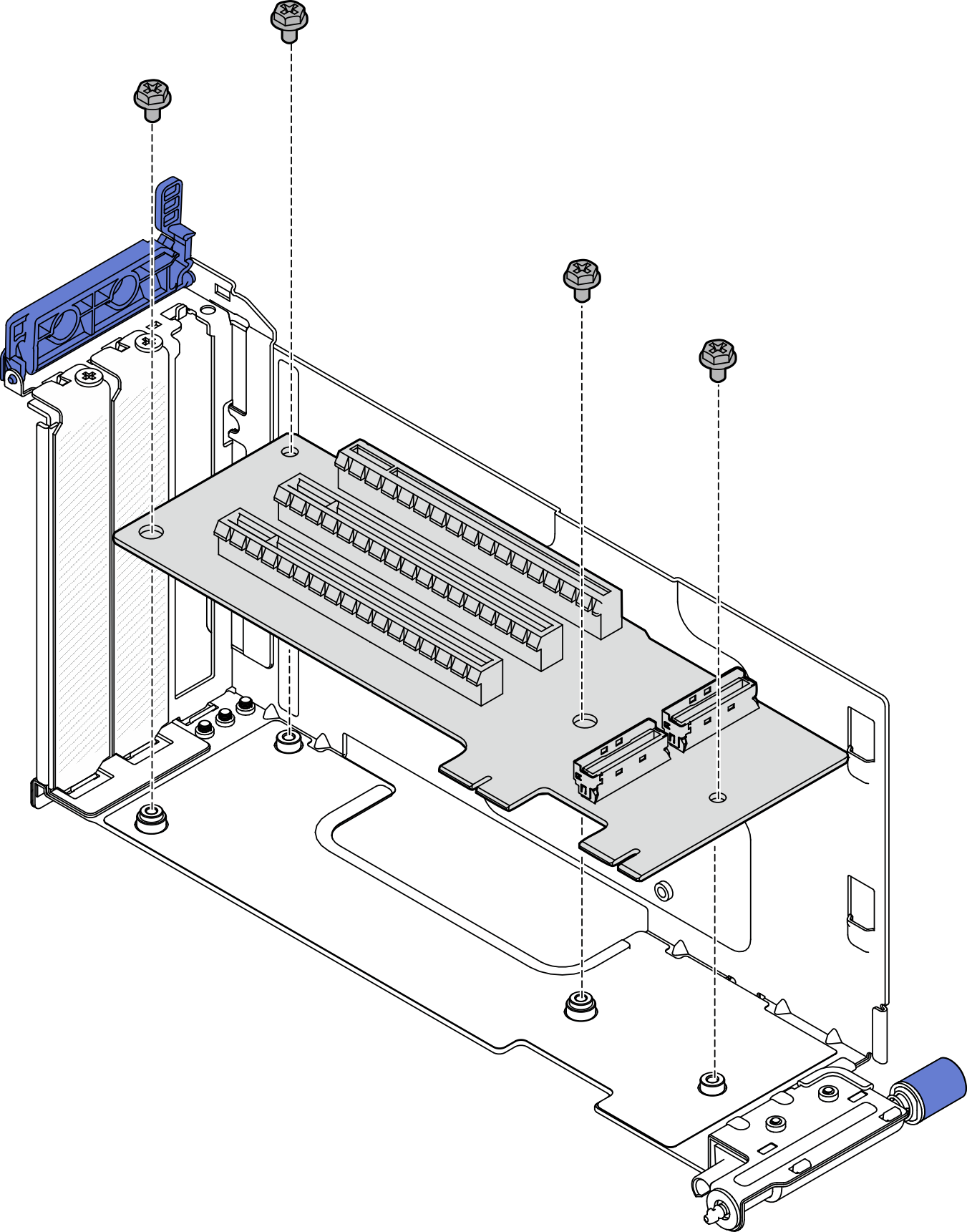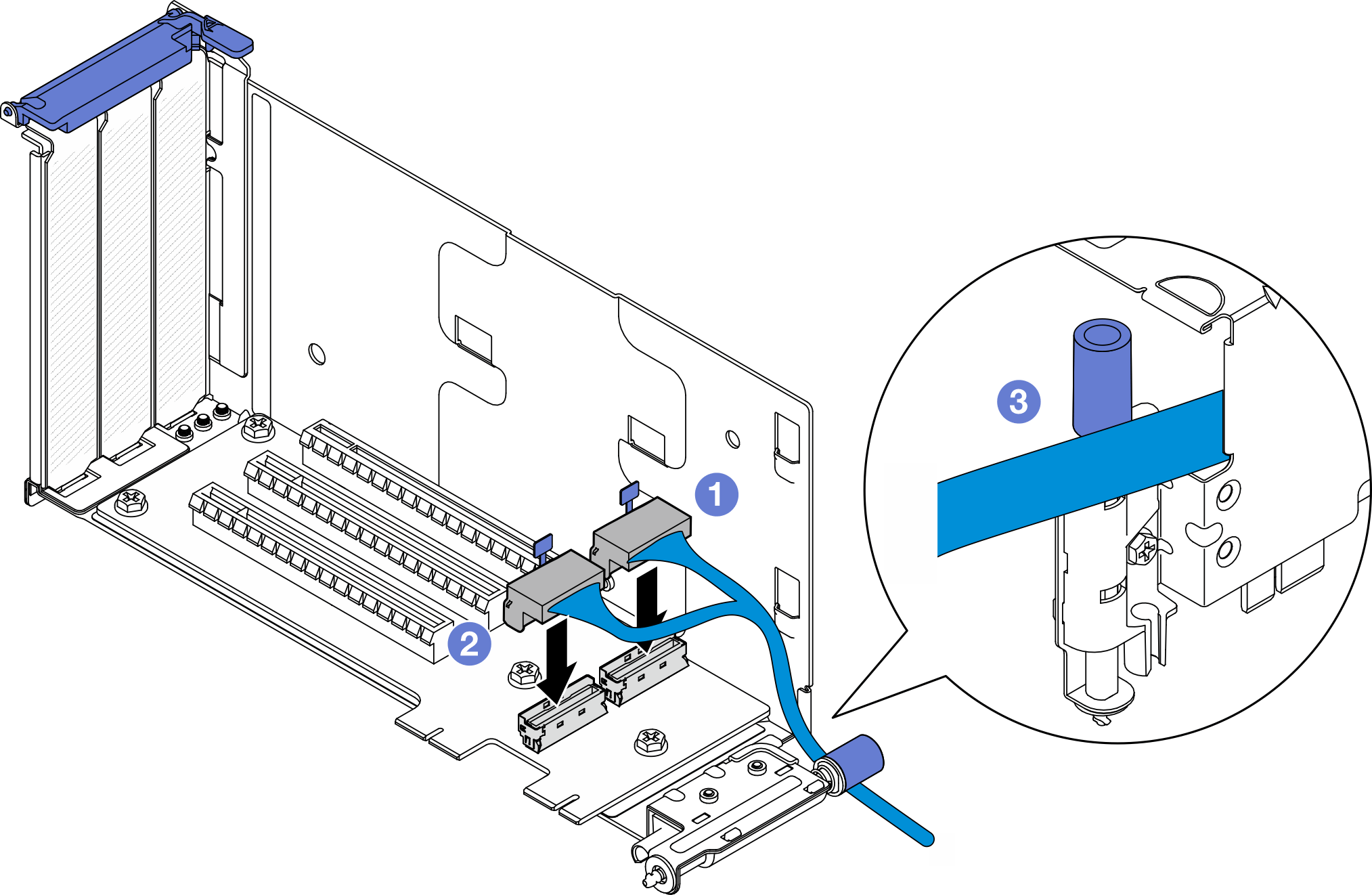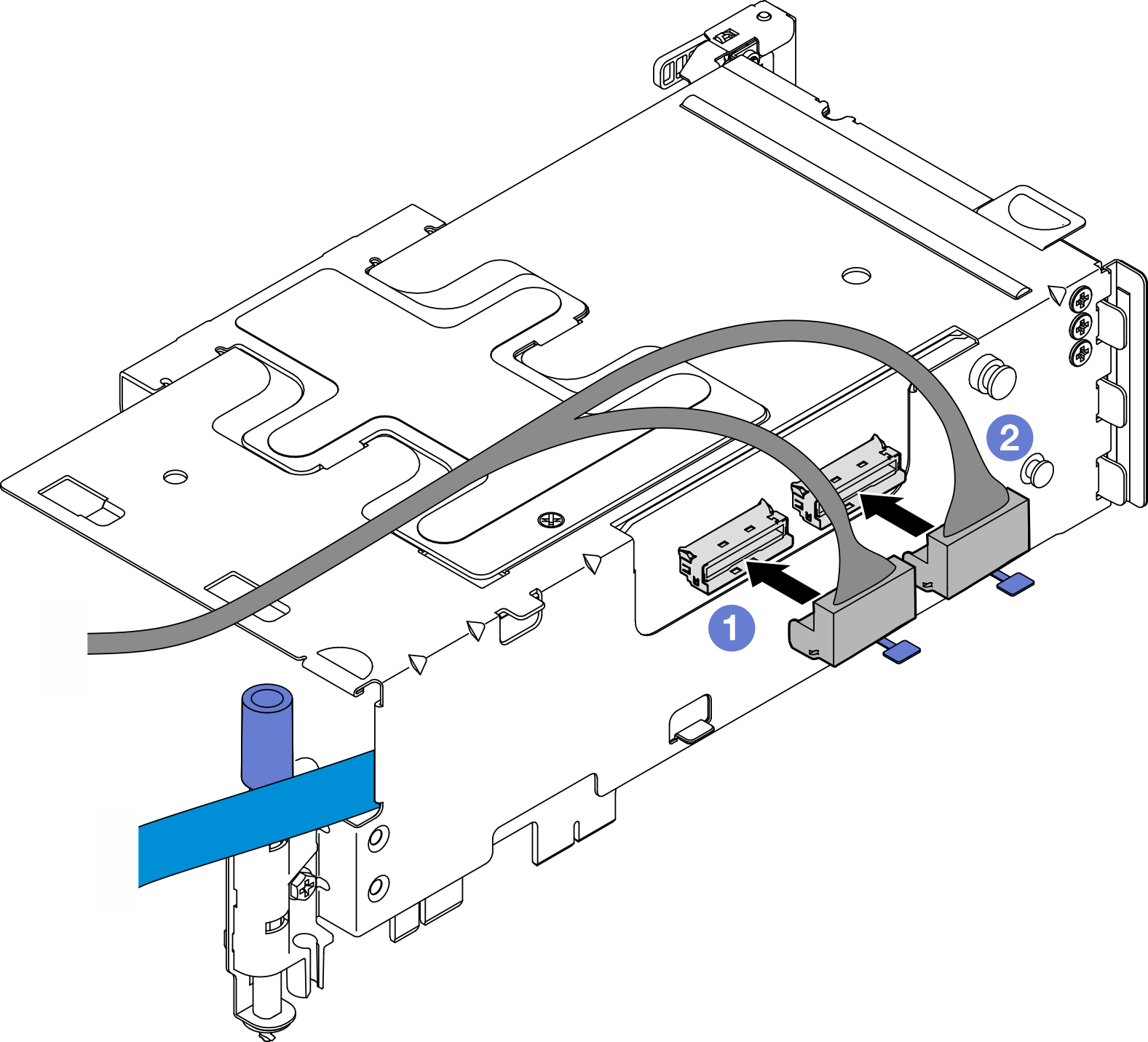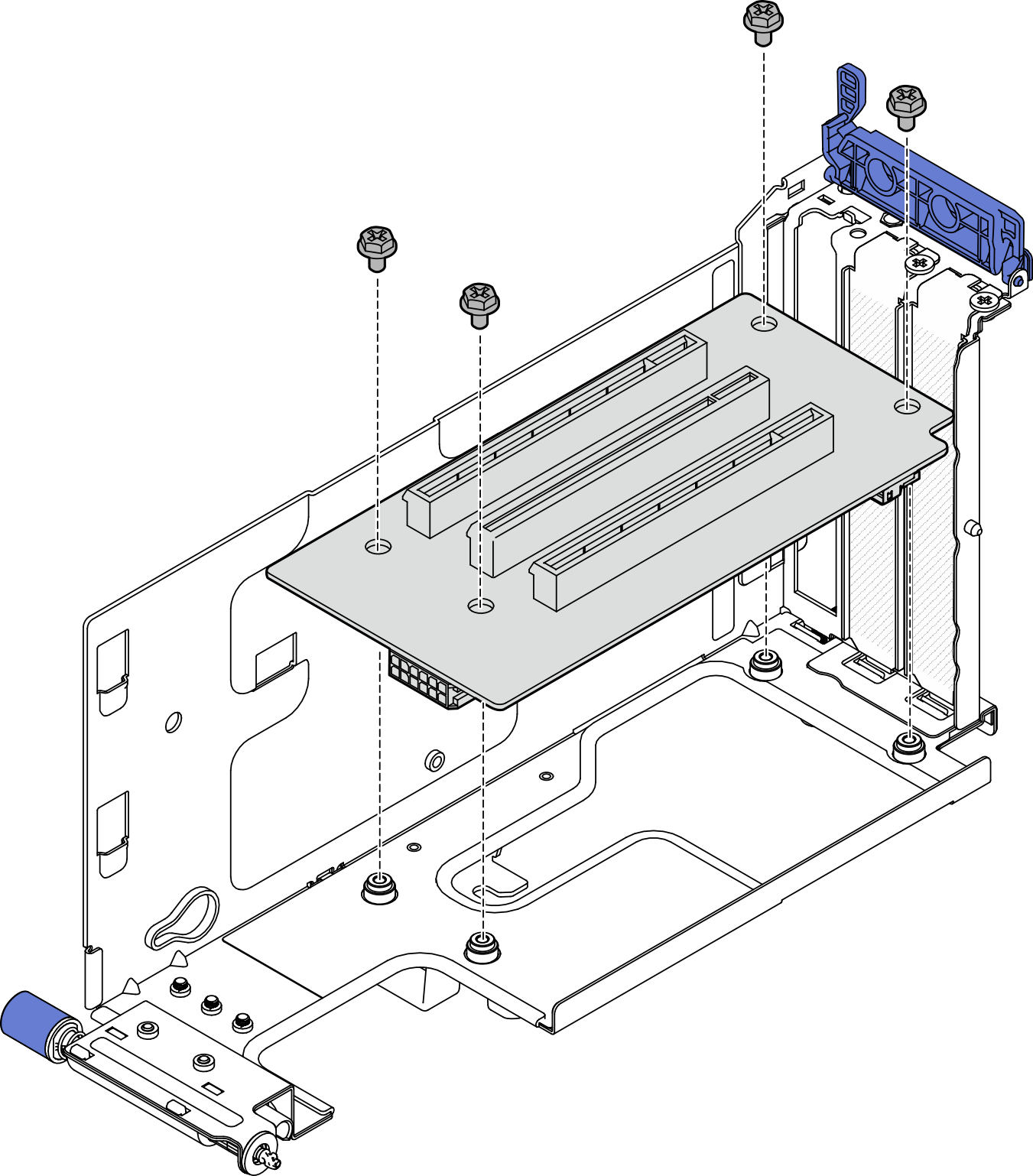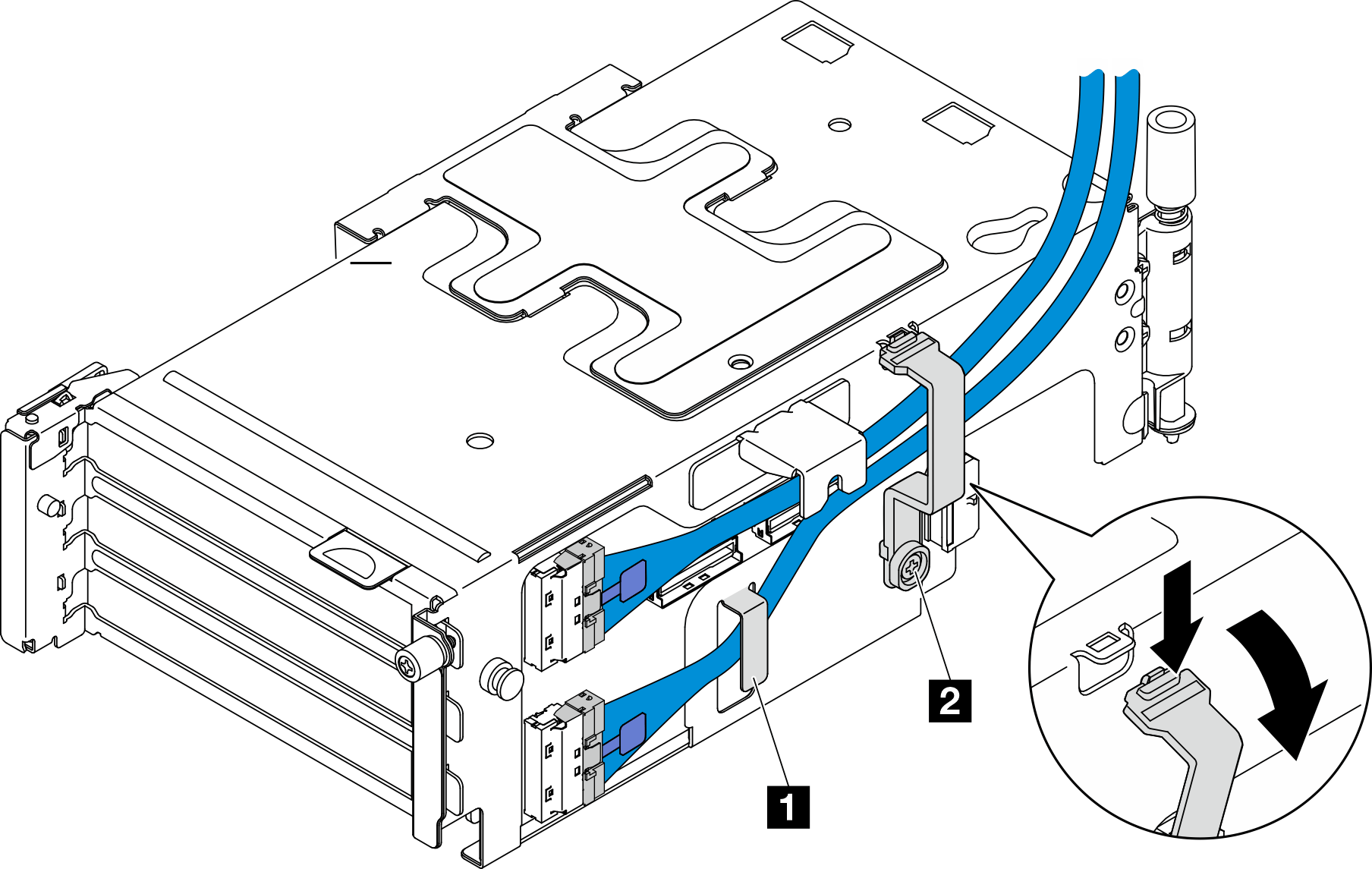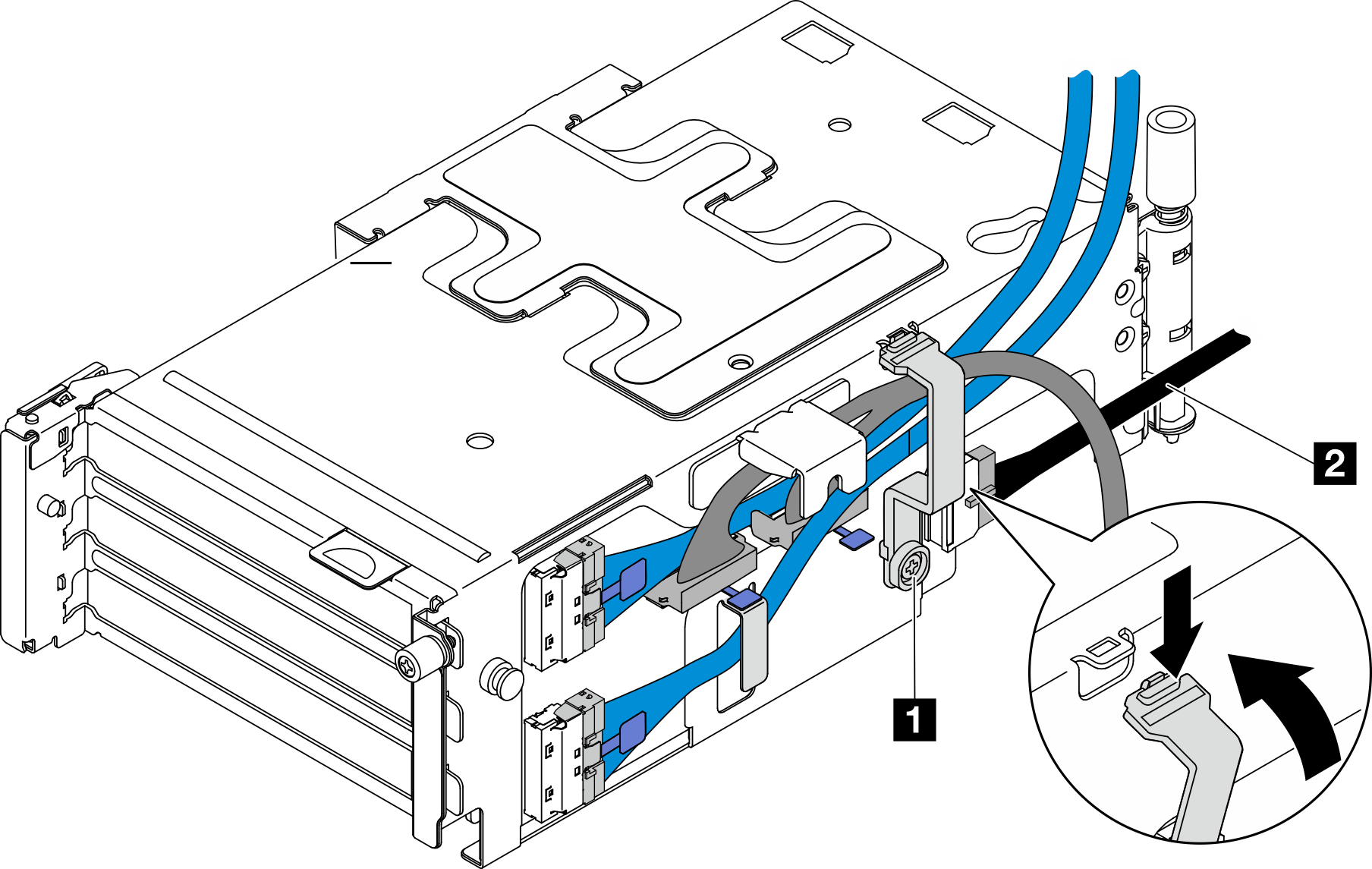Install the PCIe riser card
Follow the instructions in this section to install the PCIe riser card.
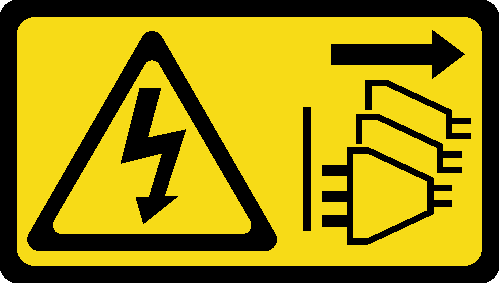
About this task
Read Installation Guidelines and Safety inspection checklist to ensure that you work safely.
Power off the server and peripheral devices and disconnect the power cords and all external cables. See Power off the server.
Touch the static-protective package that contains the component to any unpainted metal surface on the server; then, remove it from the package and place it on a static-protective surface.
See the section corresponding to the PCIe riser card to be installed.
Install the PCIe riser card to PCIe riser 1
Procedure
After this task is completed
Proceed to install PCIe adapters. See Install a PCIe adapter.
Complete the parts replacement. See Complete the parts replacement.
Demo Video
Install the PCIe riser card to PCIe riser 2
Procedure
After this task is completed
Proceed to install PCIe adapters. See Install a PCIe adapter.
Complete the parts replacement. See Complete the parts replacement.
Demo Video