Install the firmware and RoT security module
Follow instructions in this section to install the Firmware and Root of Trust Security Module (firmware and RoT security module).
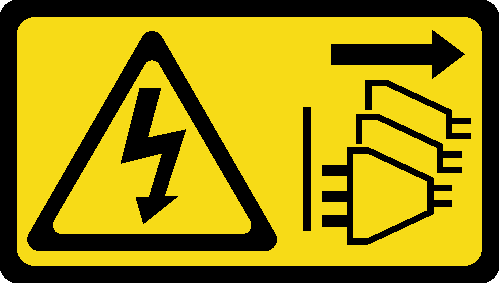
About this task
This task must be operated by trained technicians that are certified by Lenovo Service. Do no attempt to remove or install the part without proper training and qualification.
Read Installation Guidelines and Safety inspection checklist to ensure that you work safely.
Power off the server and peripheral devices and disconnect the power cords and all external cables. See Power off the server.
Prevent exposure to static electricity, which might lead to system halt and loss of data, by keeping static-sensitive components in their static-protective packages until installation, and handling these devices with an electrostatic-discharge wrist strap or other grounding system.
Touch the static-protective package that contains the component to any unpainted metal surface on the server; then, remove it from the package and place it on a static-protective surface.
After replacing the firmware and RoT security module, update the firmware to the specific version supported by the server. Make sure that you have the required firmware or a copy of the pre-existing firmware before you proceed.
Go to Drivers and Software download website for ThinkEdge SE455 V3 to see the latest firmware and driver updates for your server.
Go to Update the firmware for more information on firmware updating tools.
Procedure
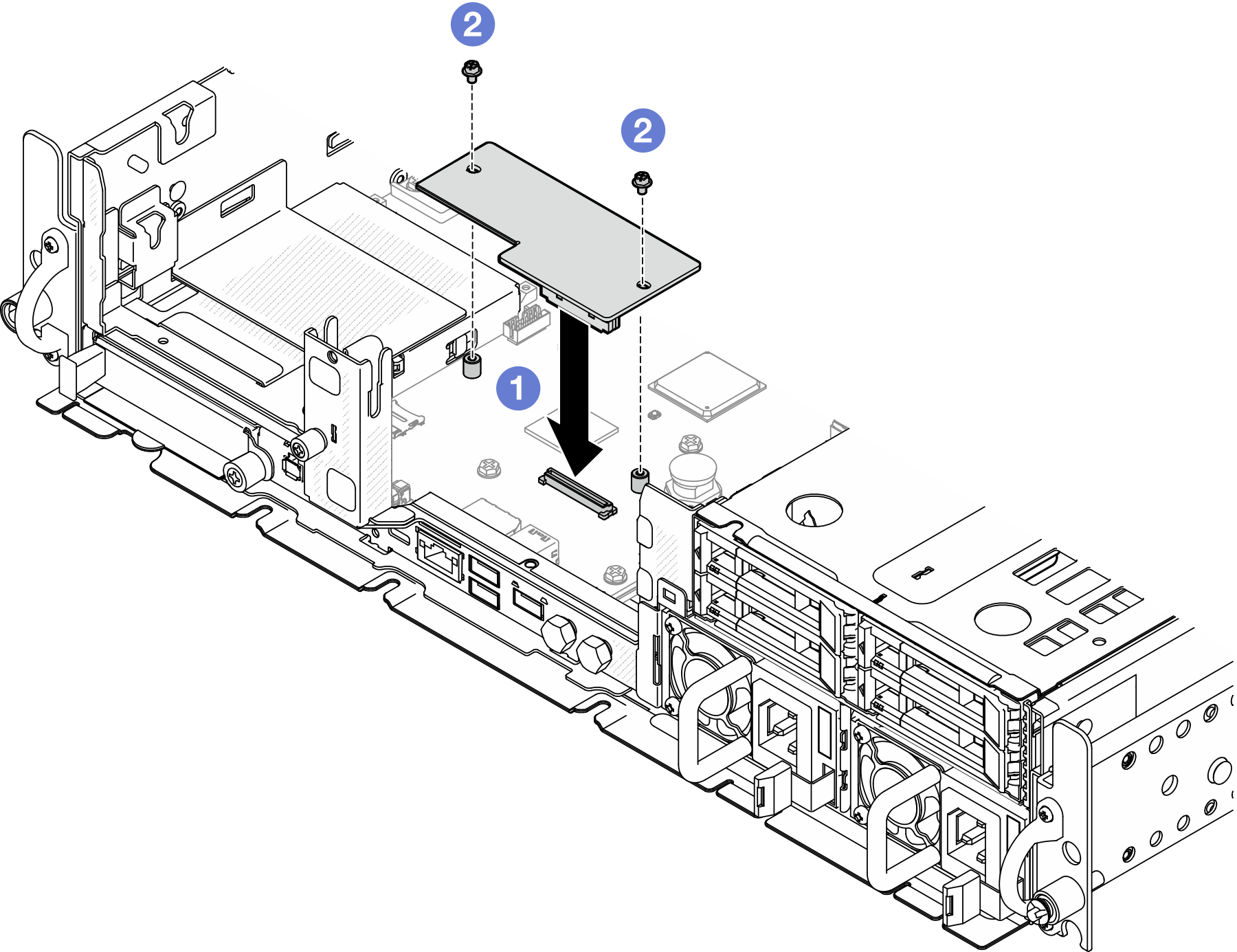
 Lower the firmware and RoT security module onto the system board and ensure that the connector on the module is correctly inserted into the slot on the system board.
Lower the firmware and RoT security module onto the system board and ensure that the connector on the module is correctly inserted into the slot on the system board. Tighten the two screws to secure the firmware and RoT security module in place.
Tighten the two screws to secure the firmware and RoT security module in place.
After this task is completed
Complete the parts replacement. See Complete the parts replacement.
Update the UEFI, XCC and LXPM firmware to the specific version supported by the server. (Lenovo service technician only) See Tip for replacing a Firmware and RoT Security Module.
Perform OneCLI commands or XCC actions to restore the UEFI and XCC settings. See OneCLI commands that restore configuration settings or Using XCC to restore the BMC configuration.
- Optionally, do the following if needed:
Hide TPM. See Hide/observe TPM.
Update the TPM firmware. See Update the TPM firmware.
Enable UEFI Secure Boot. See Enable UEFI Secure Boot.
Demo Video