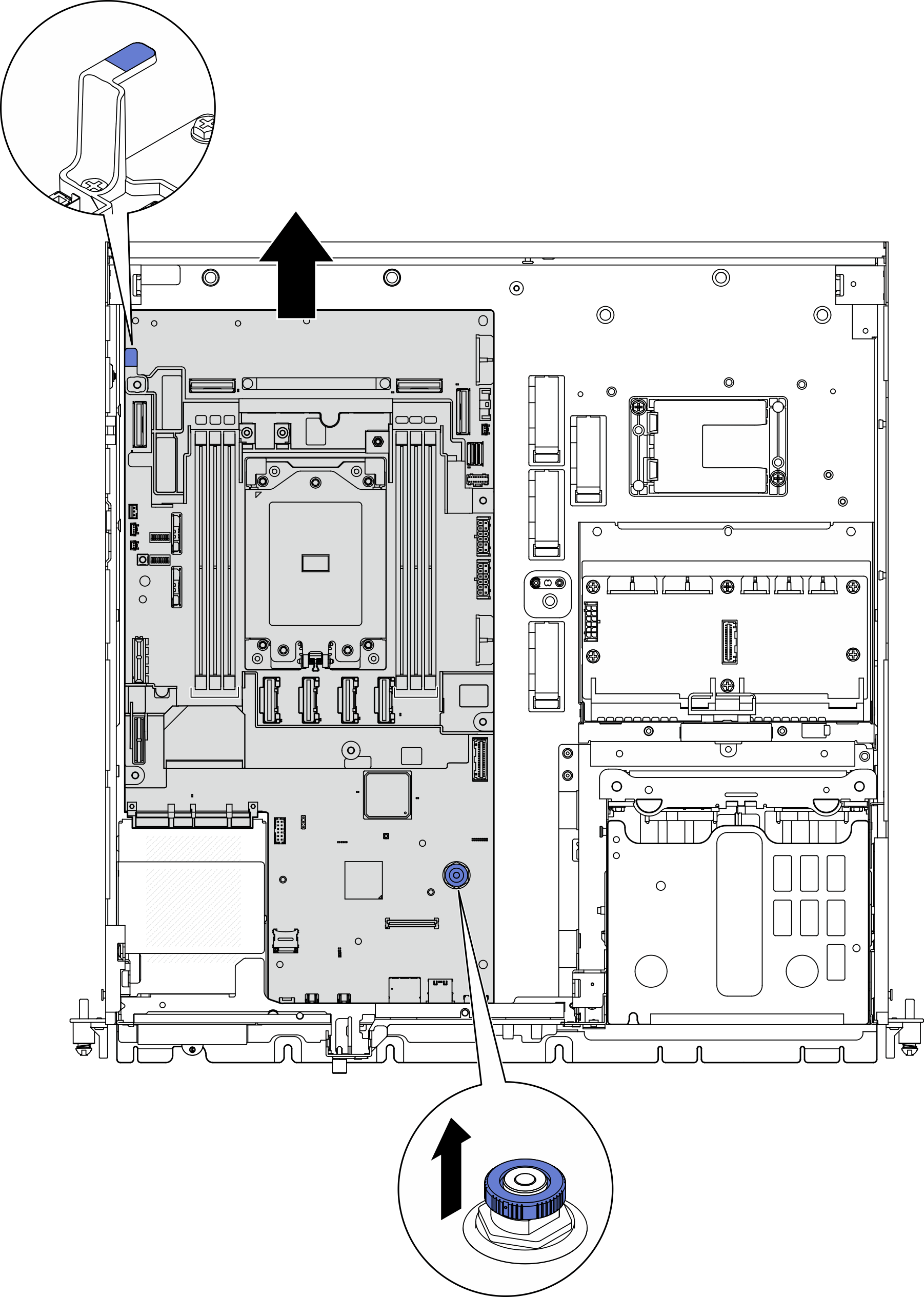Remove the system board
Follow instructions in this section to remove the system board.
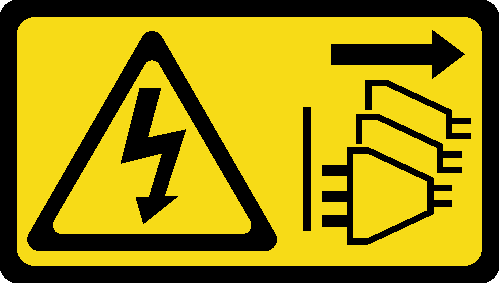

About this task
Removing and installing this component requires trained technicians. Do not attempt to remove or install the part without proper training.
- When replacing the system board, always update the server with the latest firmware or restore the pre-existing firmware. Make sure that you have the latest firmware or a copy of the pre-existing firmware before you proceed.
When removing the memory modules, label the slot number on each memory module, remove all the memory modules from the system board, and set them aside on a static-protective surface for reinstallation.
When disconnecting cables, make a list of each cable and record the connectors the cable is connected to, and use the record as a cabling checklist after installing the new system board.
Read Installation Guidelines and Safety inspection checklist to ensure that you work safely.
If applicable, remove the security bezel. See Remove the security bezel.
Power off the server and peripheral devices and disconnect the power cords and all external cables. See Power off the server.
If the server is installed in a rack, remove the server from the rack. See Remove the server from the rack.
Procedure
After this task is completed
Install a replacement unit. See Install the system board.
If you are instructed to return the component or optional device, follow all packaging instructions, and use any packaging materials for shipping that are supplied to you.
ImportantBefore you return the system board, make sure that you install the processor socket cover from the new system board. To replace a processor socket cover:Take a socket cover from the processor socket assembly on the new system board and orient it correctly above the processor socket assembly on the removed system board.
Gently press down the socket cover legs to the processor socket assembly, pressing on the edges to avoid damage to the socket pins. You might hear a click on the socket cover is securely attached.
Make sure that the socket cover is securely attached to the processor socket assembly.
If you plan to recycle the component, see Disassemble the system board for recycle.
Demo Video