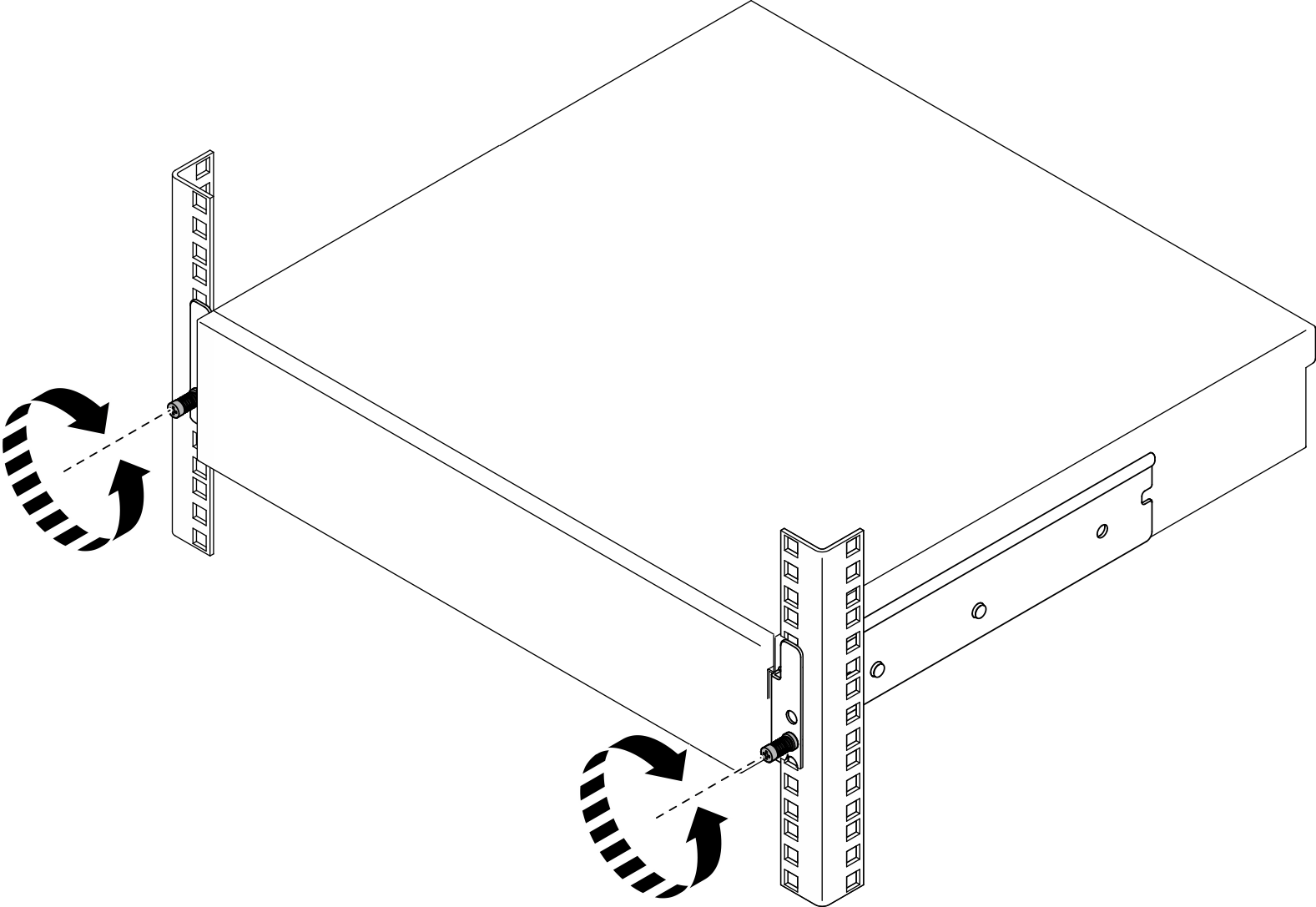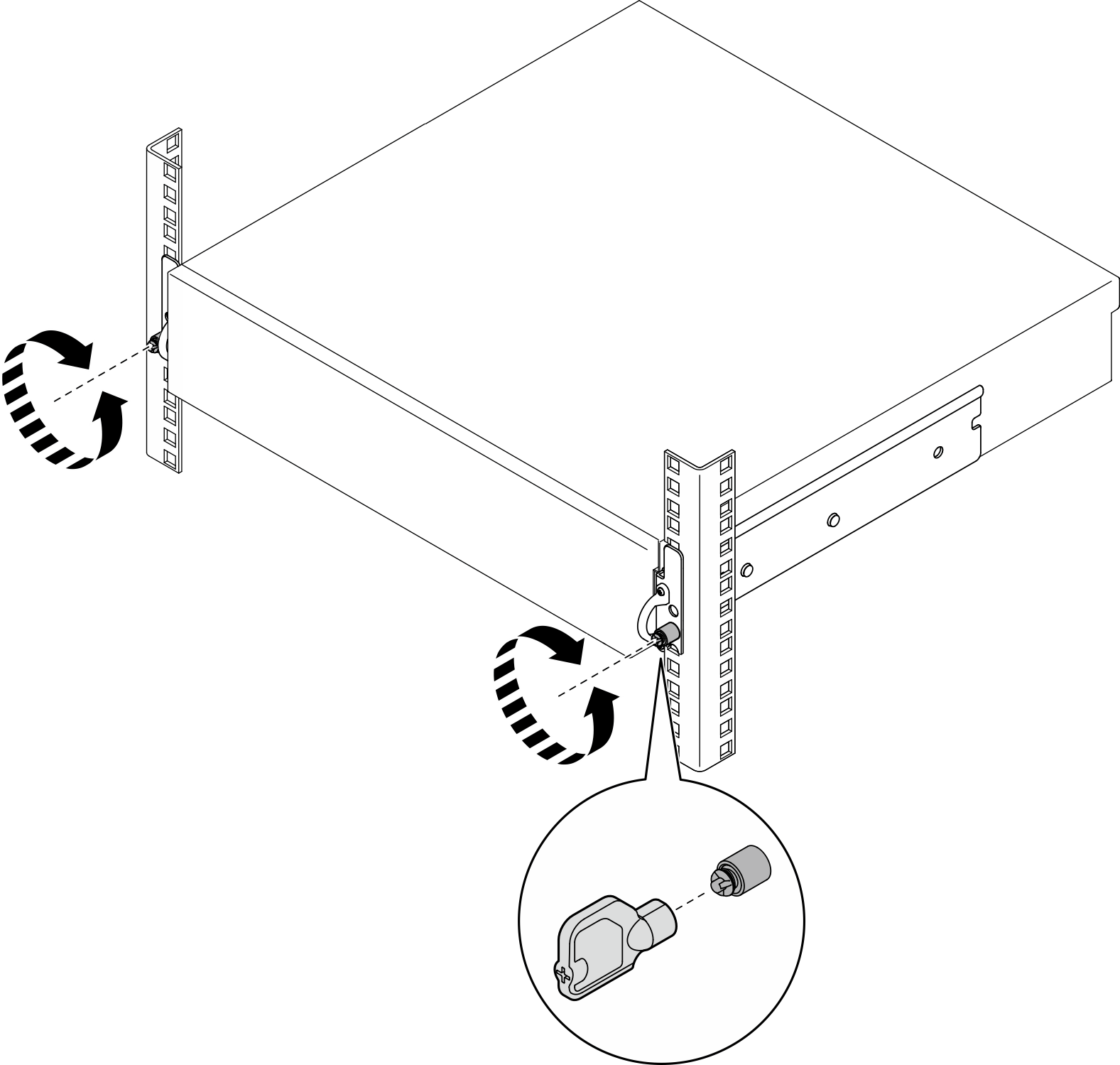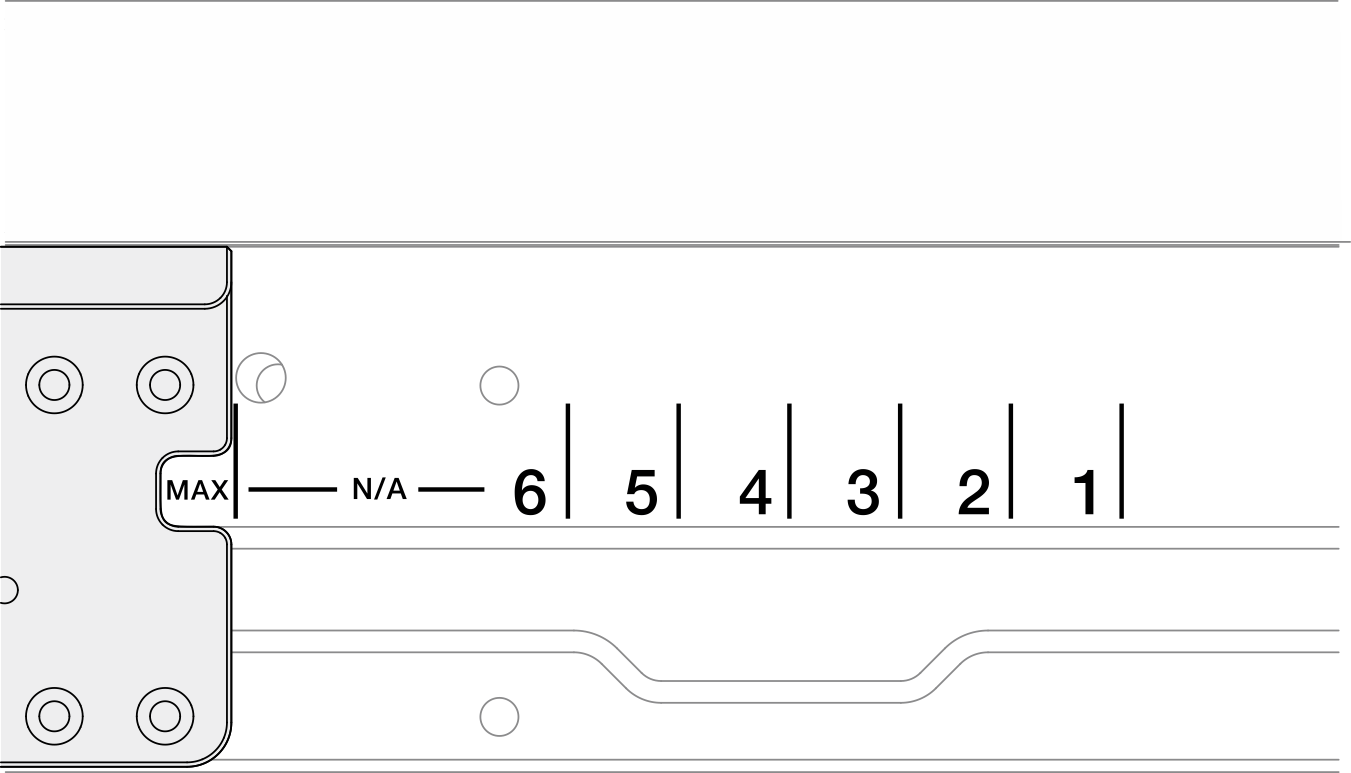Remove the server from the rack
Follow instructions in this section to remove the server from the rack.
About this task
S002
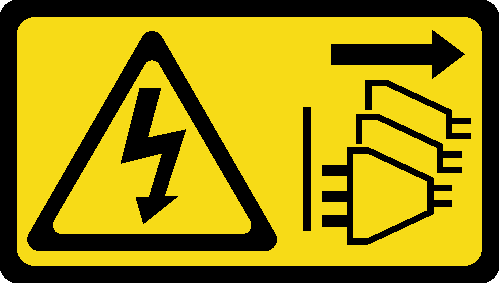
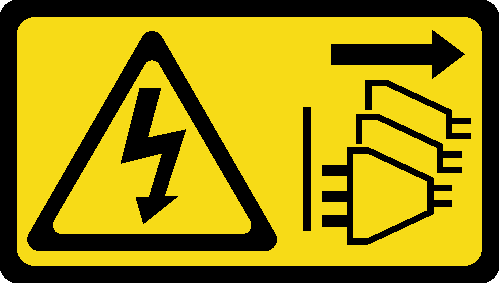
CAUTION
The power-control button on the device and the power switch on the power supply do not turn off the electrical current supplied to the device. The device also might have more than one power cord. To remove all electrical current from the device, ensure that all power cords are disconnected from the power source.
S036
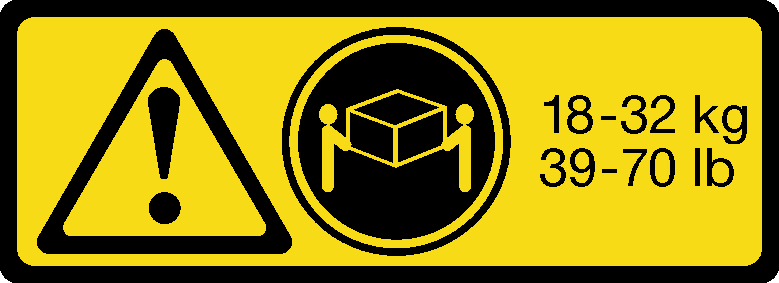 |  |
| 18 - 32 kg (39 - 70 lb) | 32 - 55 kg (70 - 121 lb) |
CAUTION
Use safe practices when lifting.
R006
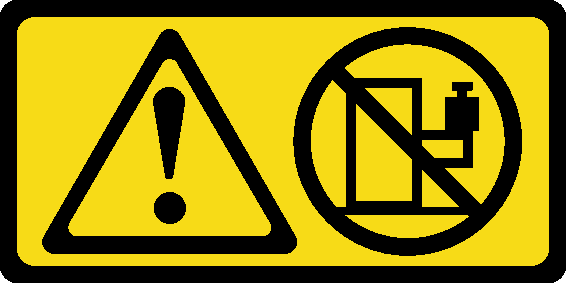
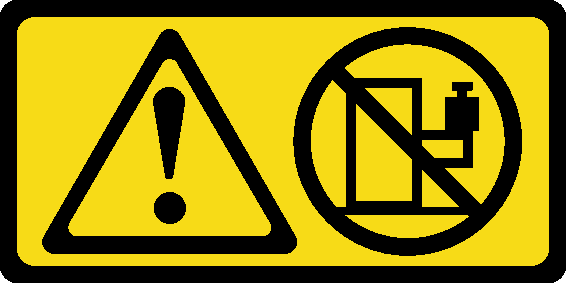
CAUTION
Do not place any object on top of a rack-mounted device unless that rack-mounted device is intended for use as a shelf.
Attention
Read Installation Guidelines and Safety inspection checklist to ensure that you work safely.
If applicable, remove the security bezel. See Remove the security bezel.
Power off the server and peripheral devices and disconnect the power cords and all external cables. See Power off the server.
CAUTION
Make sure to have two people operate the server removal procedures to prevent injury.
Procedure
Give documentation feedback