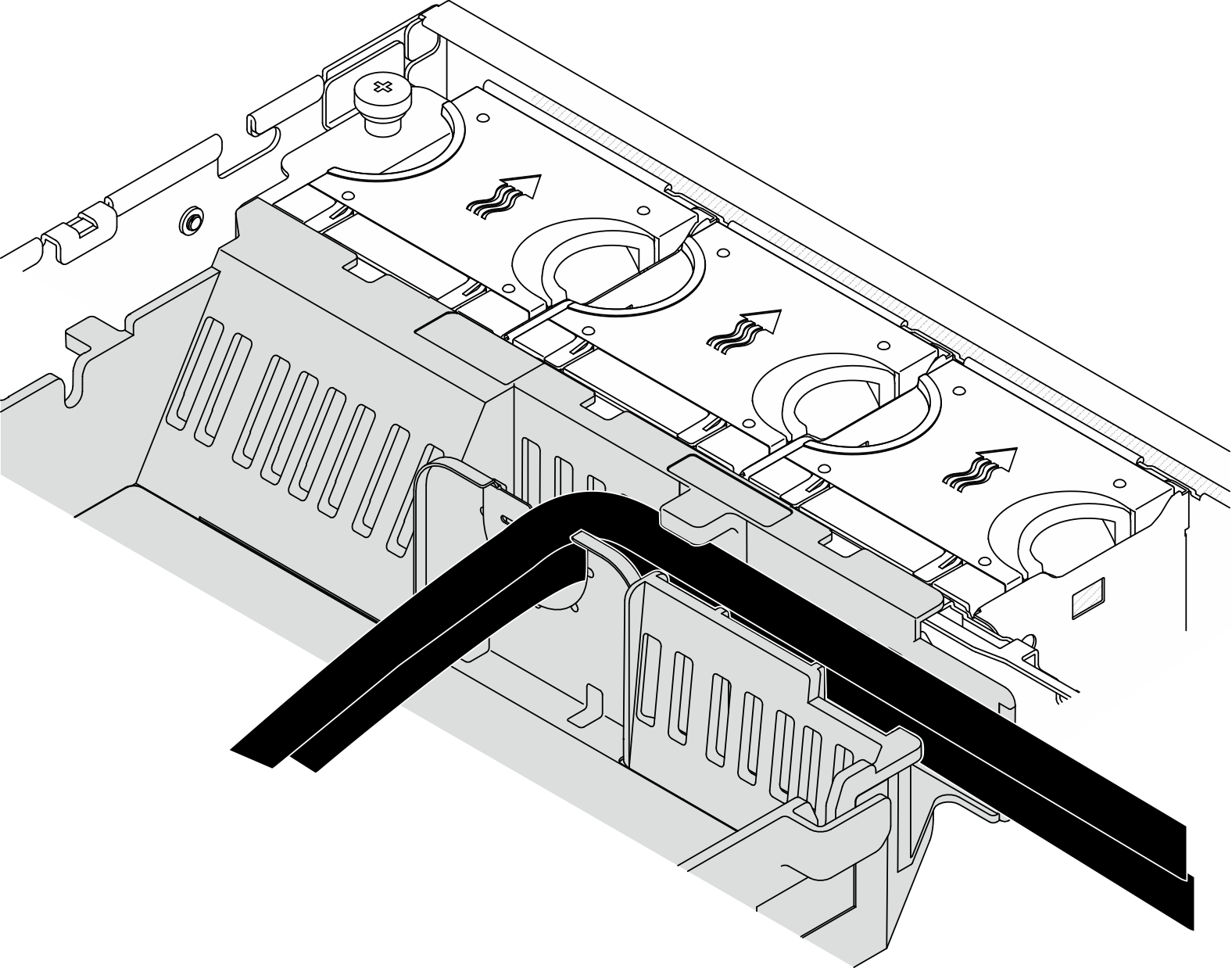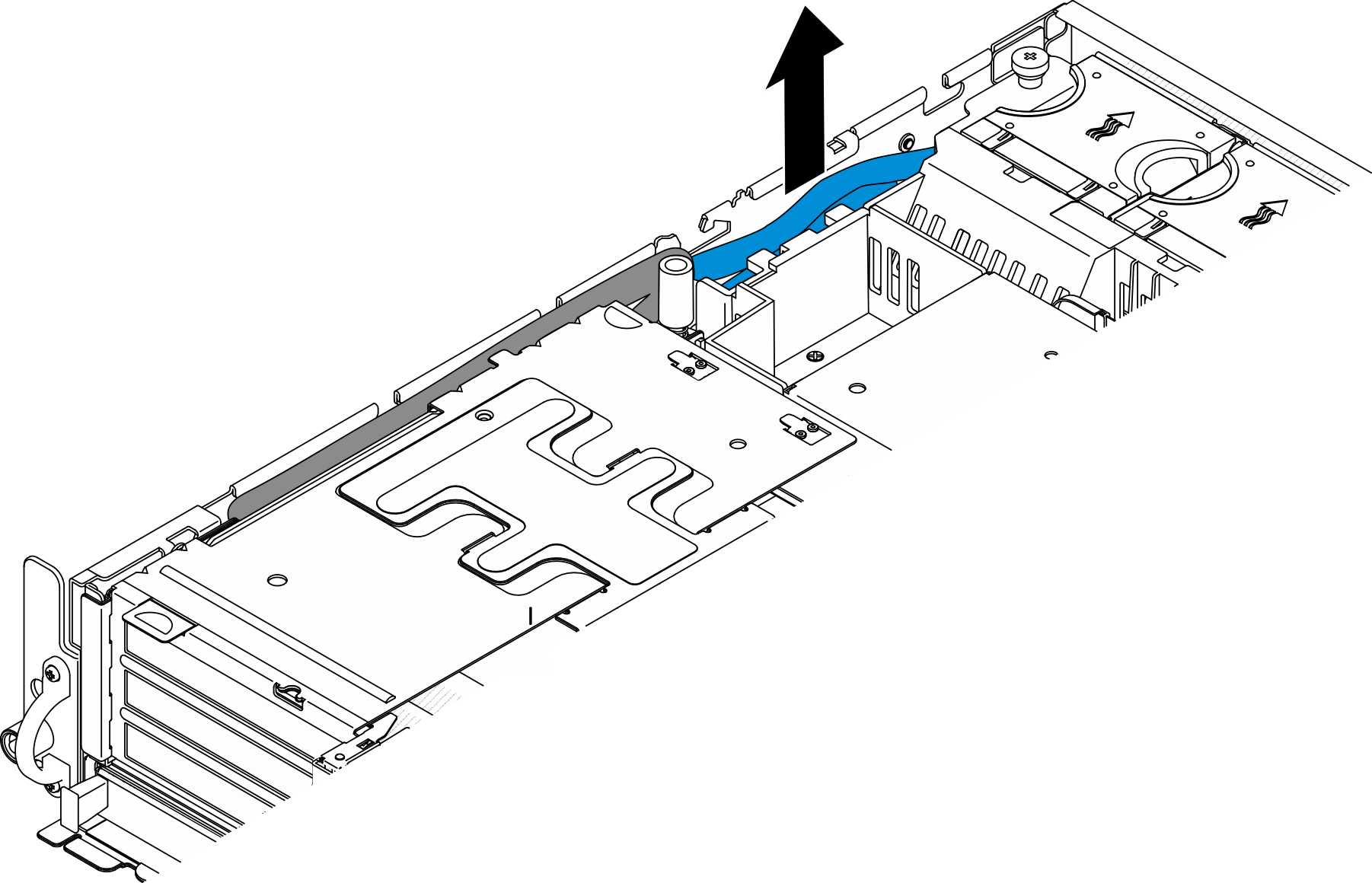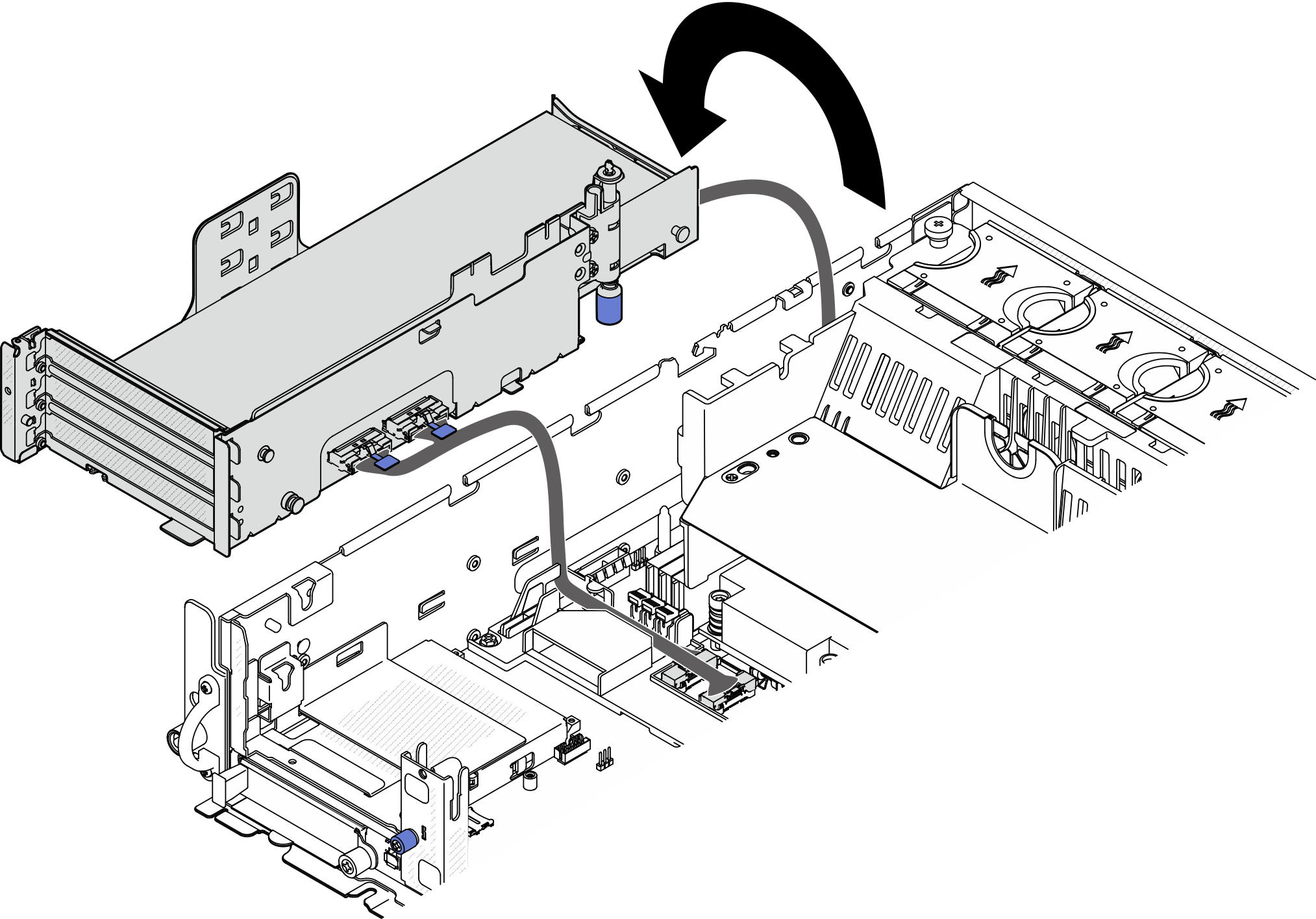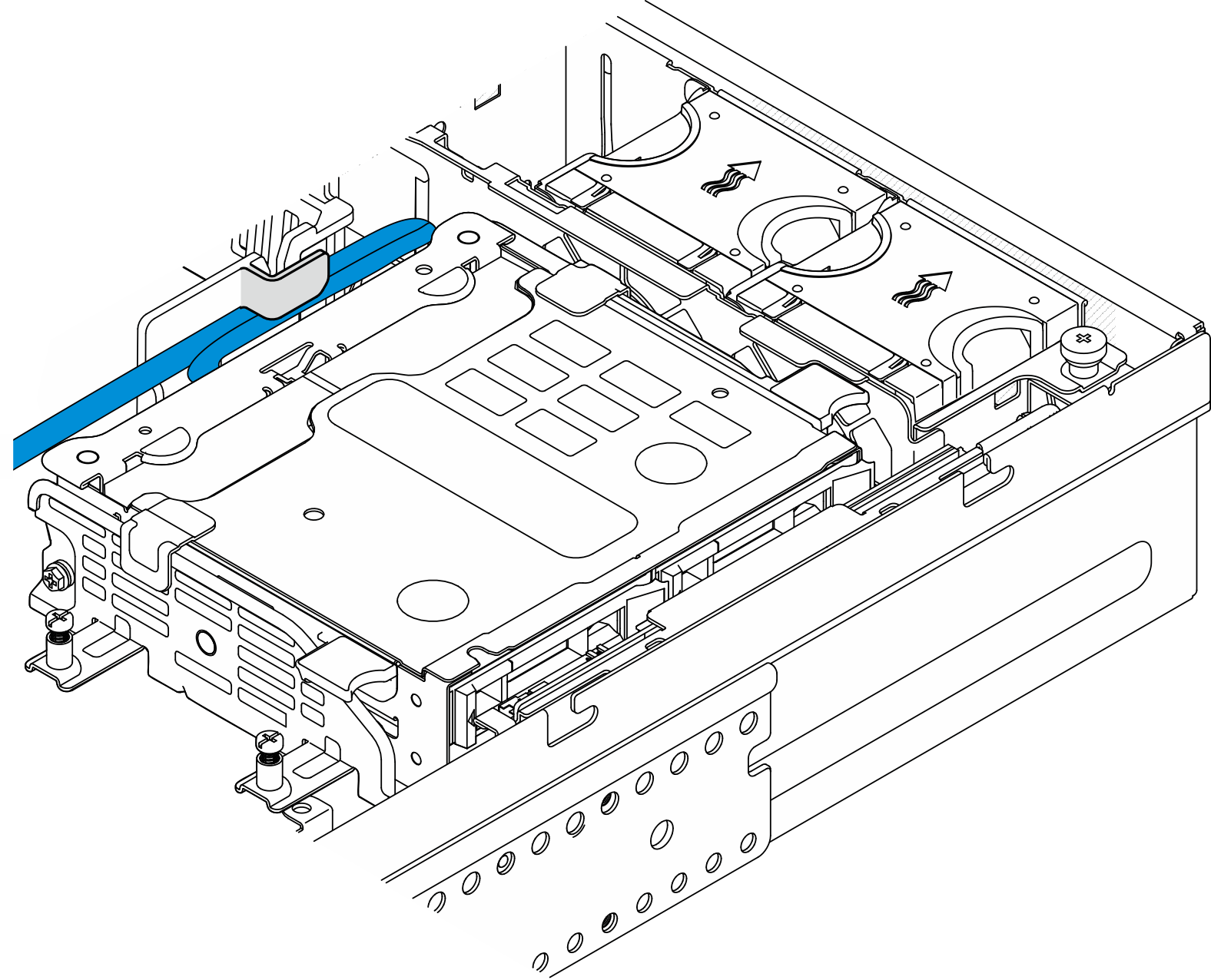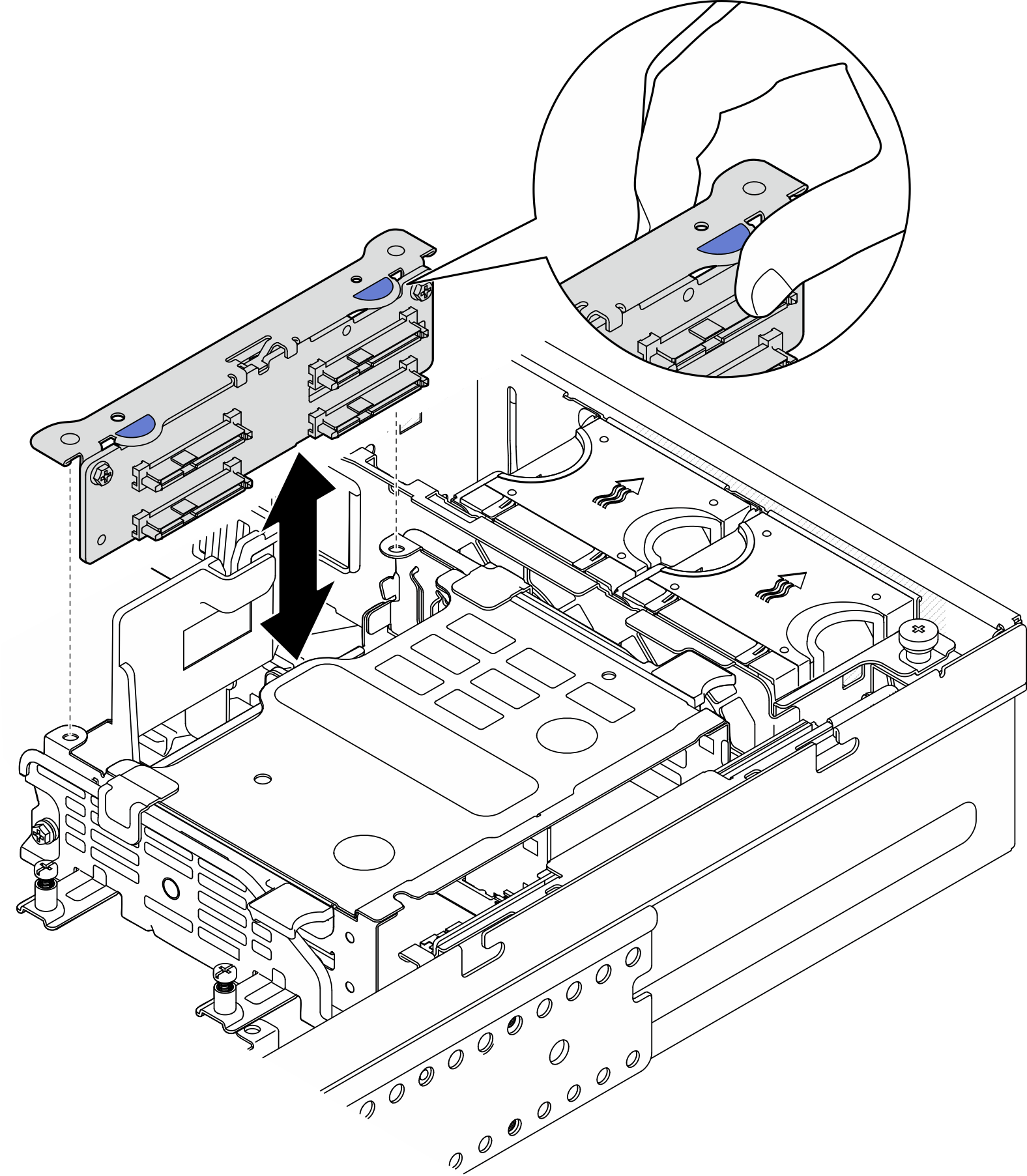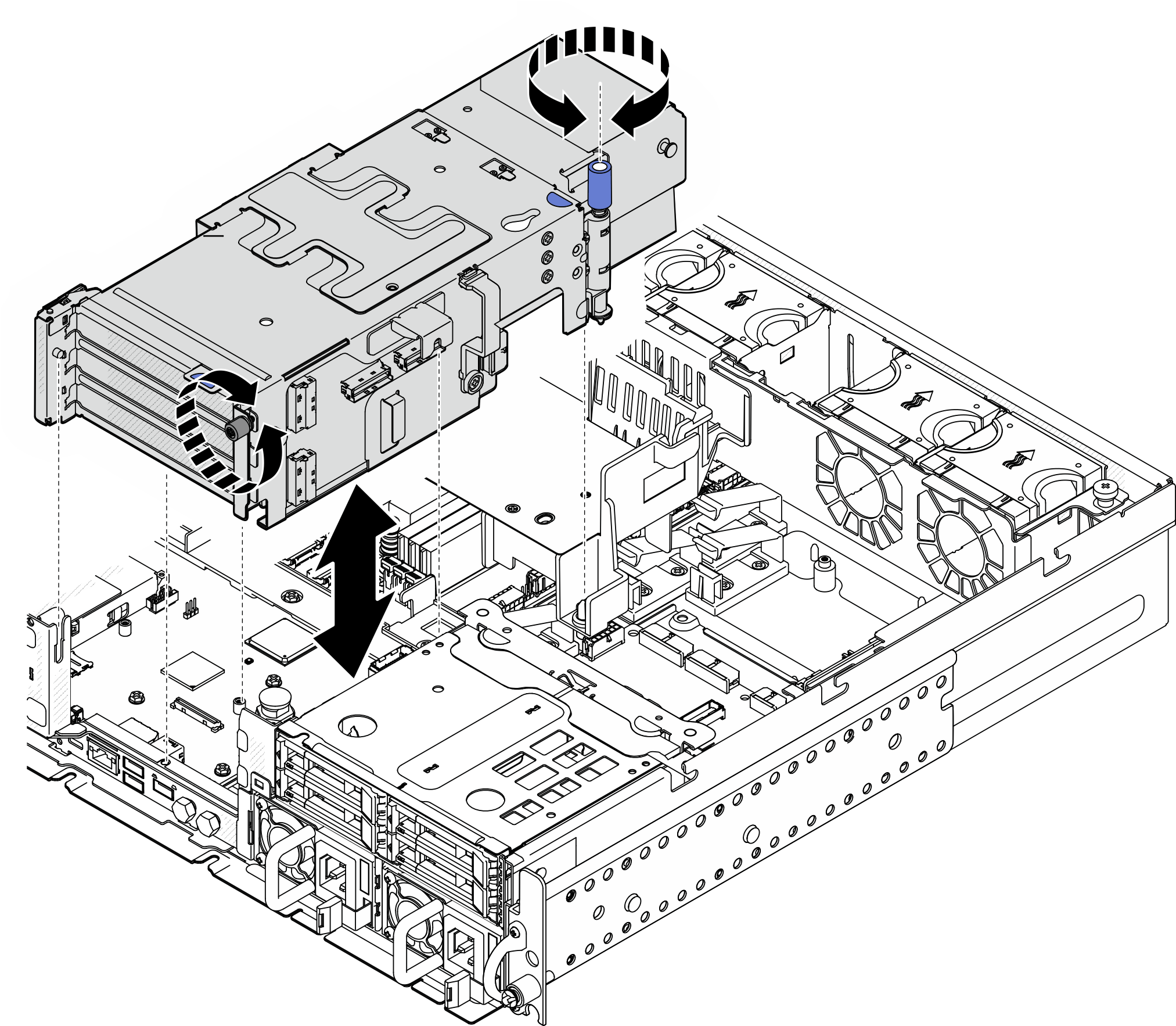Remove the PCIe riser assembly
Follow the instructions in this section to remove the PCIe riser assemblies.
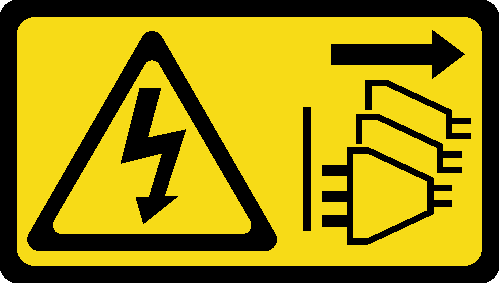
About this task
Read Installation Guidelines and Safety inspection checklist to ensure that you work safely.
If applicable, remove the security bezel. See Remove the security bezel.
Power off the server and peripheral devices and disconnect the power cords and all external cables. See Power off the server.
If the server is installed in a rack, remove the server from the rack. See Remove the server from the rack.
Procedure
Remove PCIe riser 1
Procedure
Remove PCIe riser 2
Procedure
After this task is completed
If necessary, proceed to remove the PCIe adapter. See Remove a PCIe adapter.
If you are instructed to return the component or optional device, follow all packaging instructions, and use any packaging materials for shipping that are supplied to you.
Demo Video