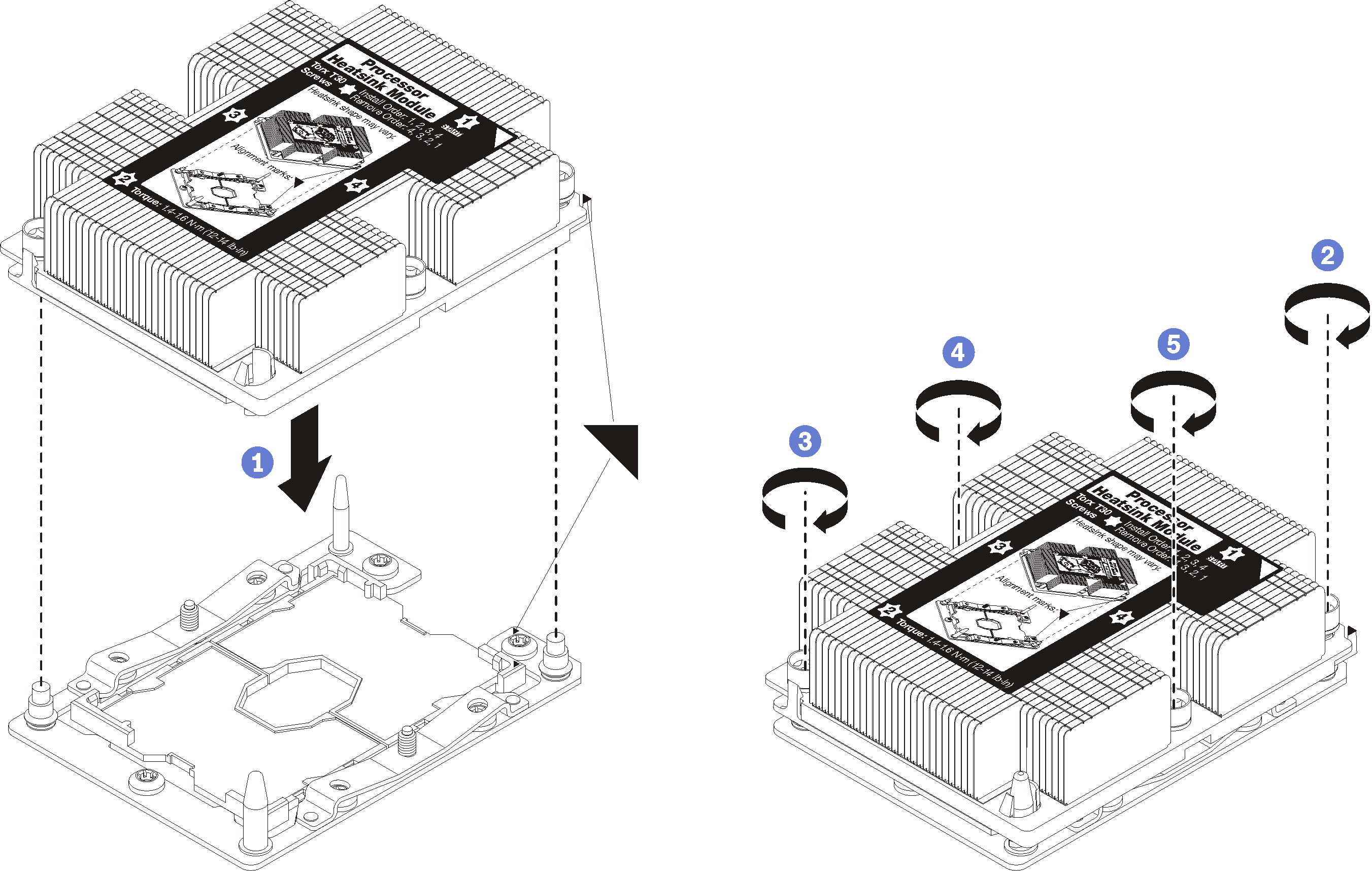Install a processor and heat sink
This task has instructions for installing an assembled processor and heat sink, known as a processor-heat-sink module (PHM), a processor, and a heat sink. All of these tasks require a Torx T30 driver.
Each processor socket must always contain a cover or a PHM. When removing or installing a PHM, protect empty processor sockets with a cover.
Do not touch the processor socket or processor contacts. Processor-socket contacts are very fragile and easily damaged. Contaminants on the processor contacts, such as oil from your skin, can cause connection failures.
Remove and install only one PHM at a time. If the system board supports multiple processors, install the PHMs starting with the first processor socket.
Do not allow the thermal grease on the processor or heat sink to come in contact with anything. Contact with any surface can compromise the thermal grease, rendering it ineffective. Thermal grease can damage components, such as electrical connectors in the processor socket. Do not remove the grease cover from a heat sink until you are instructed to do so.
To ensure the best performance, check the manufacturing date on the new heat sink and make sure it does not exceed two years. Otherwise, wipe off the existing thermal grease and apply the new grease onto it for optimal thermal performance.
Processors are static-sensitive components, handle them with extra care. See Handling static-sensitive devices for more information.
For ThinkSystem SN850 Xeon SP Gen2, new processor package contains only one processor in each package. Make sure you purchase adequate processor packages according to the system configurations.
PHMs are keyed for the socket where they can be installed and for their orientation in the socket.
See Lenovo ServerProven website for a list of processors supported for your processor. All processors on the system board must have the same speed, number of cores, and frequency.
Before you install a new PHM or replacement processor, update your system firmware to the latest level. See Update the firmware .
Installing an additional PHM can change the memory requirements for your system. See Memory Population Reference for a table of processor-to-memory relationships.
Optional devices available for your system might have specific processor requirements. See the documentation that comes with the optional device for information.
Intel Xeon Gold 6126T 12C 125W 2.6GHz Processor
Intel Xeon Gold 6144 8C 150W 3.5GHz Processor
Intel Xeon Gold 6146 12C 165W 3.2GHz Processor
Intel Xeon Platinum 8160T 24C 150W 2.1GHz Processor
Intel Xeon Platinum 6244 8C 150W 3.6GHz Processor
Read Installation Guidelines to ensure that you work safely.
Power off the compute node (see Power off the compute node for instructions).
- If the compute node is installed in a chassis, remove it (see Remove a compute node for instructions).
- Carefully lay the compute node on a flat, static-protective surface.
Remove the compute node cover (see Remove the compute node cover for instructions).
Remove the existing PHM, if one is installed. See Remove a processor and heat sink.
NoteReplacement processors come with both rectangular and square processor retainers. A rectangular retainer comes attached to the processor. The square retainer can be discarded.If you are replacing a heat sink, replace the processor retainer. Processor retainers should not be reused.
Remove the old processor retainer.
Figure 1. Removing a processor retainer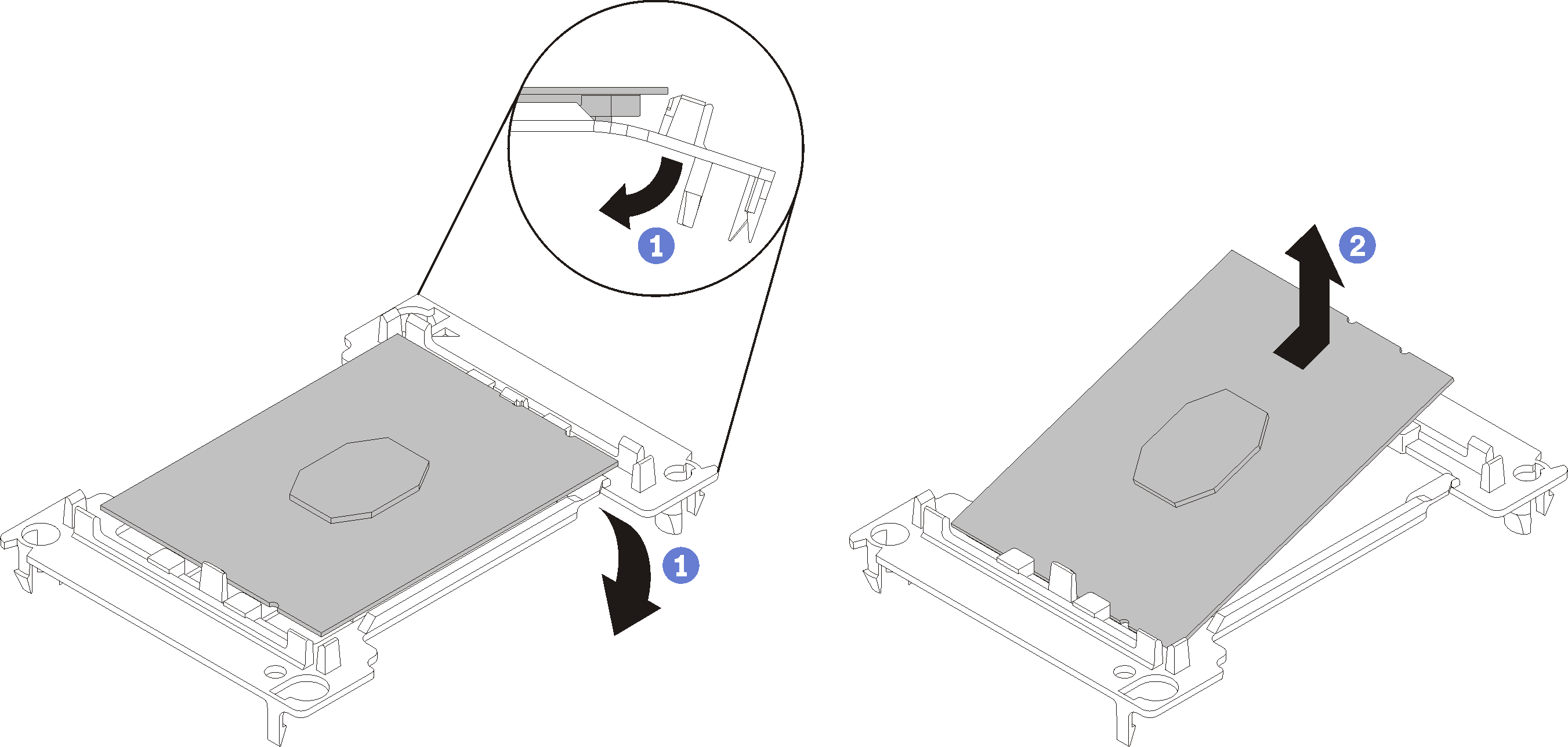 NoteWhen the processor is out of its retainer, hold the processor by the long edges to prevent touching the contacts or the thermal grease, if it is applied.
NoteWhen the processor is out of its retainer, hold the processor by the long edges to prevent touching the contacts or the thermal grease, if it is applied.With the processor-contact side up, flex the ends of the retainer down and away from the processor to release the retaining clips; then, remove the processor from the retainer. Discard the old retainer.
Install a new processor retainer.
Figure 2. Installing a processor retainer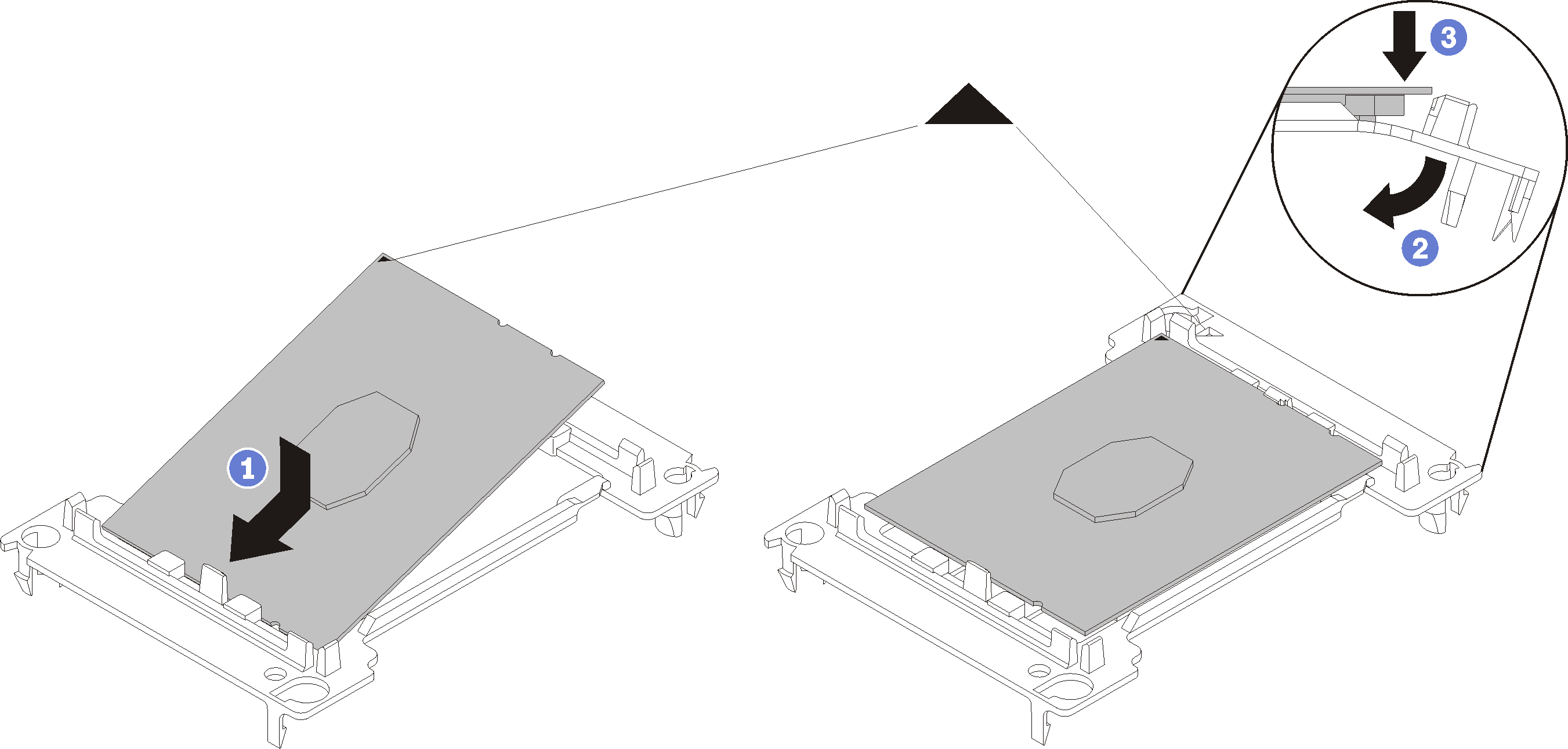
Position the processor on the new retainer so that the triangular marks align; then, insert the unmarked end of the processor into the retainer.
Holding the inserted end of the processor in place, flex the opposite end of the retainer down and away from the processor until you can press the processor under the clip on the retainer.
To prevent the processor from falling out of the retainer after it is inserted, keep the processor-contact side up and hold the processor-retainer assembly by the sides of the retainer.
If there is any old thermal grease on the processor, gently clean the top of the processor using an alcohol cleaning pad.
NoteIf you are applying the new thermal grease on the top of the processor, make sure to do it after the alcohol has fully evaporated.
If you are replacing a processor:
Remove the processor identification label from the heat sink and replace it with the new label that comes with the replacement processor.
Apply the thermal grease on the top of the processor with syringe by forming four uniformly spaced dots, while each dot consists of about 0.1 ml of thermal grease.
Figure 3. Proper shape of the thermal grease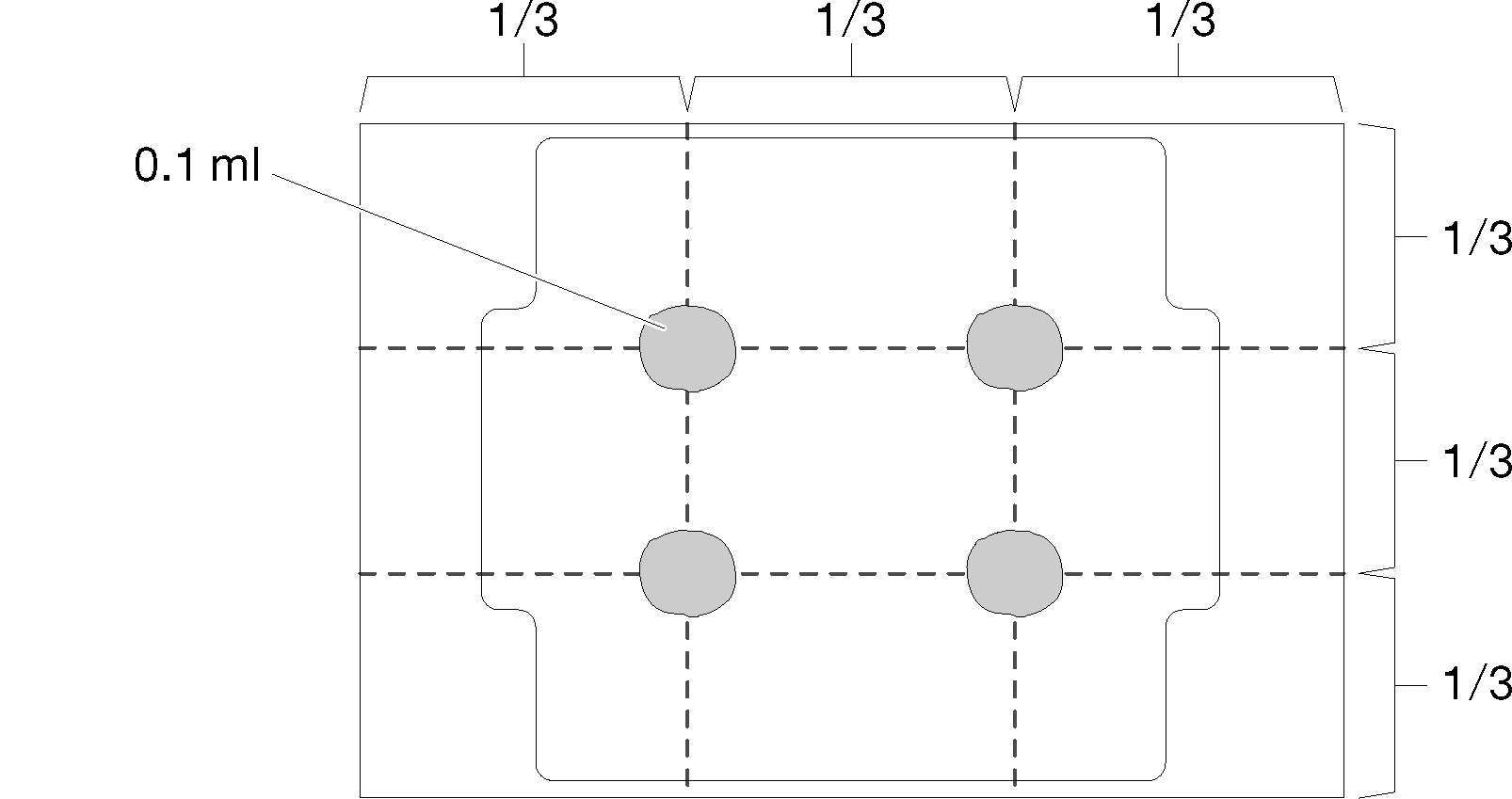
Carefully place the processor and retainer on a flat surface with the processor-contact side down.
Apply half a syringe of thermal grease, approximately 0.65 g, to the center of the processor top.
If you are replacing a heat sink, remove the processor identification label from the old heat sink and place it on the new heat sink in the same location. The label is on the side of the heat sink closet to the triangular alignment mark.
If you are unable to remove the label and place it on the new heat sink, or if the label is damaged during transfer, write the processor serial number from the processor identification label on the new heat sink in the same location as the label would be placed using a permanent marker.
Assemble the processor and heat sink, if these components are separate.
NoteIf you are replacing a processor, install the heat sink onto the processor and retainer while the processor and retainer are in the shipping tray.
If you are replacing a heat sink, remove the heat sink from its shipping tray and place the processor and retainer in the opposite half of the heat sink shipping tray with the processor-contact side down. To prevent the processor from falling out of the retainer, hold the processor-retainer assembly by its sides with the processor-contact side up until you turn it over to fit in the shipping tray.
Figure 4. Assembling a PHM in the shipping tray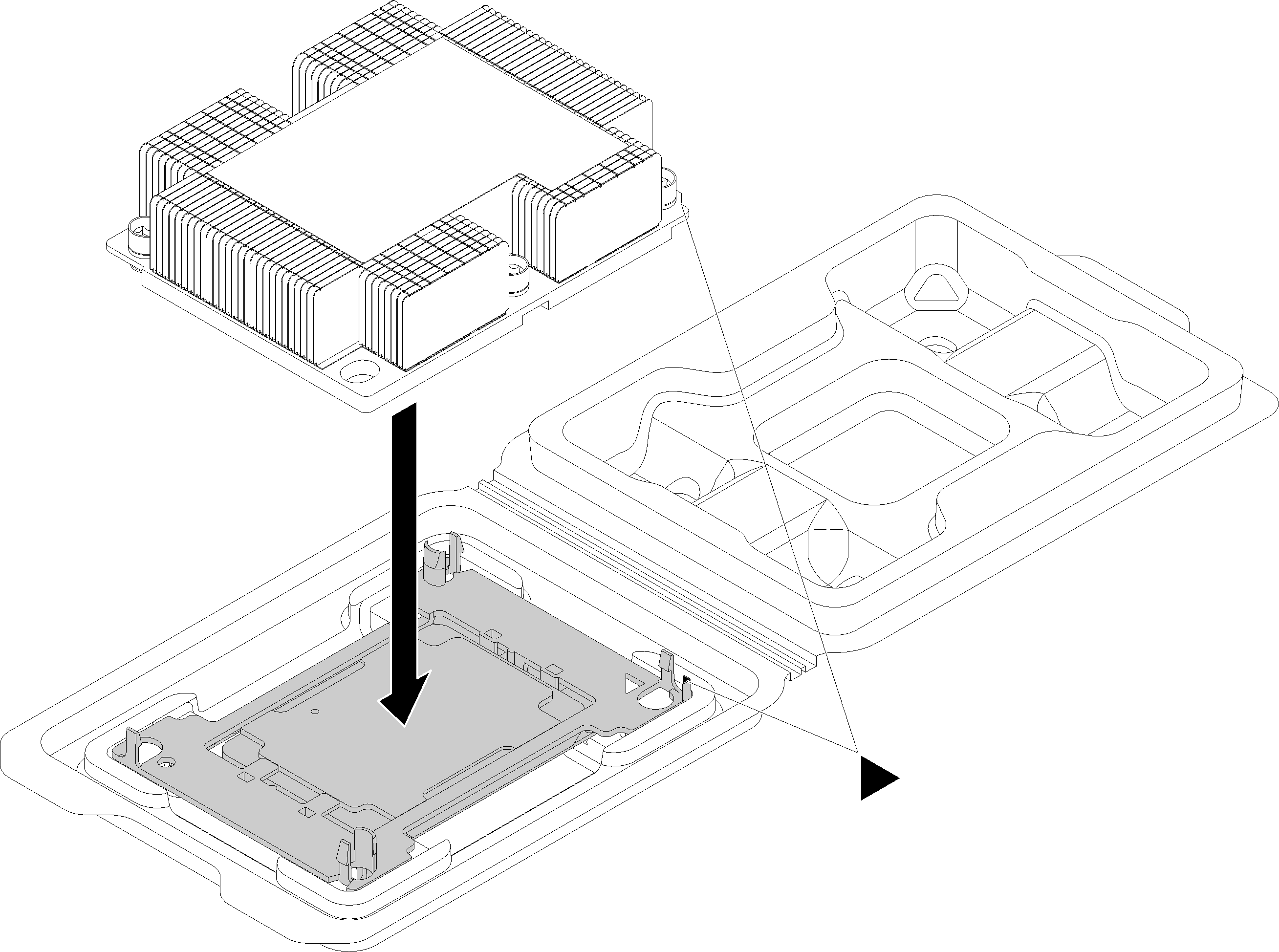
Align the triangular marks on the processor retainer and the heat sink or align the triangular mark on the processor retainer with the notched corner of the heat sink.
Insert the processor-retainer clips into the holes on the heat sink.
Press the retainer into place until the clips at all four corners engage.
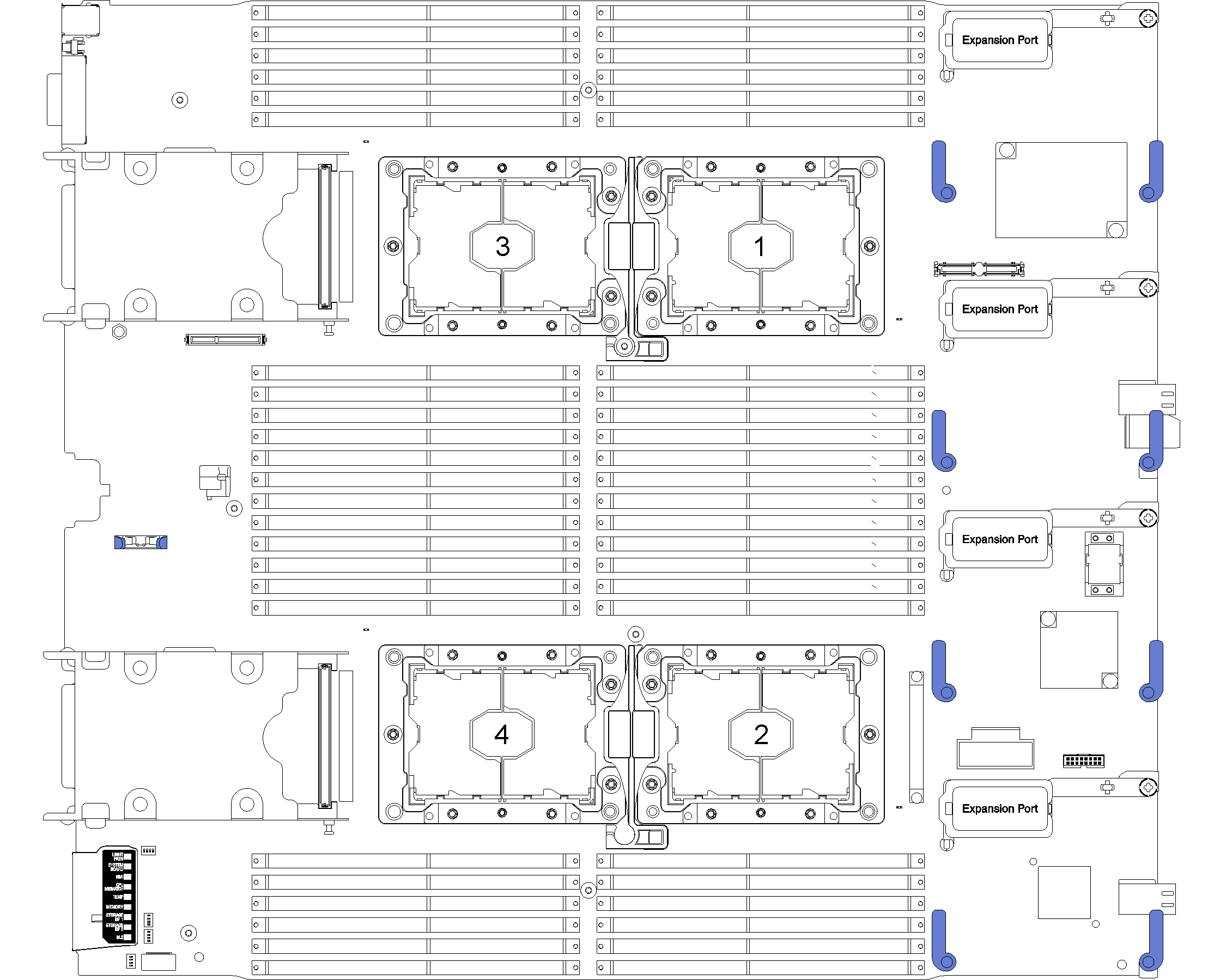
Complete the following steps to install a PHM.
After you install a PHM, complete the following steps:
Install the air baffle (see Install the air baffle for instructions).
- Install the compute node cover (seeInstall the compute node cover for instructions).
- Install the compute node into the chassis (see Install a compute node for instructions).
Demo video