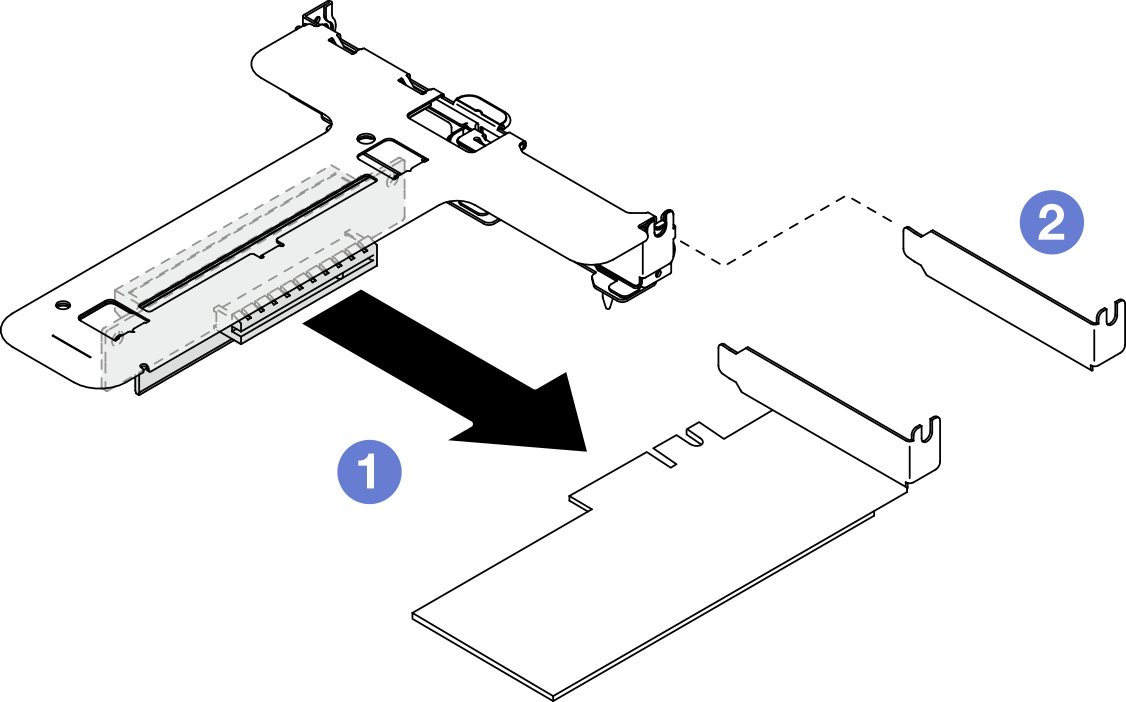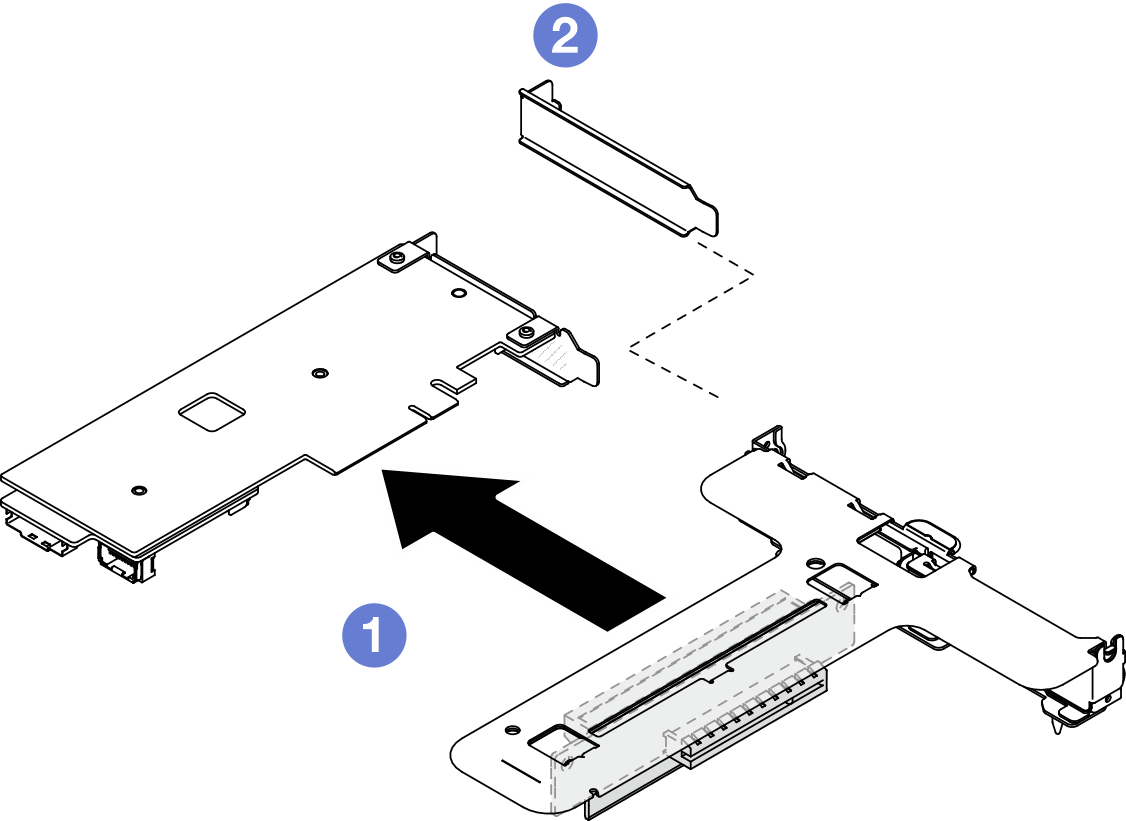Remove a PCIe adapter
Use this information to remove a PCIe adapter from the riser.
About this task
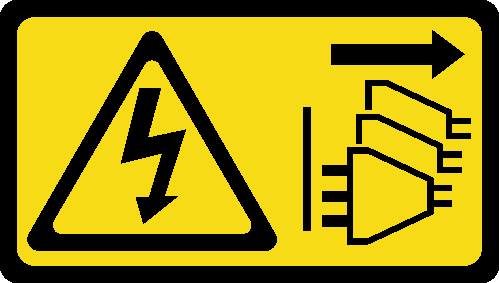
Read Installation Guidelines and Safety inspection checklist to ensure that you work safely.
Power off the server and peripheral devices and disconnect the power cords and all external cables. See Power off the server.
If the server is installed in a rack, remove the server from the rack.
Replacing the adapter might impact your RAID configurations. Back up your data before the replacement to avoid any data loss due to a RAID configuration change.
Procedure
After you finish
Install a replacement unit. See Install a PCIe adapter.
If you are instructed to return the component or optional device, follow all packaging instructions, and use any packaging materials for shipping that are supplied to you.
Demo video