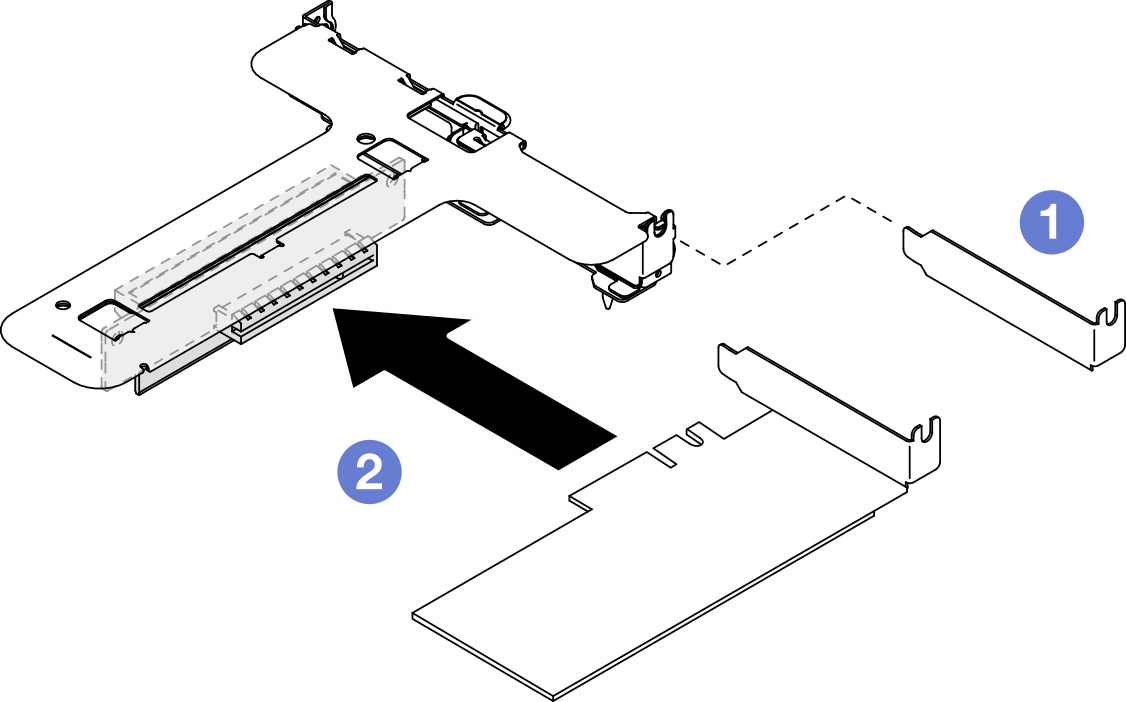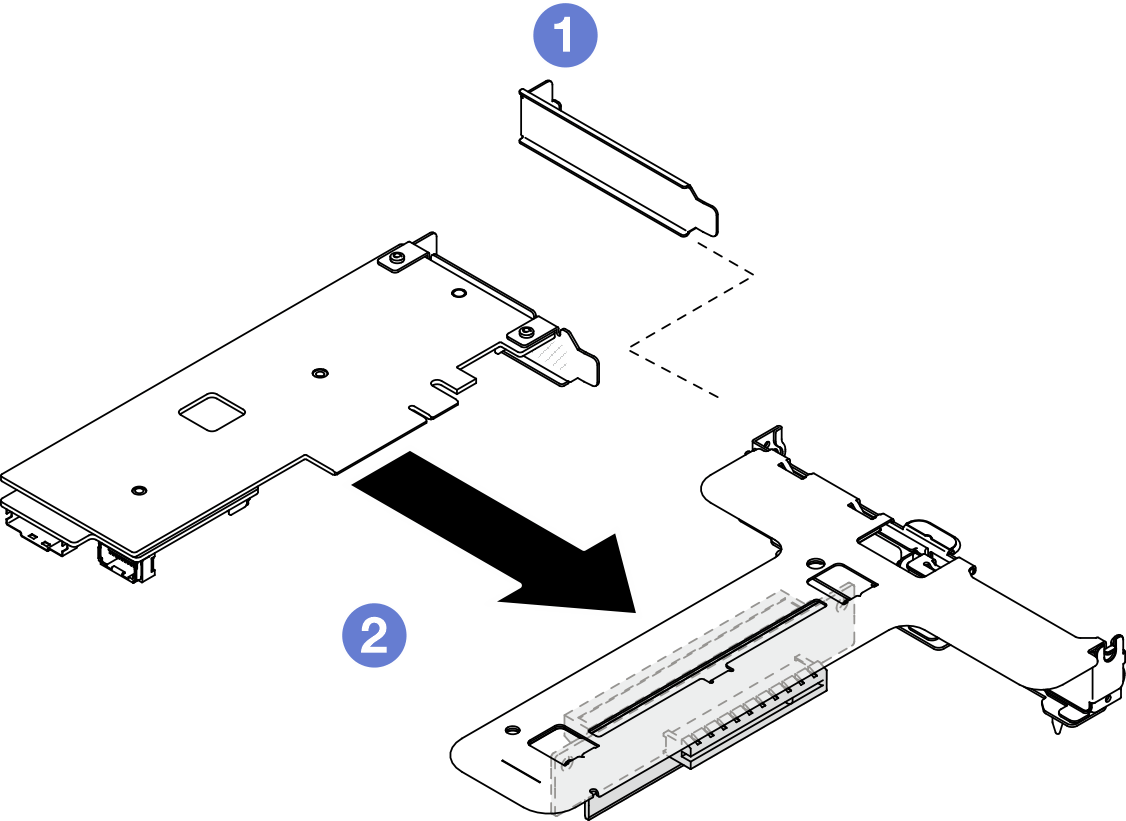Install a PCIe adapter
Use this information to install a PCIe adapter to the riser.
About this task
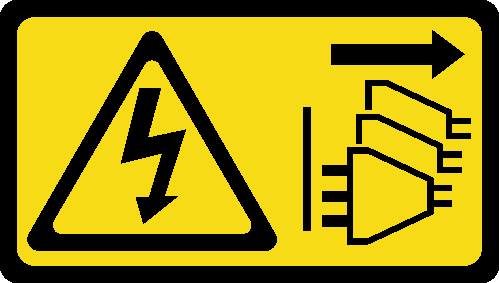
Read Installation Guidelines and Safety inspection checklist to ensure that you work safely.
Power off the server and peripheral devices and disconnect the power cords and all external cables. See Power off the server.
If the server is installed in a rack, remove the server from the rack.
Touch the static-protective package that contains the component to any unpainted metal surface on the server; then, remove it from the package and place it on a static-protective surface.
Go to Drivers and Software download website for ThinkSystem SR250 V3 to see the latest firmware and driver updates for your server.
Go to Update the firmware for more information on firmware updating tools.
Procedure
Install the PCIe riser assembly. See Install the PCIe riser assembly.
Install the top cover. See Install the top cover.
If necessary, configure the RAID array using the Setup utility configuration.
Complete the parts replacement. See Complete the parts replacement.
Demo video