Hot-swap power supply model
The rear of the server provides access to several components, including the power supplies, PCIe adapters, serial port, and Ethernet port.
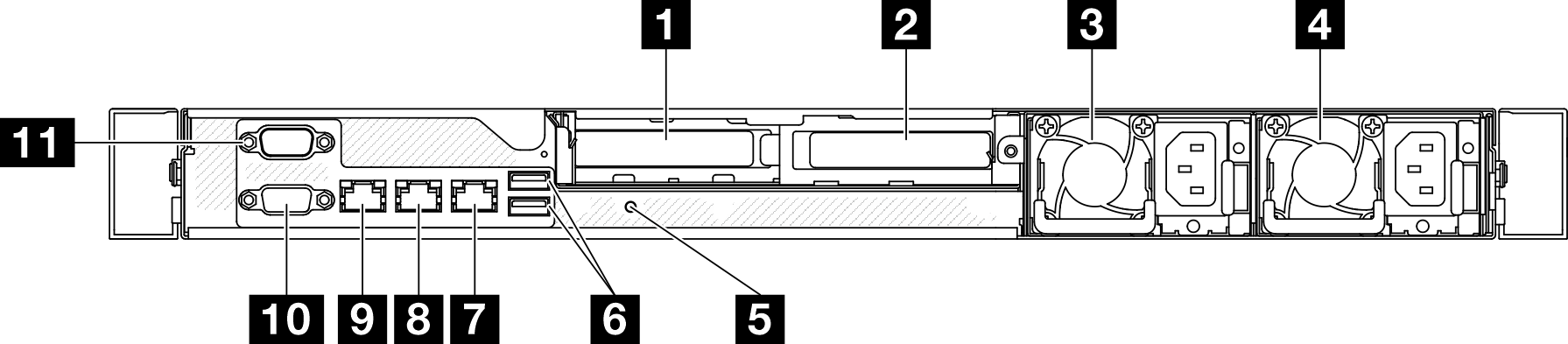
| 1 PCIe slot 1 | 7 Ethernet connector 2 |
| 2 PCIe slot 2 | 8 Ethernet connector 1 (shared with XCC network port) |
| 3 Power supply bay 1 | 9 XCC system management port (10/100/1000 Mbps RJ-45) |
| 4 Power supply bay 2 | 10 VGA connector |
| 5 NMI button | 11 Serial port |
| 6 USB 3.2 Gen 1 (5 Gbps) connectors |
1 PCIe slot 1
Install PCIe adapters into this slot.
2 PCIe slot 2
Install PCIe adapters into this slot.
3 / 4 Power supply bays
Install hot-swap power supply units to these bay, connect them to power cords. Make sure the power cords are connected properly. See Install a hot-swap power supply unit.
6 USB 3.2 Gen 1 (5 Gbps) connectors
The USB 3.2 Gen 1 (5 Gbps) connectors are direct connect interfaces (DCIs) for debugging, which can be used to attach a USB-compatible device, such as a USB keyboard, USB mouse, or USB storage device.
7 Ethernet connector 2
Attach an Ethernet cable for LAN. Each Ethernet connector has two status LEDs to help you identify the Ethernet connectivity and activity.
8 Ethernet connector 1 (shared with XCC network port)
Attach an Ethernet cable for LAN. Each Ethernet connector has two status LEDs to help you identify the Ethernet connectivity and activity. If the LOM adapter is not installed, Ethernet connector 1 can be set as Lenovo XClarity Controller Network connector. To set Ethernet connector 1 as Lenovo XClarity Controller Network connector, start Setup Utility and select . Then, click Shared NIC on and select Share OnLom Port:01.
9 XCC system management port (10/100/1000 Mbps RJ-45)
The server has a 1 GB RJ-45 connector dedicated to Lenovo XClarity Controller (XCC) functions. Through the system management port, you can access the Lenovo XClarity Controller directly by connecting your laptop to the management port using an Ethernet cable. Make sure that you modify the IP settings on the laptop so that it is on the same network as the server default settings. A dedicated management network provides additional security by physically separating the management network traffic from the production network.
10 VGA connector
Connect a monitor to this connector.