Update the Vital Product Data (VPD)
Use this topic to update the Vital Product Data (VPD).
(Required) Machine type
(Required) Serial number
(Required) System model
(Optional) Asset tag
(Optional) UUID
Recommended tools:
Lenovo XClarity Provisioning Manager
Lenovo XClarity Essentials OneCLI commands
Using Lenovo XClarity Provisioning Manager
Steps:
Start the server and press the key according to the on-screen instructions. The Lenovo XClarity Provisioning Manager interface is displayed by default.
Click
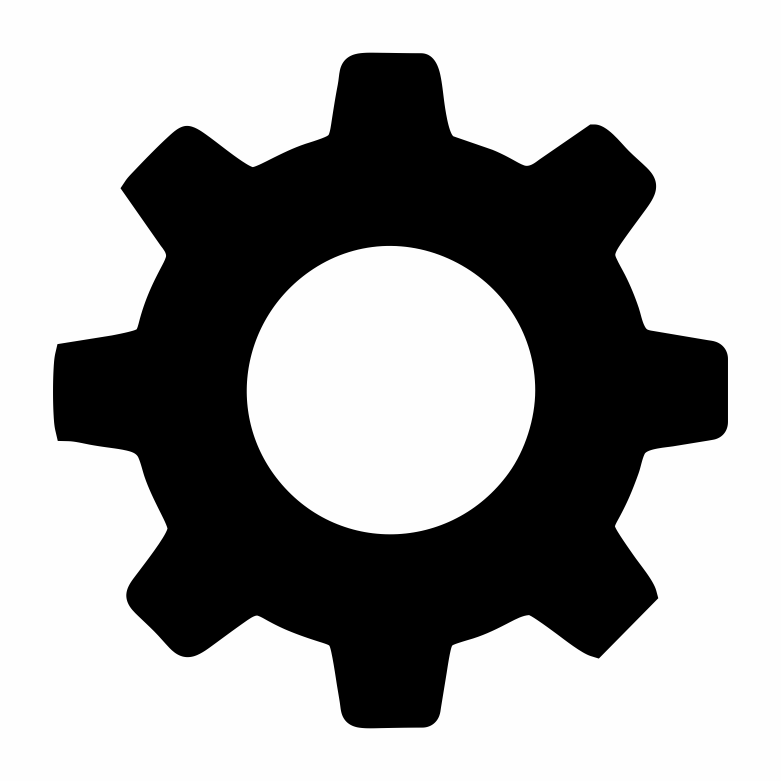 on the top right corner of the Lenovo XClarity Provisioning Manager main interface.
on the top right corner of the Lenovo XClarity Provisioning Manager main interface.Click Update VPD; then, follow on-screen instructions to update the VPD.
Using Lenovo XClarity Essentials OneCLI commands
Updating machine type
onecli config set SYSTEM_PROD_DATA.SysInfoProdName <m/t_model> [access_method]Updating serial number
onecli config set SYSTEM_PROD_DATA.SysInfoSerialNum <s/n> [access_method]Updating system model
onecli config set SYSTEM_PROD_DATA.SysInfoProdIdentifier <system model> [access_method]Updating asset tag
onecli config set SYSTEM_PROD_DATA.SysEncloseAssetTag <asset_tag> [access_method]Updating UUID
onecli config createuuid SYSTEM_PROD_DATA.SysInfoUUID [access_method]
| Variable | Description |
| <m/t_model> | The server machine type and model number. Type xxxxyyyyyy, where xxxx is the machine type and yyyyyy is the server model number. |
| <s/n> | The serial number on the server. Type zzzzzzzz (length 8-10 characters), where zzzzzzzz is the serial number. |
| <system model> | The system model on the server. Type system yyyyyyyy, where yyyyyyyy is the product identifier. |
| <asset_tag> | The server asset tag number. Type aaaaaaaaaaaaaaaaaaaaaaaaaaaaaaaaa, where aaaaaaaaaaaaaaaaaaaaaaaaaaaaaaaaa is the asset tag number. |
| [access_method] | The access method that you select to access the target server.
|