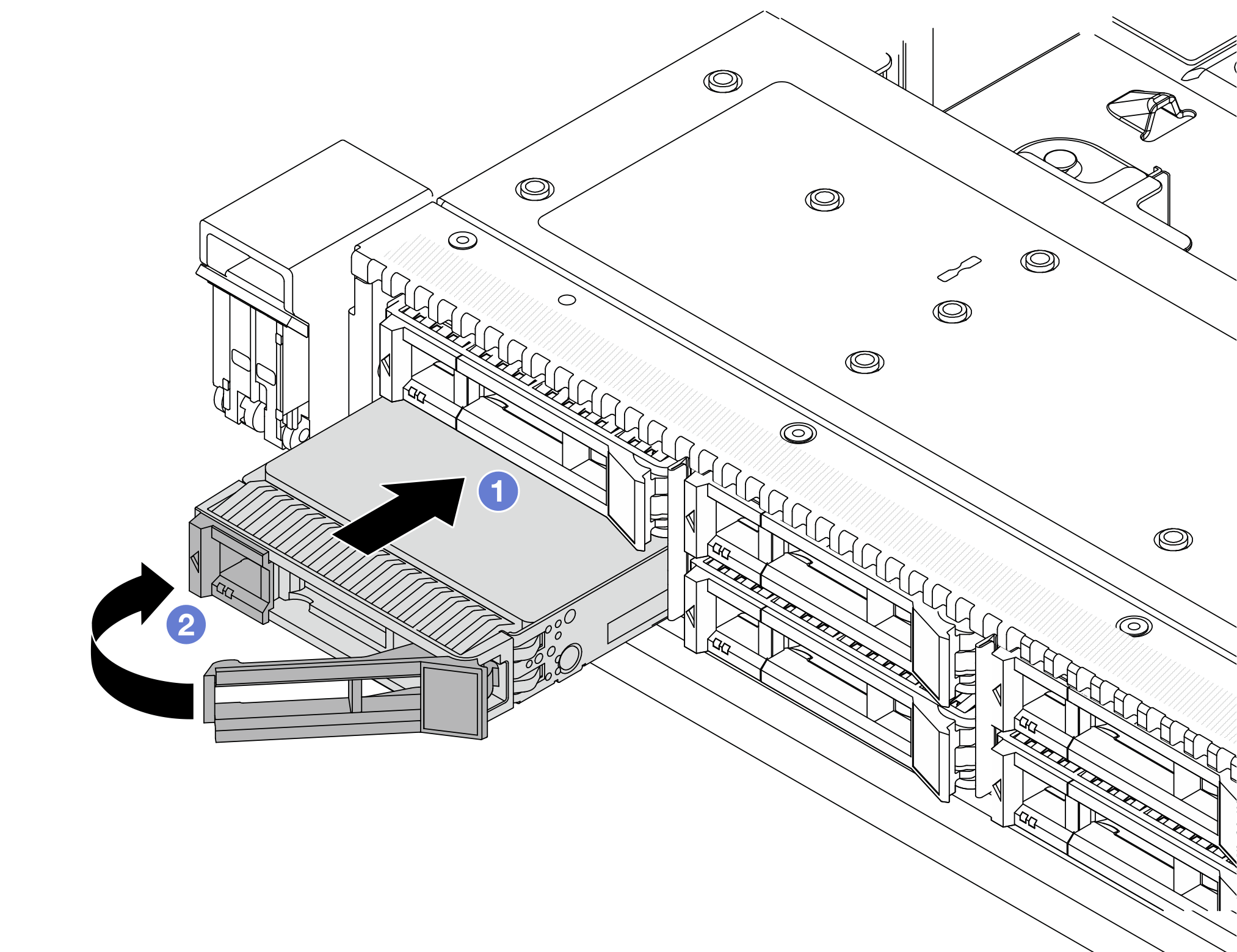Install a 2.5/3.5-inch hot-swap drive
Use this information to install a 2.5/3.5-inch hot-swap drive.
About this task
Attention
Read Installation Guidelines and Safety inspection checklist to ensure that you work safely.
Prevent exposure to static electricity, which might lead to system halt and loss of data, by keeping static-sensitive components in their static-protective packages until installation, and handling these devices with an electrostatic-discharge wrist strap or other grounding systems.
Procedure
After you finish
Reinstall the security bezel if you removed it. See Install the security bezel.
Use the Lenovo XClarity Provisioning Manager to configure the RAID if necessary. For more information, see: Lenovo XClarity Provisioning Manager portal page
Demo video
Give documentation feedback
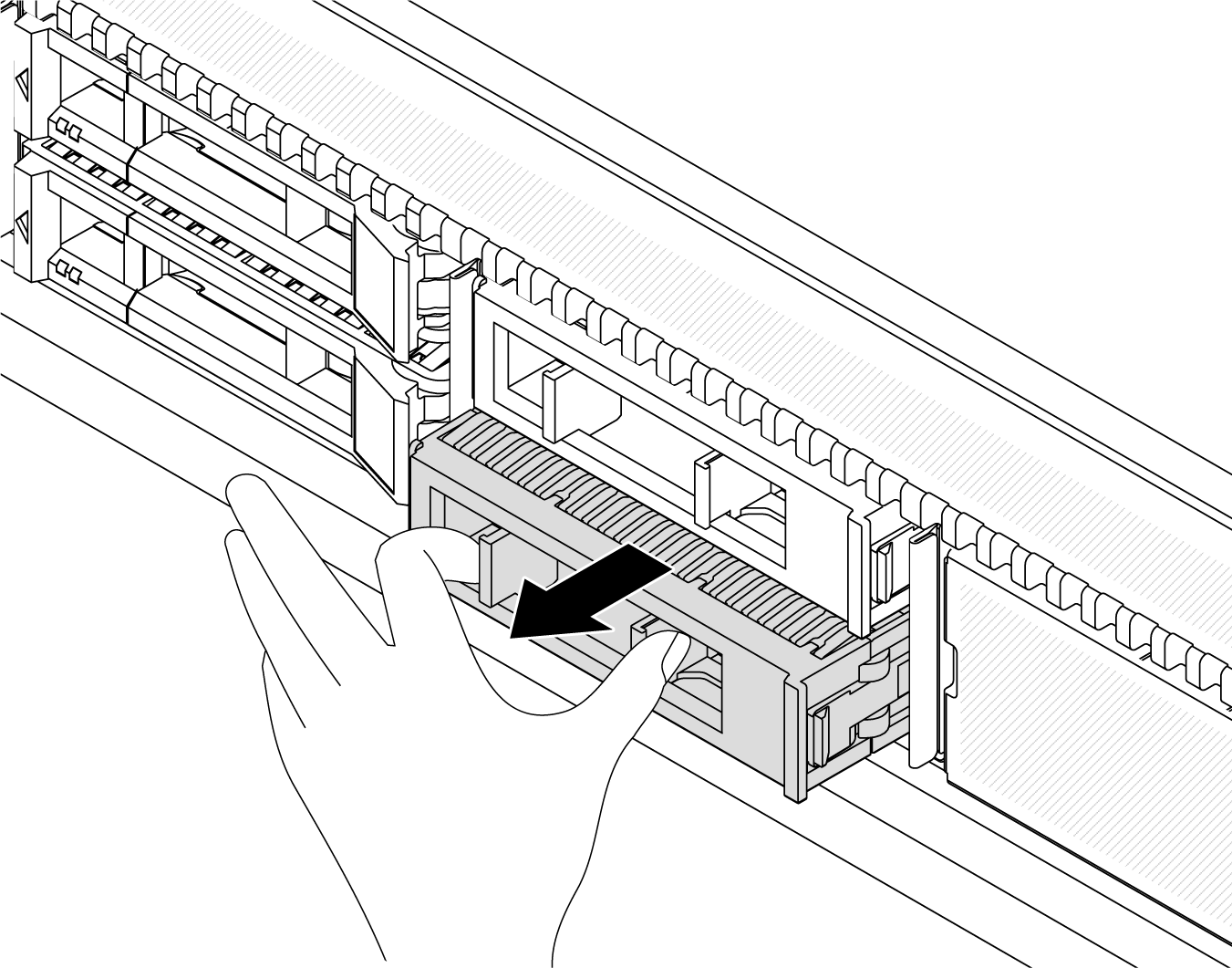
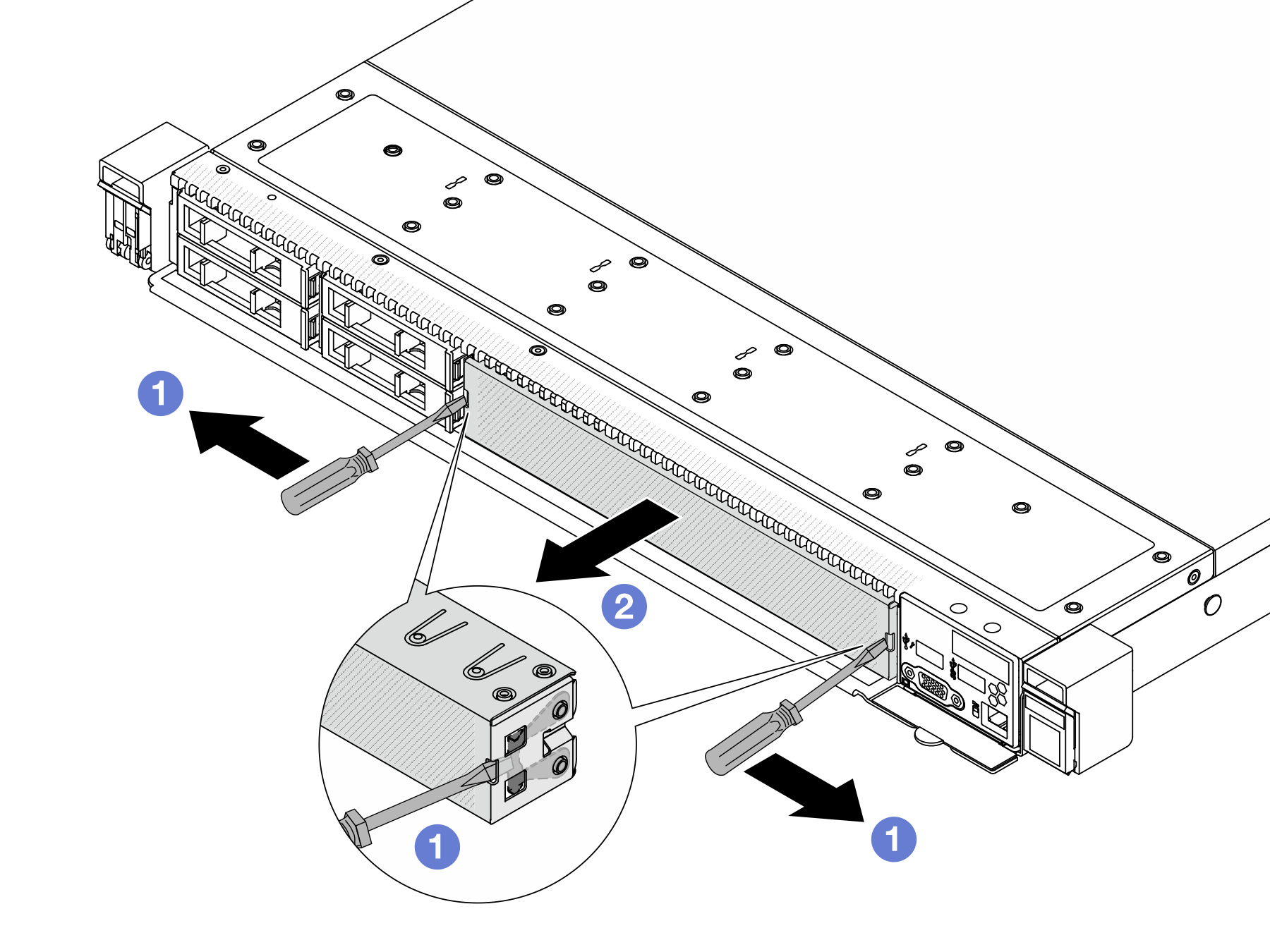
 Insert a flat-blade screwdriver through the notch on both sides.
Insert a flat-blade screwdriver through the notch on both sides. Pry outward with the flat-blade screwdrivers on both sides simultaneously to remove the driver filler.
Pry outward with the flat-blade screwdrivers on both sides simultaneously to remove the driver filler.