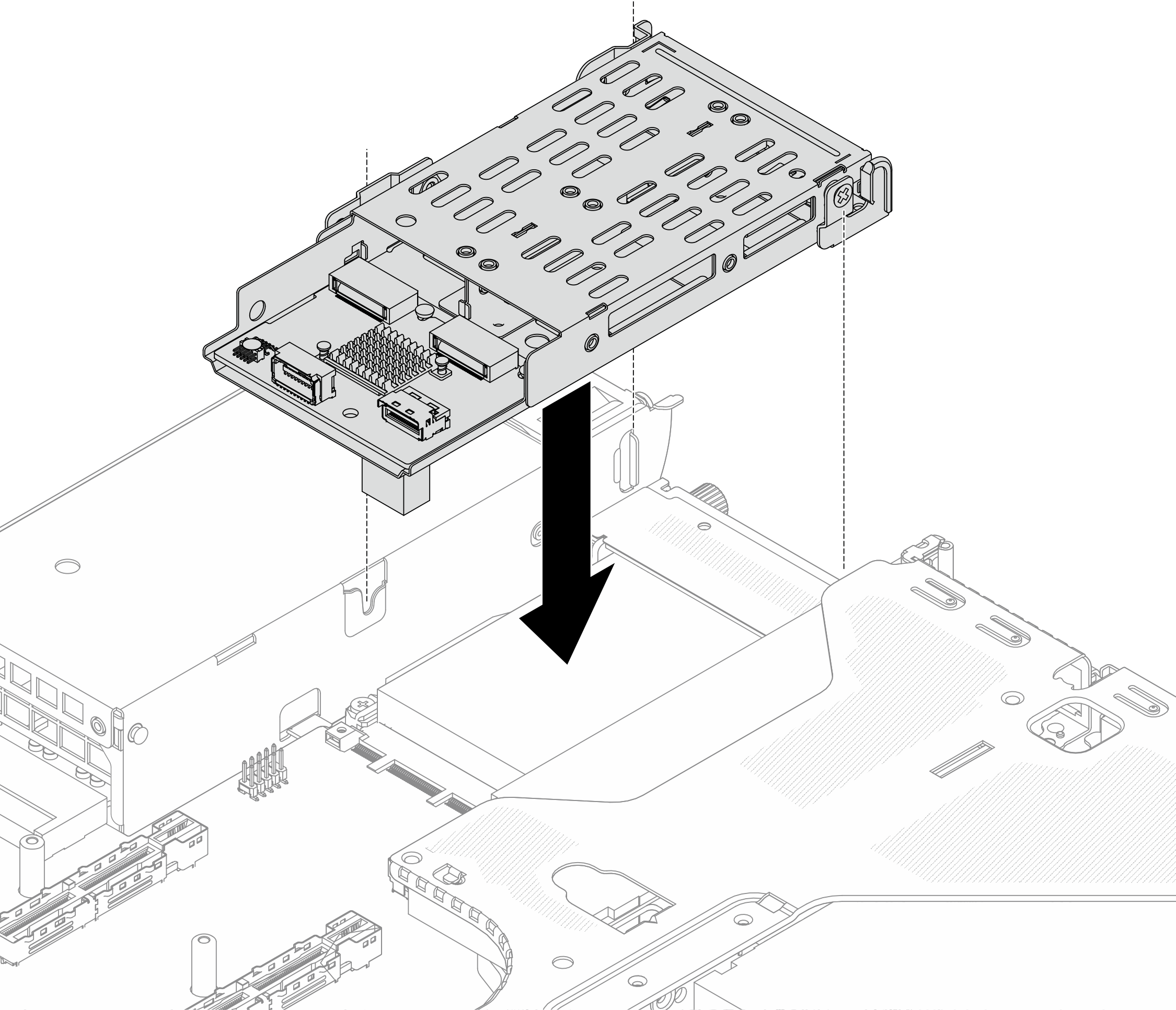Install rear M.2 cage and backplane
Follow the instructions in this section to install the rear M.2 cage and backplane.
About this task
Attention
Read Installation Guidelines and Safety inspection checklist to ensure that you work safely.
Power off the server and peripheral devices and disconnect the power cords and all external cables. See Power off the server.
Keep static-sensitive parts in their static-protective packages until installation to prevent exposure to static electricity. Handle the parts with an electrostatic-discharge wrist strap or other grounding systems. Place the parts on a static-protective surface.
Procedure
After you finish
- Complete the parts replacement. See Complete the parts replacement.
Use the Lenovo XClarity Provisioning Manager to configure the RAID. For more information, see: Lenovo XClarity Provisioning Manager portal page.
Give documentation feedback
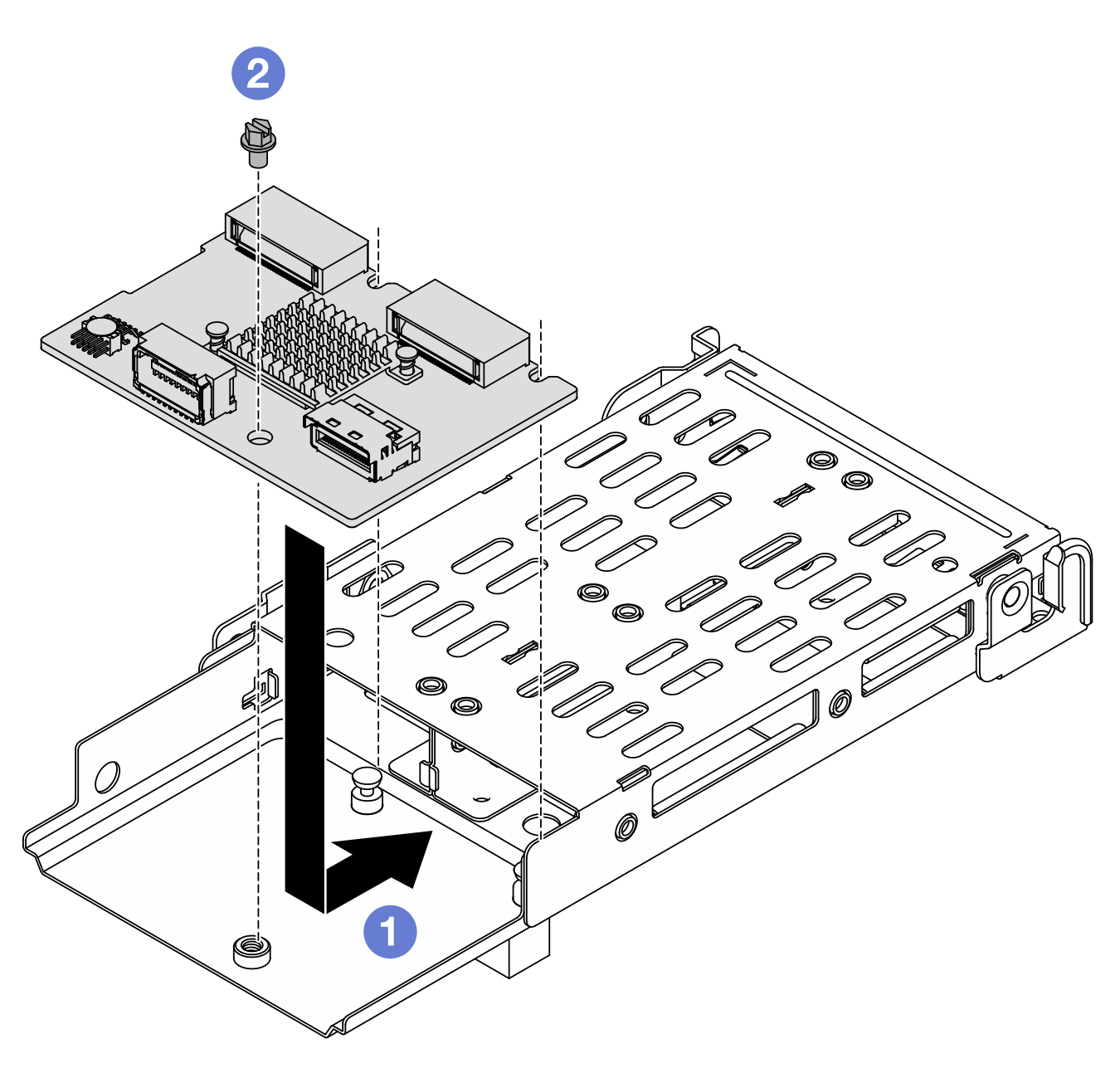
 Place the backplane on the cage and slide it as illustrated above to engage it.
Place the backplane on the cage and slide it as illustrated above to engage it. Tighten one screw to secure it to the cage.
Tighten one screw to secure it to the cage.