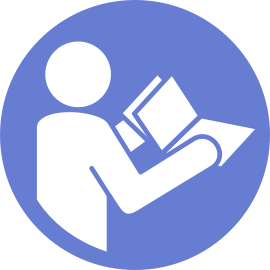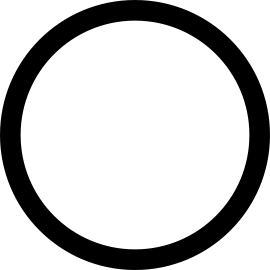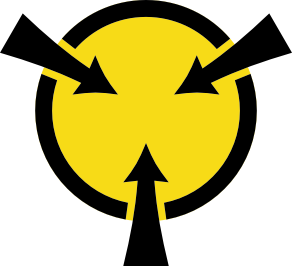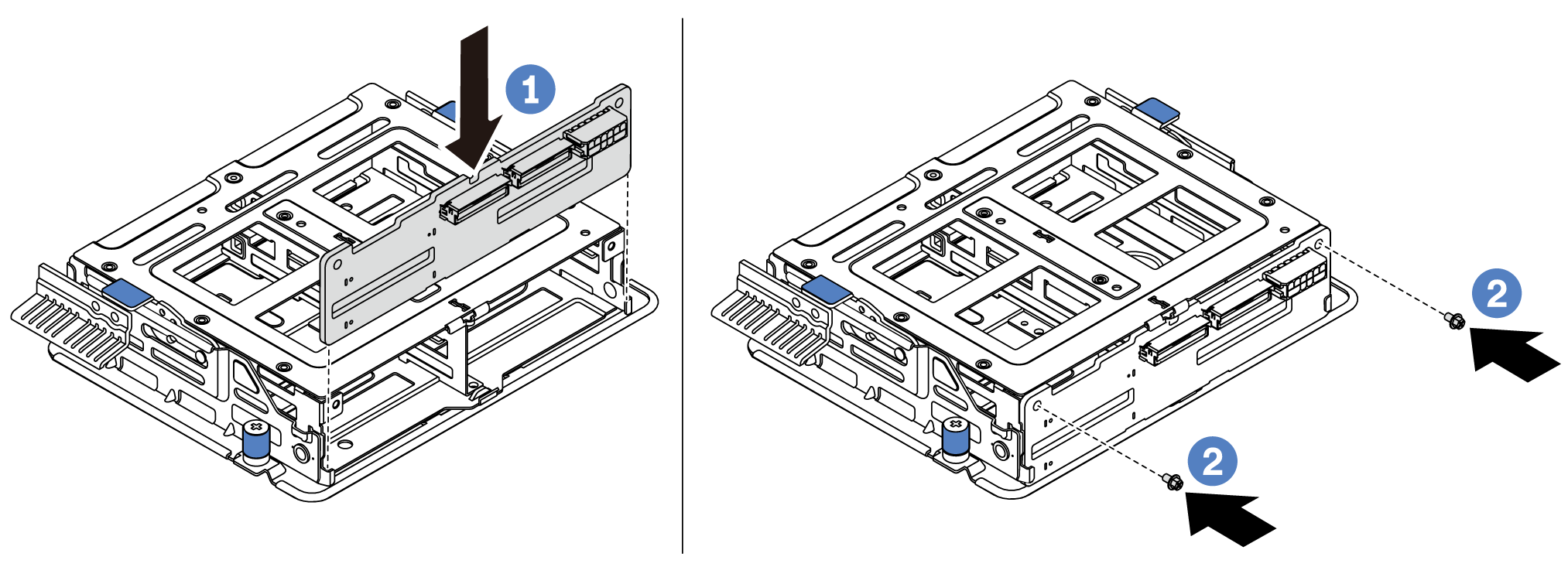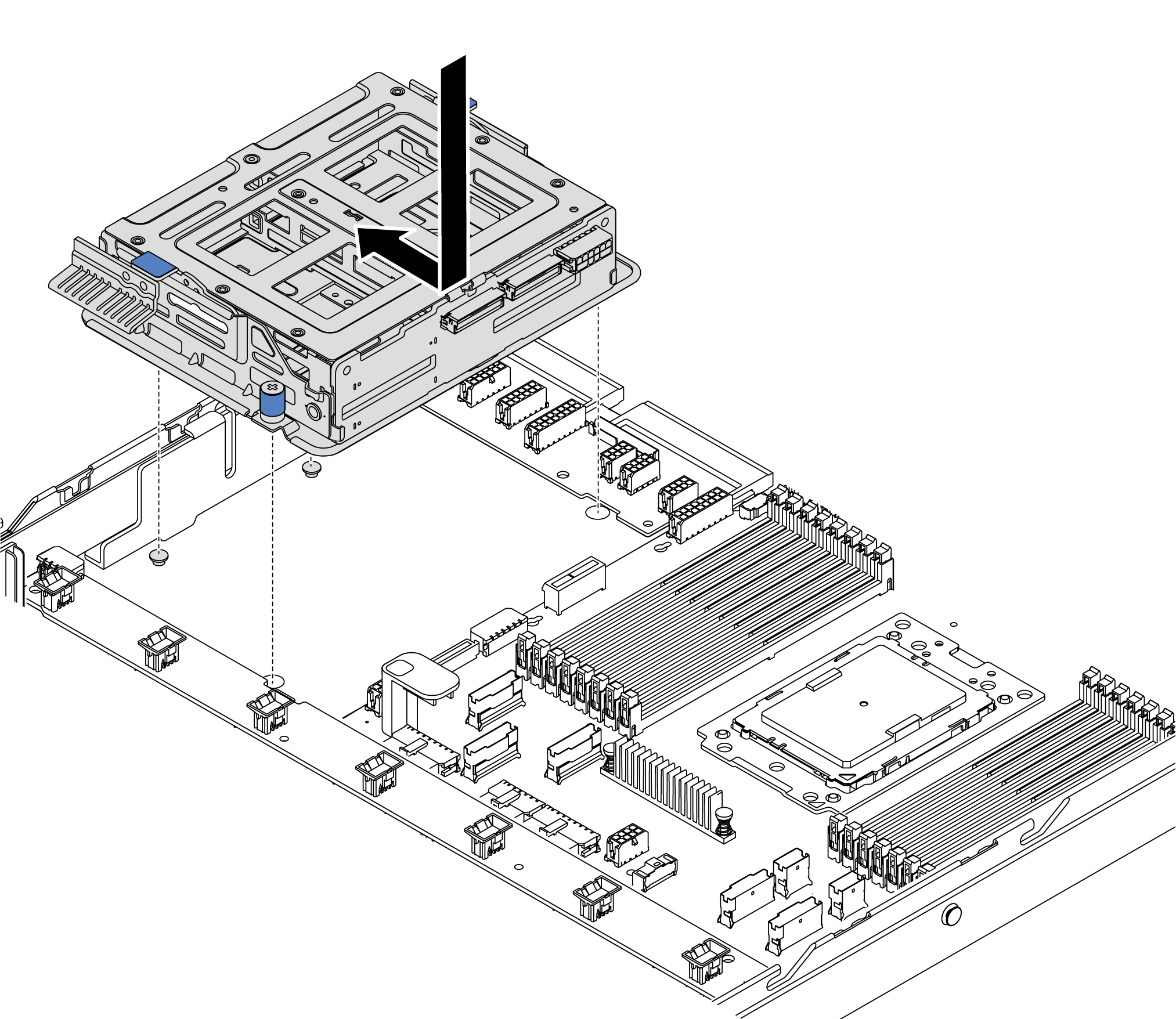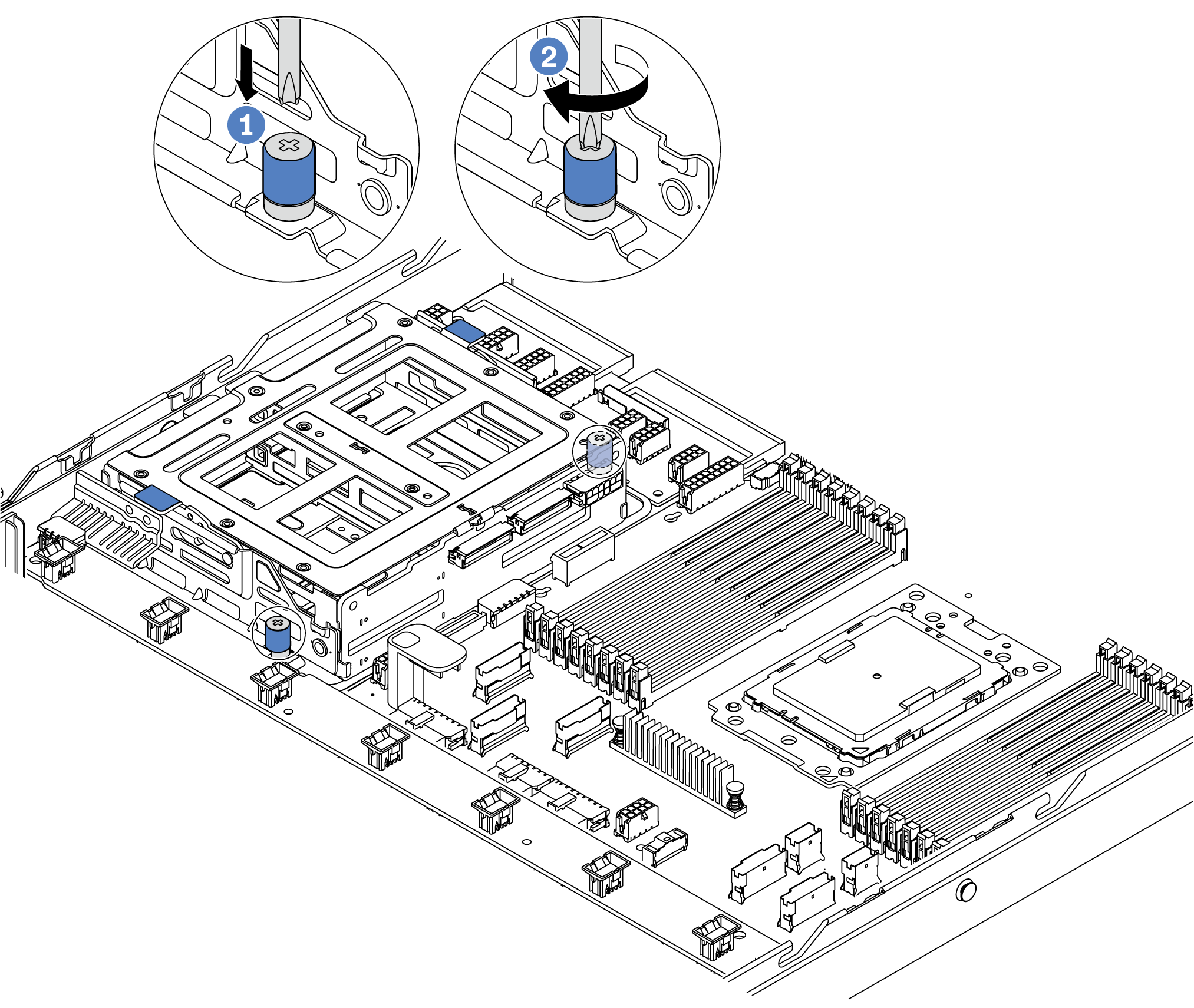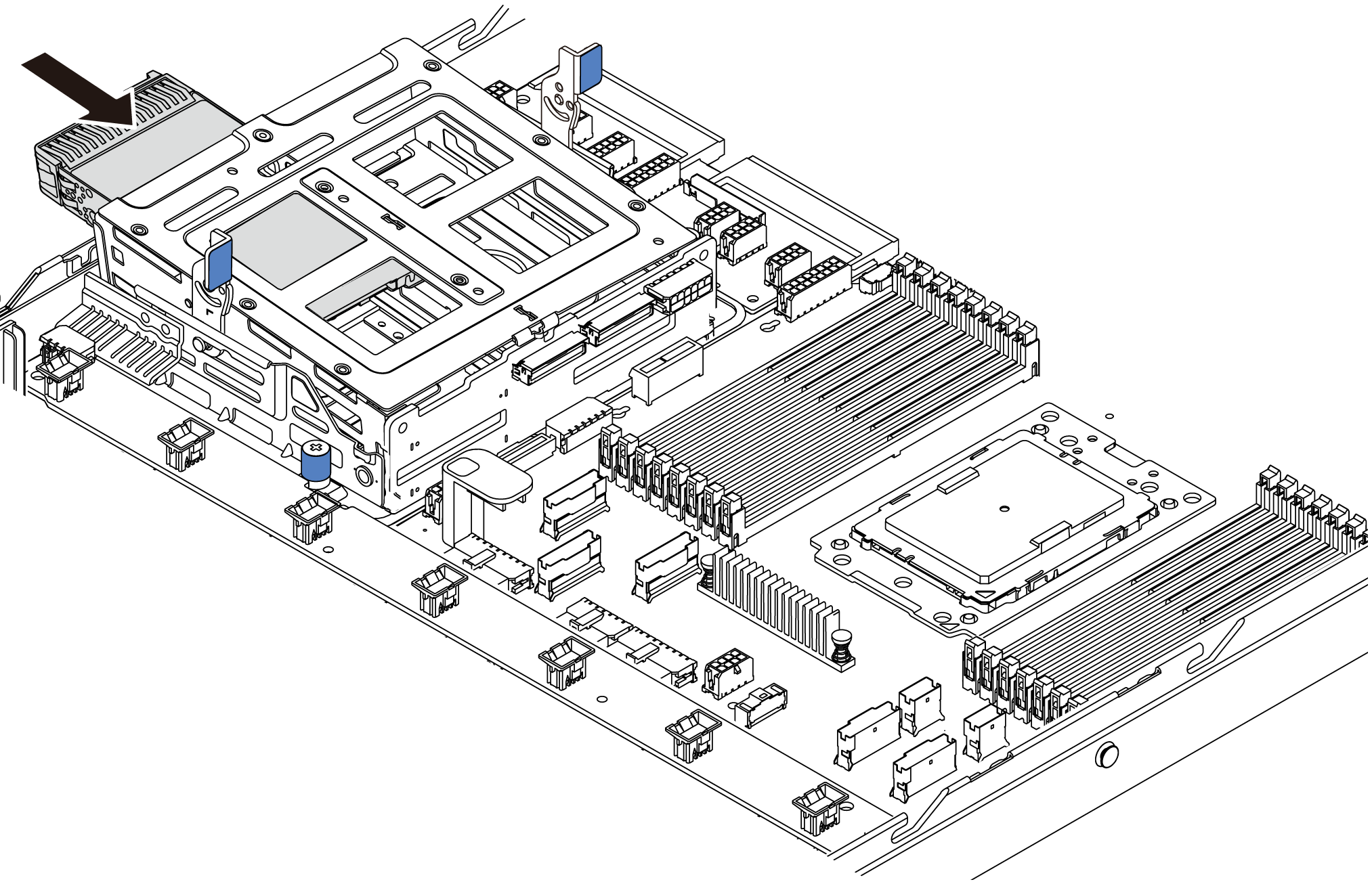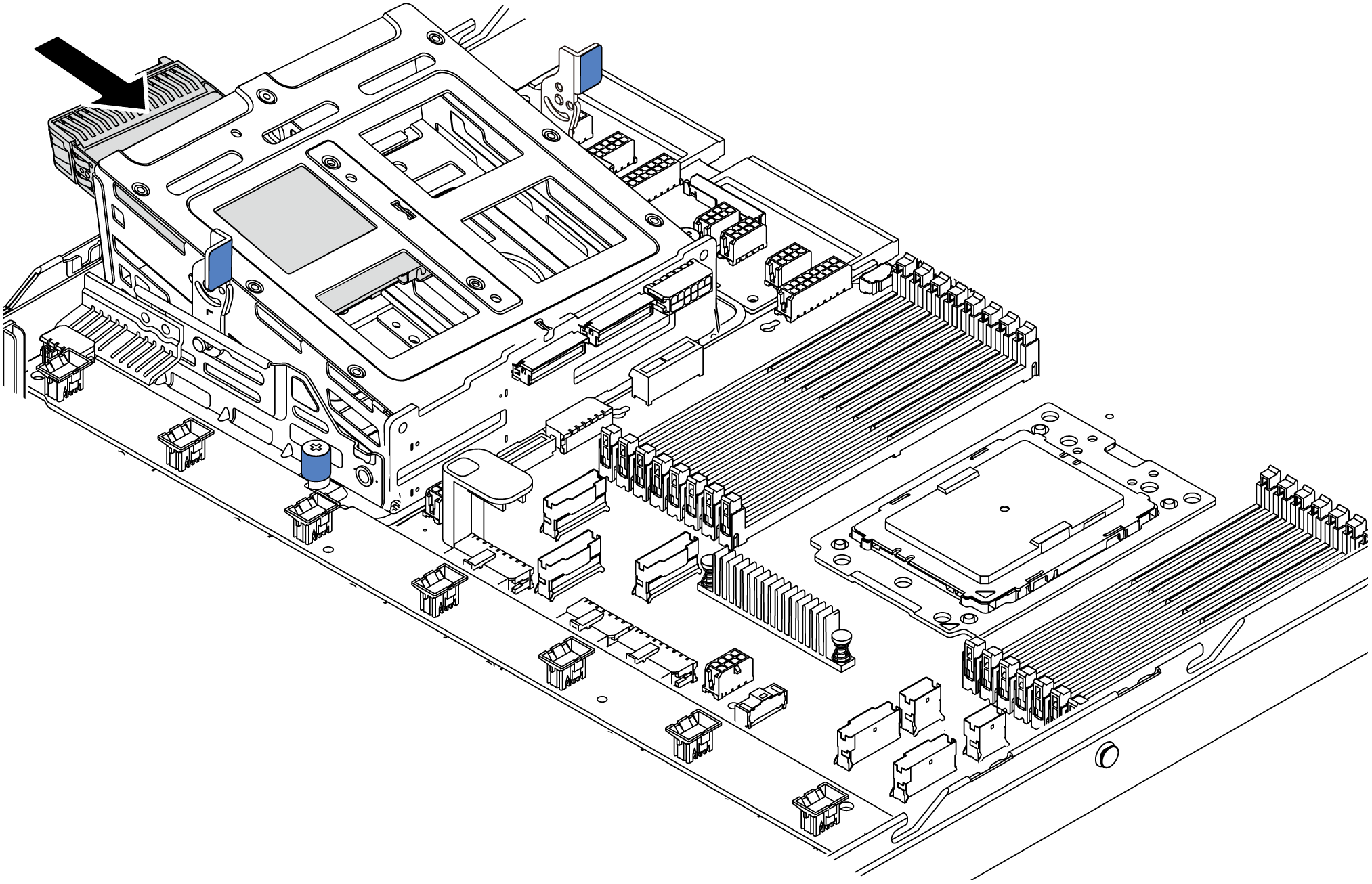Install the middle drive cage
Use this information to install the middle drive cage.
Before installing the middle drive cage, touch the static-protective package that contains the new middle drive cage to any unpainted surface on the outside of the server. Then, take the new internal drive assembly out of the package and place it on a static-protective surface.
To install the middle drive cage, complete the following steps:
Watch the procedure. A video of the installation and removal process is available at YouTube.
Connect the cables to the middle drive cage. See Internal cable routing.
- Use the Lenovo XClarity Provisioning Manager to configure the RAID if necessary. For more information, see: Lenovo XClarity Provisioning Manager portal pageImportant
Lenovo XClarity Provisioning Manager (LXPM) supported version varies by product. All versions of Lenovo XClarity Provisioning Manager are referred to as Lenovo XClarity Provisioning Manager and LXPM in this document, unless specified otherwise. To see the LXPM version supported by your server, go to Lenovo XClarity Provisioning Manager portal page.
Complete the parts replacement. See Complete the parts replacement.