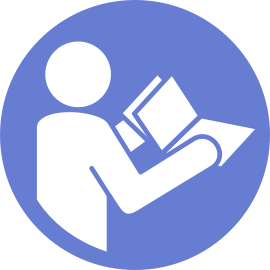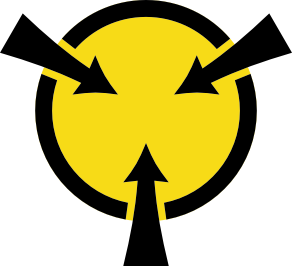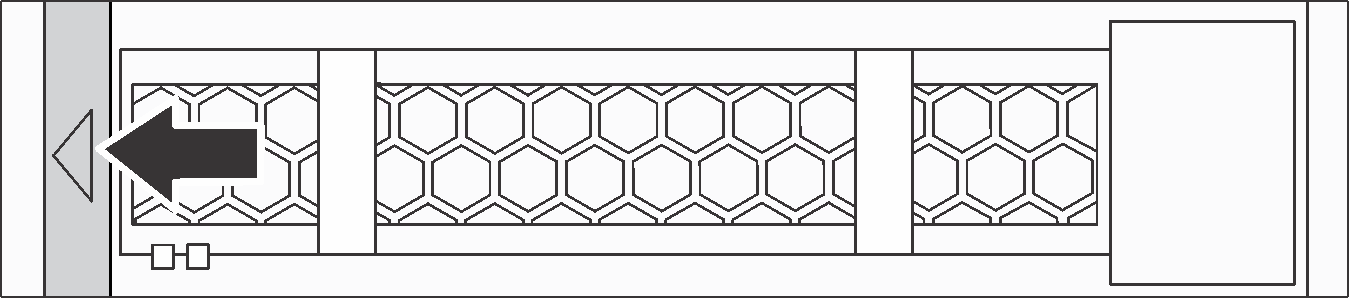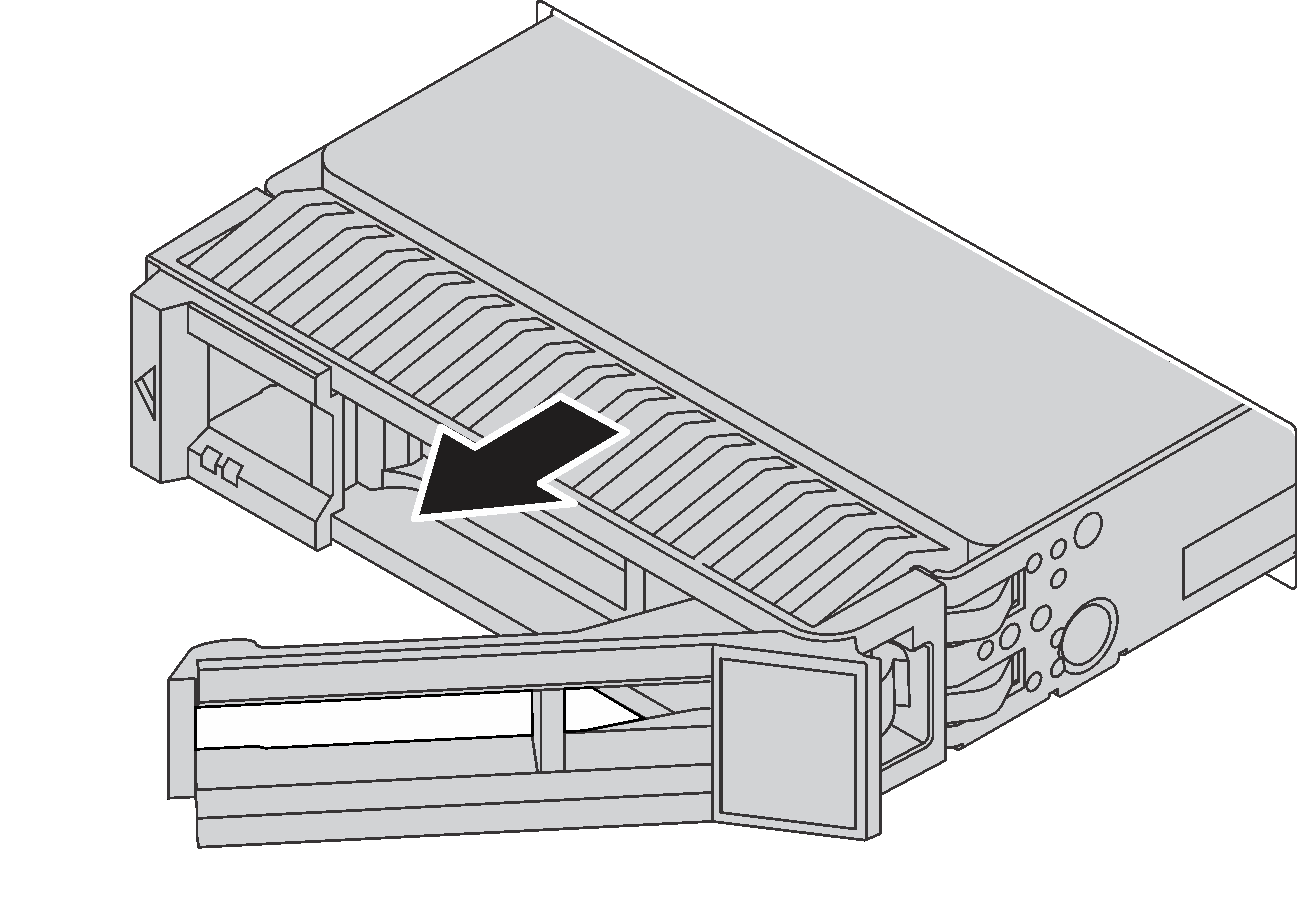Remove a hot-swap drive
Use this information to remove a hot-swap drive.
- Ensure that you have backed up data on your drive, especially if it is part of a RAID array.
Before you make changes to drives, RAID adapters, drive backplanes, or drive cables, back up all important data that is stored on the drives.
Before you remove any component of a RAID array, back up all RAID configuration information.
If one or more NVMe drives are to be removed, it is recommended to disable them first in Safely Remove Hardware and Eject Media (Windows) or filesystem (Linux). See the indications above the drive bays to determine the type of the drive to remove. If the drive bay numbers come with the term “NVMe”, it indicates the installed drives are NVMe drives.
If the security bezel is installed, remove it first. See Remove the security bezel.
To remove a hot-swap drive, complete the following steps:
Install the drive filler or a new drive to cover the drive bay. See Install a hot-swap drive.
If you are instructed to return the component or optional device, follow all packaging instructions, and use any packaging materials for shipping that are supplied to you.
Demo video