Operator information panel
The operator information panel of the server provides controls and LEDs.
The following illustration shows the operator information panel of the server.
Figure 1. Operator information panel
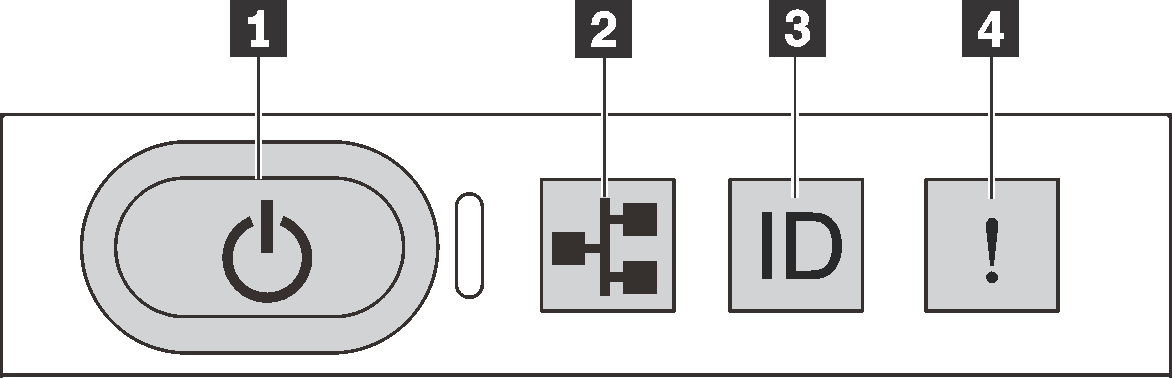
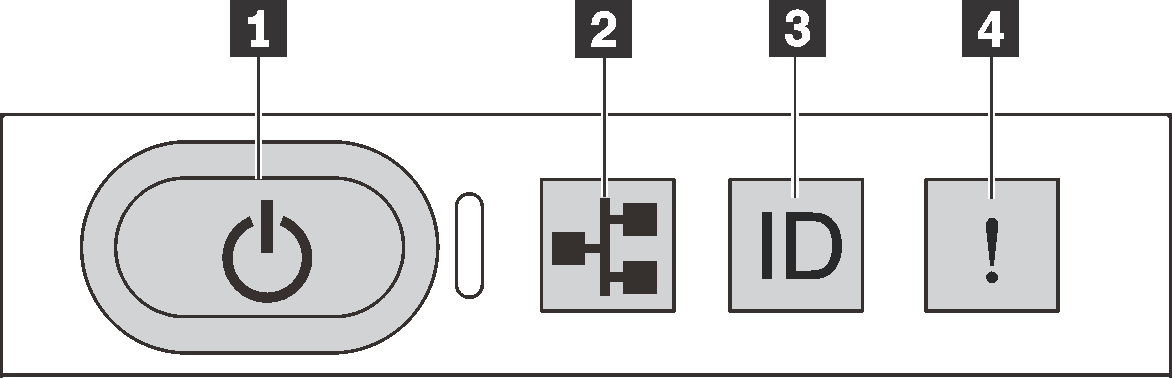
| 1 Power button with power status LED | 2 Network activity LED (for OCP 3.0 Ethernet adapter) |
| 3 System ID button with system ID LED | 4 System error LED |
2 Network activity LED
When an OCP 3.0 Ethernet adapter is installed, the network activity LED on the front I/O assembly helps you identify the network connectivity and activity. If no OCP 3.0 Ethernet adapter is installed, this LED is off.
| Status | Color | Description |
|---|---|---|
| On | Green | The server is connected to a network. |
| Blinking | Green | The network is connected and active. |
| Off | None | The server is disconnected from the network. |
4 System error LED
The system error LED helps you to determine if there are any system errors.
| Status | Color | Description | Action |
|---|---|---|---|
| On | Yellow | An error has been detected on the server. Causes might include but not limited to the following errors:
| Check the event log to determine the exact cause of the error. |
| Off | None | The server is off or the server is on and is working correctly. | None. |
Give documentation feedback