Remove a processor and heat sink
This task has instructions for removing an assembled processor and heat sink, known as a processor-heat-sink module (PHM). This task requires a Torx T30 screwdriver. This procedure must be executed by a trained technician.
About this task
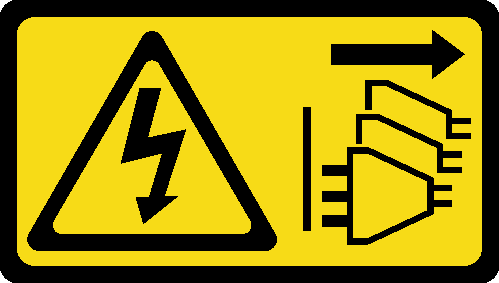
Read Installation Guidelines and Safety inspection checklist to ensure that you work safely.
To transfer Intel® On Demand Suite from the defective processor to the new processor, read the PPIN of the defective processor before powering off the system. For more information, see Enable Intel® On Demand.
Power off the server and peripheral devices and disconnect the power cords and all external cables. See Power off the server.
Prevent exposure to static electricity, which might lead to system halt and loss of data, by keeping static-sensitive components in their static-protective packages until installation, and handling these devices with an electrostatic-discharge wrist strap or other grounding system.
Each processor socket must always contain a cover or a PHM. When removing or installing a PHM, protect empty processor sockets with a cover.
Do not touch the processor socket or processor contacts. Processor-socket contacts are very fragile and easily damaged. Contaminants on the processor contacts, such as oil from your skin, can cause connection failures.
Do not allow the thermal grease on the processor or heat sink to come in contact with anything. Contact with any surface can compromise the thermal grease, rendering it ineffective. Thermal grease can damage components, such as the electrical connectors in the processor socket.
Remove and install only one PHM at a time. If the system supports multiple processors, install the PHMs starting with the first processor socket.
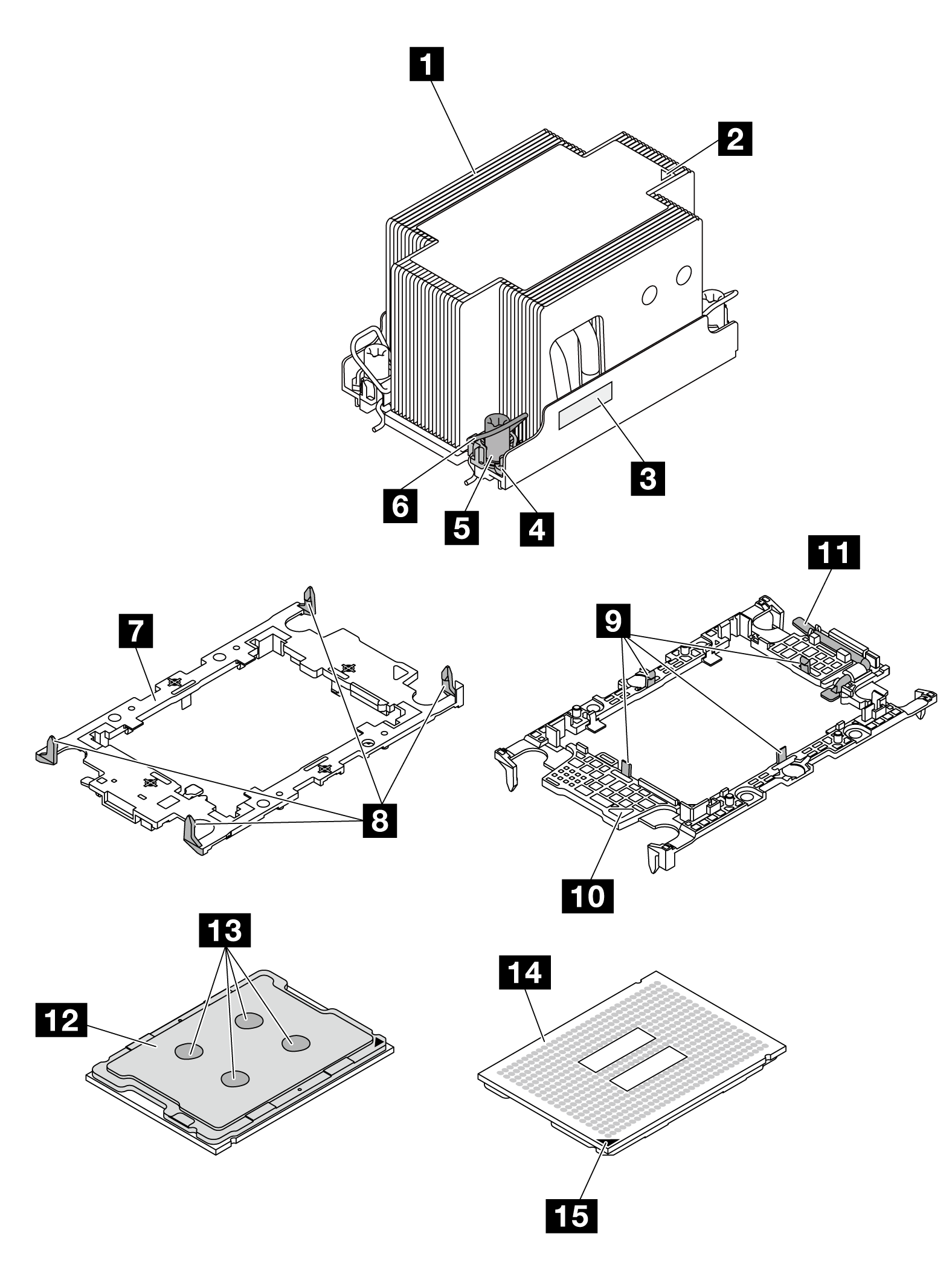
| 1 Heat sink | 9 Clips to secure processor in carrier |
| 2 Heat sink triangular mark | 10 Carrier triangular mark |
| 3 Processor identification label | 11 Processor ejector handle |
| 4 Nut and wire bail retainer | 12 Processor heat spreader |
| 5 Torx T30 nut | 13 Thermal grease |
| 6 Anti-tilt wire bail | 14 Processor contacts |
| 7 Processor carrier | 15 Processor triangular mark |
| 8 Clips to secure carrier to heat sink |
Procedure
After you finish
Each processor socket must always contain a cover or a PHM. Protect empty processor sockets with a cover or install a new PHM.
If you are not going to install a PHM back, cover the processor socket with the socket cover and install a PHM filler.
Figure 5. Installing a PHM filler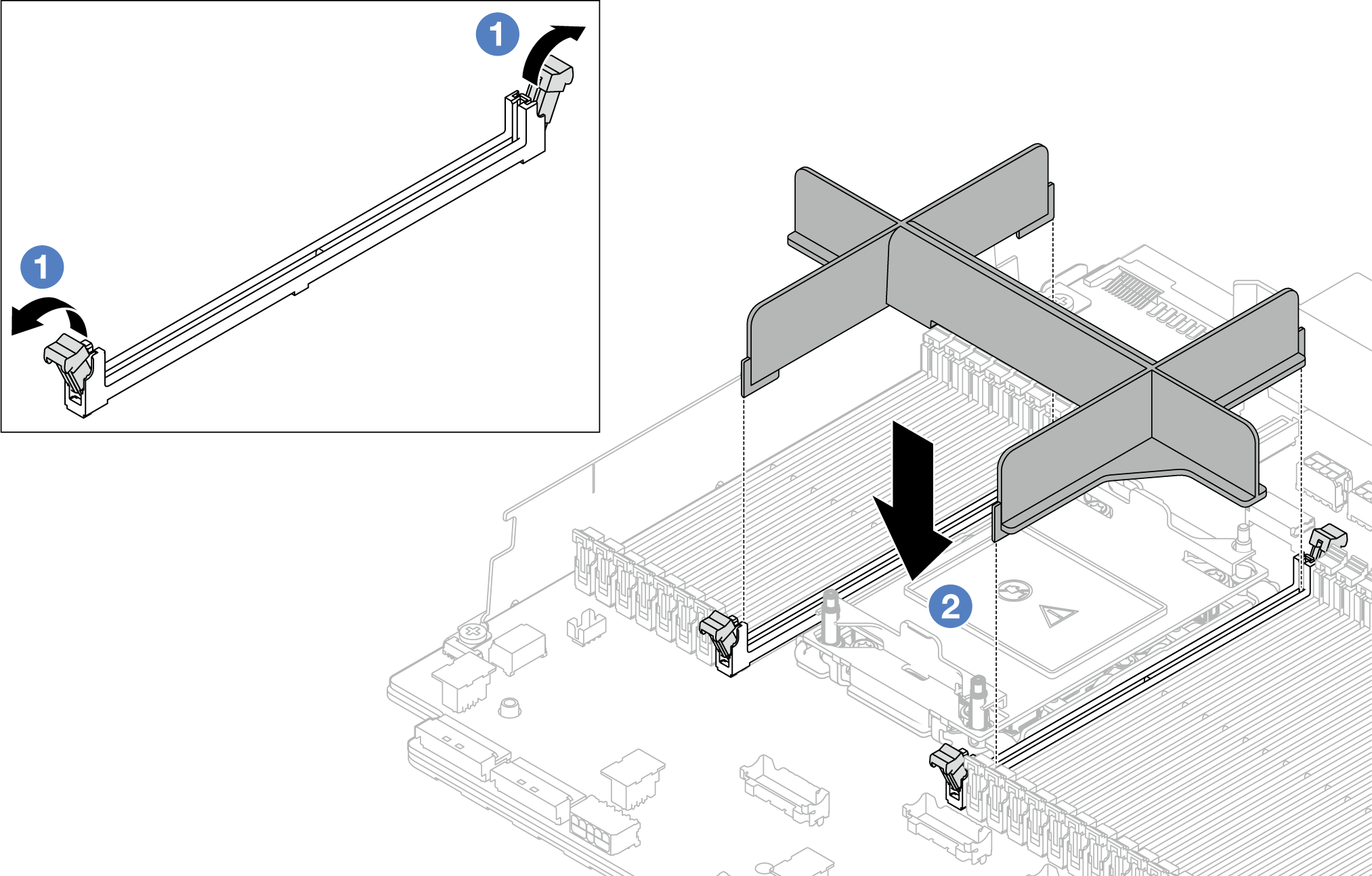
Gently open the retaining clip on each end of the memory module slots next to the left and right sides of the processor.
Align the PHM filler with the slots, and place the PHM filler on the slots with both hands. Firmly press the PHM filler straight down into the slots until the retaining clips snap into the locked position.
If you are removing the PHM as part of a system board assembly replacement, set the PHM aside.
If you are reusing the processor or heat sink, separate the processor from its retainer. See Separate the processor from carrier and heat sink.
If you are instructed to return the component or optional device, follow all packaging instructions, and use any packaging materials for shipping that are supplied to you.
To transfer Intel® On Demand Suite from the defective processor to the new processor, see Enable Intel® On Demand.
Demo video
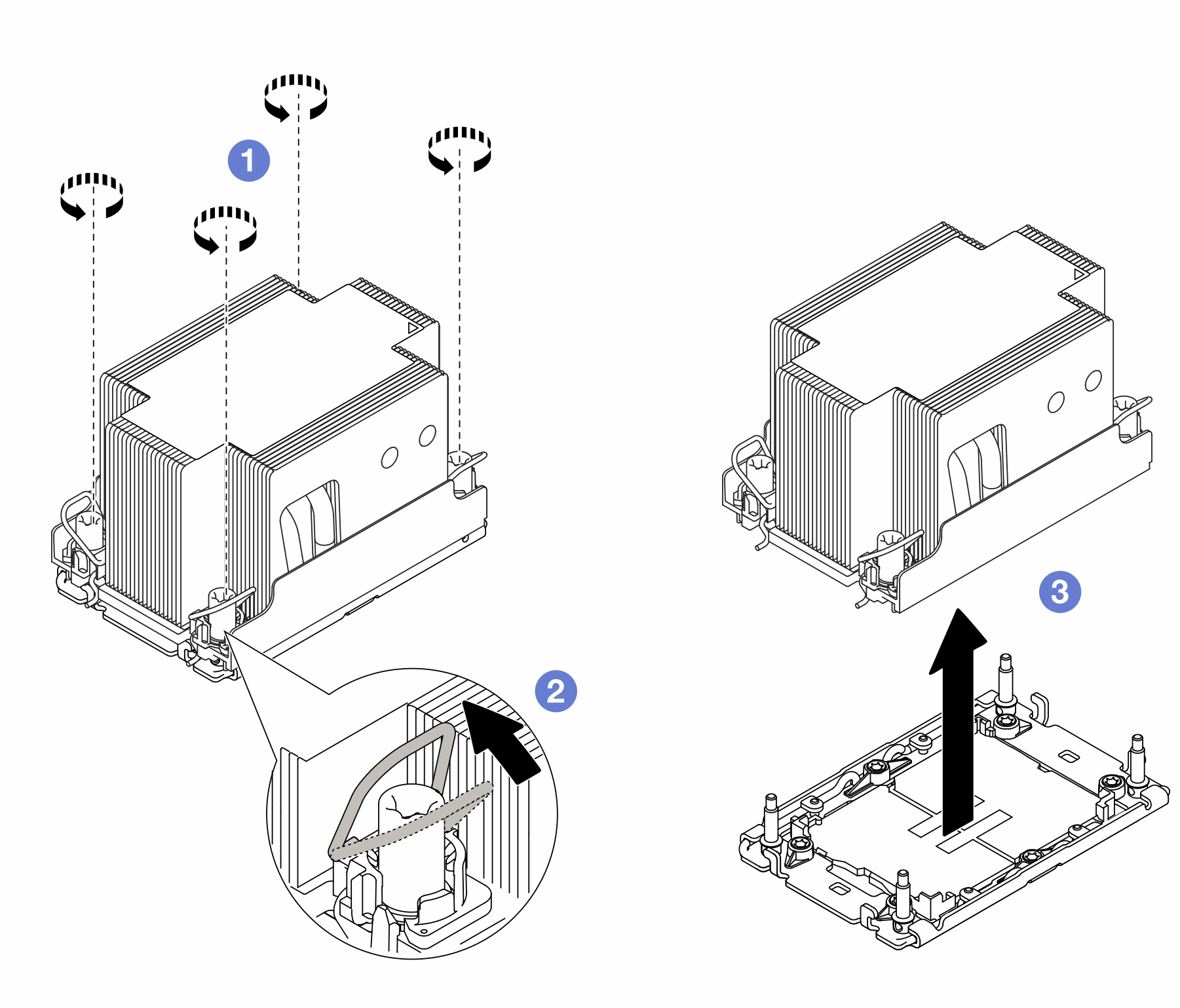
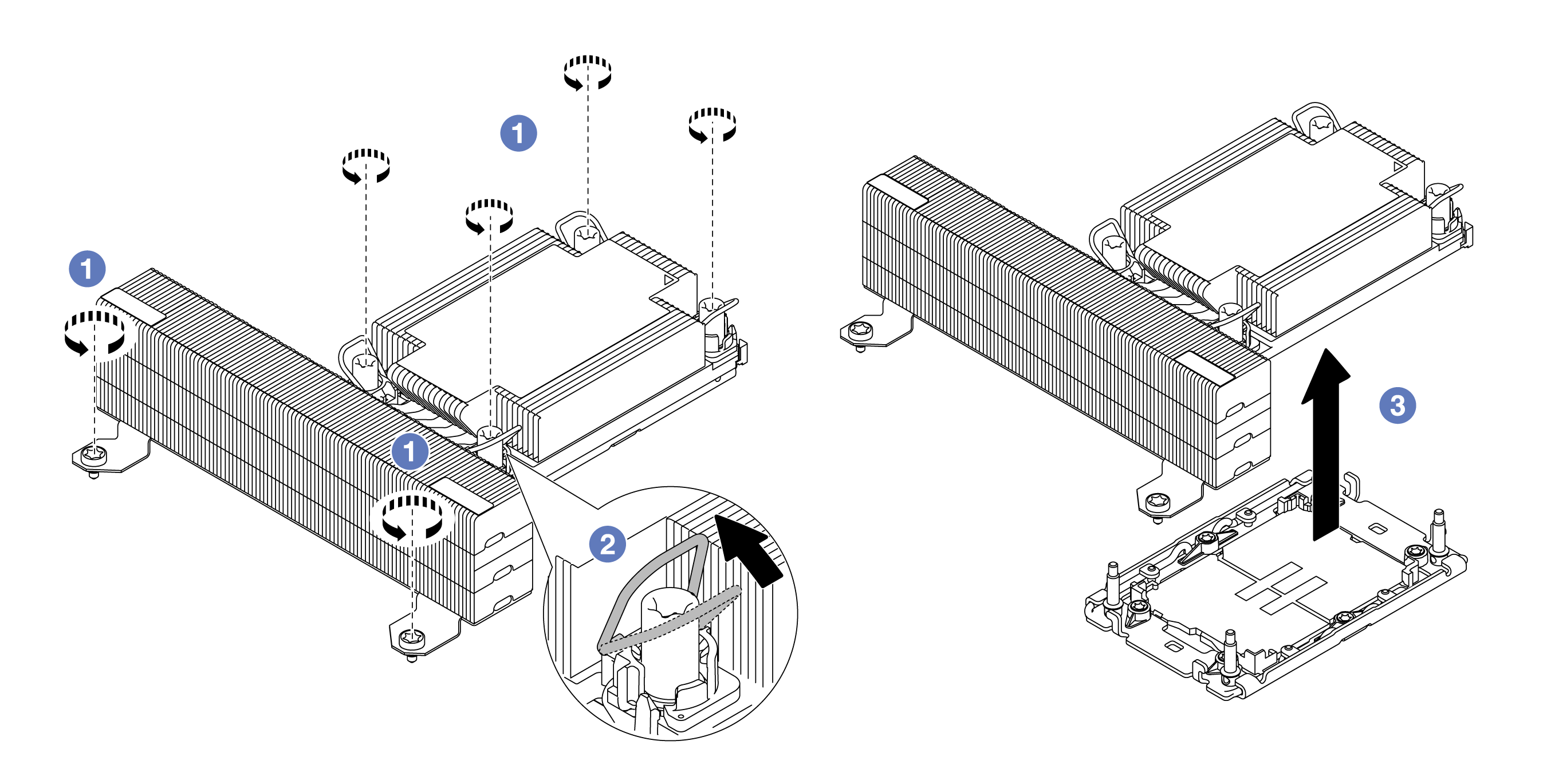
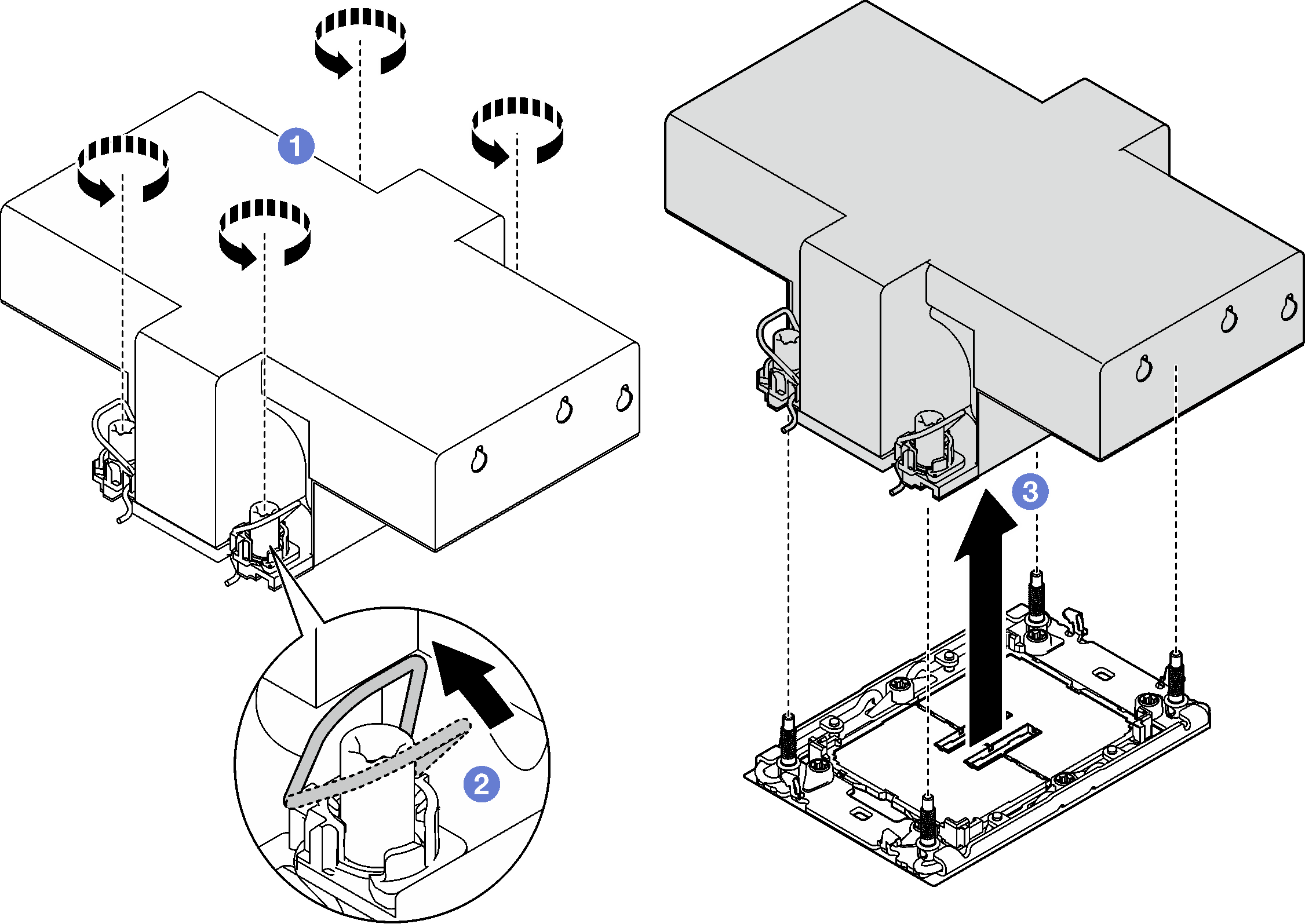
 Fully loosen the Torx T30 nuts on the PHM in the removal sequence shown on the heat-sink label.
Fully loosen the Torx T30 nuts on the PHM in the removal sequence shown on the heat-sink label. Rotate the anti-tilt wire bails inward.
Rotate the anti-tilt wire bails inward. Carefully lift the PHM from the processor socket. If the PHM cannot be fully lifted out of the socket, further loosen the Torx T30 nuts and try lifting the PHM again.
Carefully lift the PHM from the processor socket. If the PHM cannot be fully lifted out of the socket, further loosen the Torx T30 nuts and try lifting the PHM again.