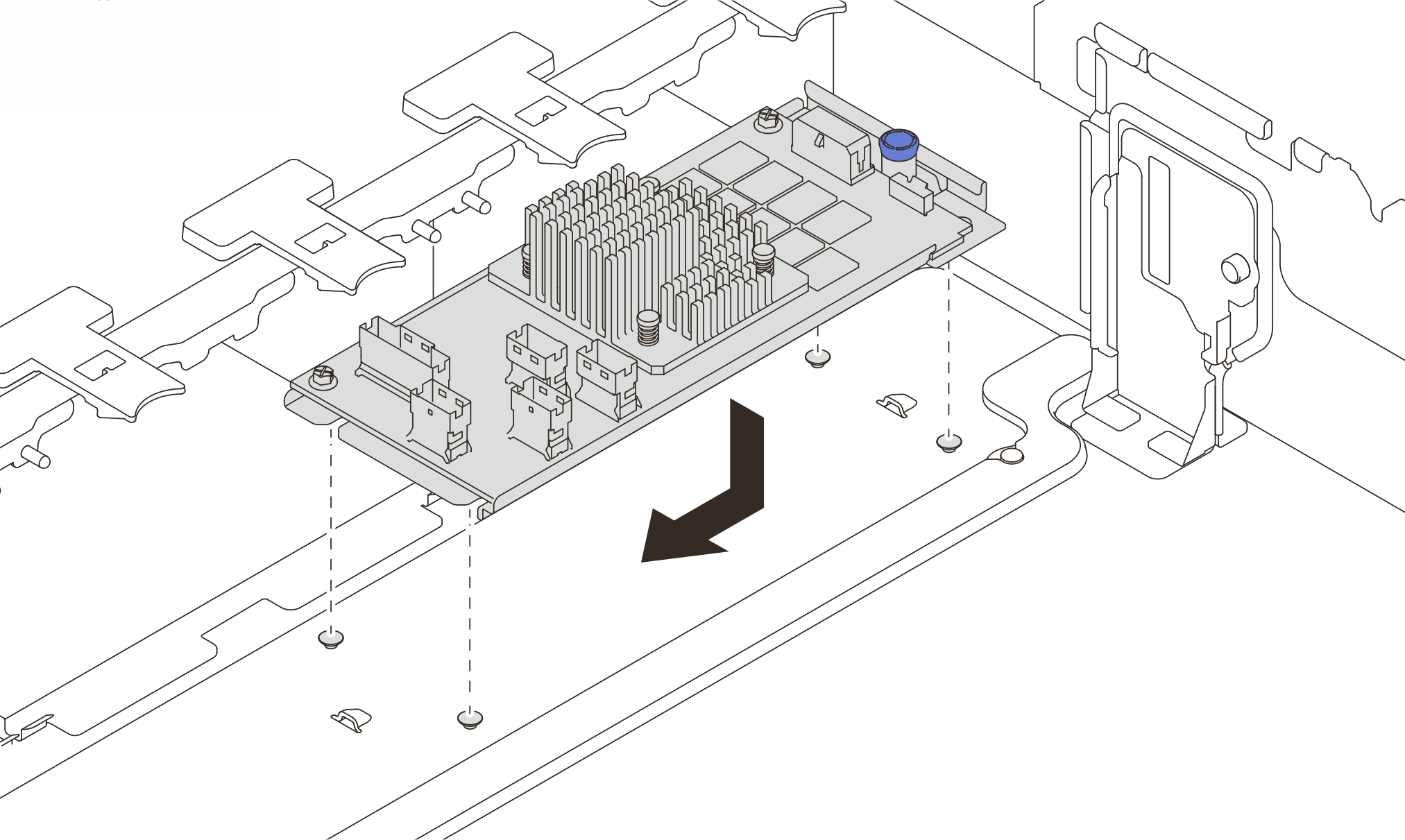Install an internal RAID/HBA/expander adapter
Follow instructions in this section to install an internal CFF RAID adapter, internal CFF HBA adapter, or internal CFF RAID expander adapter.
About this task
Read Installation Guidelines and Safety inspection checklist to ensure that you work safely.
Power off the server and peripheral devices and disconnect the power cords and all external cables. See Power off the server.
Prevent exposure to static electricity, which might lead to system halt and loss of data, by keeping static-sensitive components in their static-protective packages until installation, and handling these devices with an electrostatic-discharge wrist strap or other grounding system.
Before you remove or make changes to drives, drive controllers (including controllers that are integrated on the system board assembly), drive backplanes or drive cables, back up all important data that is stored on drives.
The CFF adapter is supported only in the 2.5-inch drive bay chassis when two processors are installed.
Go to Drivers and Software download website for ThinkSystem SR665 V3 to see the latest firmware and driver updates for your server.
Go to Update the firmware for more information on firmware updating tools.
Procedure
After you finish
Install the system fan cage. See Install the system fan cage.
Complete the parts replacement. See Complete the parts replacement.
Demo video