Memory module installation rules and order
Memory modules must be installed in a specific order based on the memory configuration that you implement and the number of processors and memory modules installed in the server.
Supported memory types
For information on the types of memory module supported by this server, see Memory section in Technical Specifications.
Your server has 24 memory slots with 24 channels. For a list of supported memory options, see:
Information about optimizing memory performance and configuring memory is available at the Lenovo Press website:
In addition, you can take advantage of a memory configurator, which is available at the following site:
Lenovo Enterprise Solutions Configurator (Memory Configurations)
Specific information about the required installation order of memory modules in your server based on the system configuration is shown below.
Memory modules and processors layout
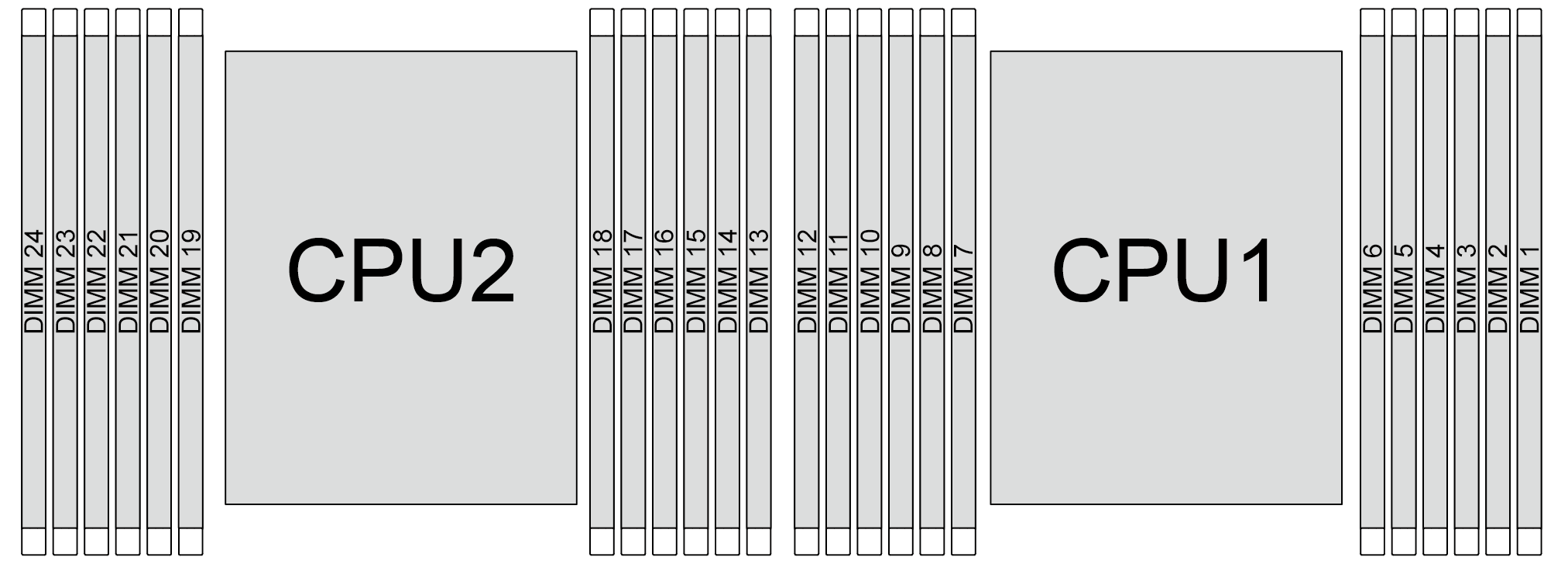
The memory-channel configuration table below shows the relationship between the processors, memory controllers, memory channels, and memory module slot numbers.
| Processor | Processor 2 | Processor 1 | |||||||||||||||||||||||
| UMC No. | 2 | 1 | 5 | 0 | 4 | 3 | 9 | 10 | 6 | 11 | 7 | 8 | 2 | 1 | 5 | 0 | 4 | 3 | 9 | 10 | 6 | 11 | 7 | 8 | |
| Channel No. | F | E | D | C | B | A | G | H | I | J | K | L | F | E | D | C | B | A | G | H | I | J | K | L | |
| DIMM No. | 24 | 23 | 22 | 21 | 20 | 19 | 18 | 17 | 16 | 15 | 14 | 13 | 12 | 11 | 10 | 9 | 8 | 7 | 6 | 5 | 4 | 3 | 2 | 1 | |
General DIMM mixing rules
| DIMMs | Coexist in a system |
| 9x4 RDIMMs and other RDIMM types | x |
| 3DS RDIMMs and other RDIMM types | x |
| 128 GB 3DS RDIMMs and 256 GB 3DS RDIMMs | x |
| x4 RDIMMs and x8 RDIMMs | x |
| Different DRAM density (16Gbit, 24Gbit, and 32Gbit)1,2,5 | x (for 9004 series processors) |
| √ (for 9005 series processors) | |
| RDIMMs of different capacity3,4 | √ |
| RDIMMs of different ranks (1R and 2R)4,5 | √ |
| RDIMMs manufactured by different vendors | √ |
Note
| |
Memory module installation order
S1–S24 indicate DIMM slots 1–24.
1–24 indicate the installation order.
For example, when 12 DIMMs are installed for two processors, the installation order is slot 7, 19, 6, 18, 9, 21, 4, 16, 8, 20, 5, 17.
With one processor
The following table shows the DIMM population sequence when one processor is installed.
| Total DIMMs | Processor 1 | ||||||||||||
| S12 | S11 | S10 | S9 | S8 | S7 | S6 | S5 | S4 | S3 | S2 | S1 | ||
| 1 DIMM | 1 | ||||||||||||
| 2 DIMMs | 1 | 2 | |||||||||||
| 4 DIMMs | 3 | 1 | 2 | 4 | |||||||||
| 6 DIMMs | 3 | 5 | 1 | 2 | 6 | 4 | |||||||
| 8 DIMMs | 7 | 3 | 5 | 1 | 2 | 6 | 4 | 8 | |||||
| 10 DIMMs | 7 | 9 | 3 | 5 | 1 | 2 | 6 | 4 | 10 | 8 | |||
| 12 DIMMs | 11 | 7 | 9 | 3 | 5 | 1 | 2 | 6 | 4 | 10 | 8 | 12 | |
With two processors
The following table shows the DIMM population sequence when two processors are installed.
| Total DIMMs | Processor 1 | ||||||||||||
| S12 | S11 | S10 | S9 | S8 | S7 | S6 | S5 | S4 | S3 | S2 | S1 | ||
| 2 DIMMs | 1 | ||||||||||||
| 4 DIMMs | 1 | 3 | |||||||||||
| 8 DIMMs | 5 | 1 | 3 | 7 | |||||||||
| 12 DIMMs | 5 | 9 | 1 | 3 | 11 | 7 | |||||||
| 16 DIMMs | 13 | 5 | 9 | 1 | 3 | 11 | 7 | 15 | |||||
| 20 DIMMs | 13 | 17 | 5 | 9 | 1 | 3 | 11 | 7 | 19 | 15 | |||
| 24 DIMMs | 21 | 13 | 17 | 5 | 9 | 1 | 3 | 11 | 7 | 19 | 15 | 23 | |
| Total DIMMs | Processor 2 | ||||||||||||
| S24 | S23 | S22 | S21 | S20 | S19 | S18 | S17 | S16 | S15 | S14 | S13 | ||
| 2 DIMMs | 2 | ||||||||||||
| 4 DIMMs | 2 | 4 | |||||||||||
| 8 DIMMs | 6 | 2 | 4 | 8 | |||||||||
| 12 DIMMs | 6 | 10 | 2 | 4 | 12 | 8 | |||||||
| 16 DIMMs | 14 | 6 | 10 | 2 | 4 | 12 | 8 | 16 | |||||
| 20 DIMMs | 14 | 18 | 6 | 10 | 2 | 4 | 12 | 8 | 20 | 16 | |||
| 24 DIMMs | 22 | 14 | 18 | 6 | 10 | 2 | 4 | 12 | 8 | 20 | 16 | 24 | |