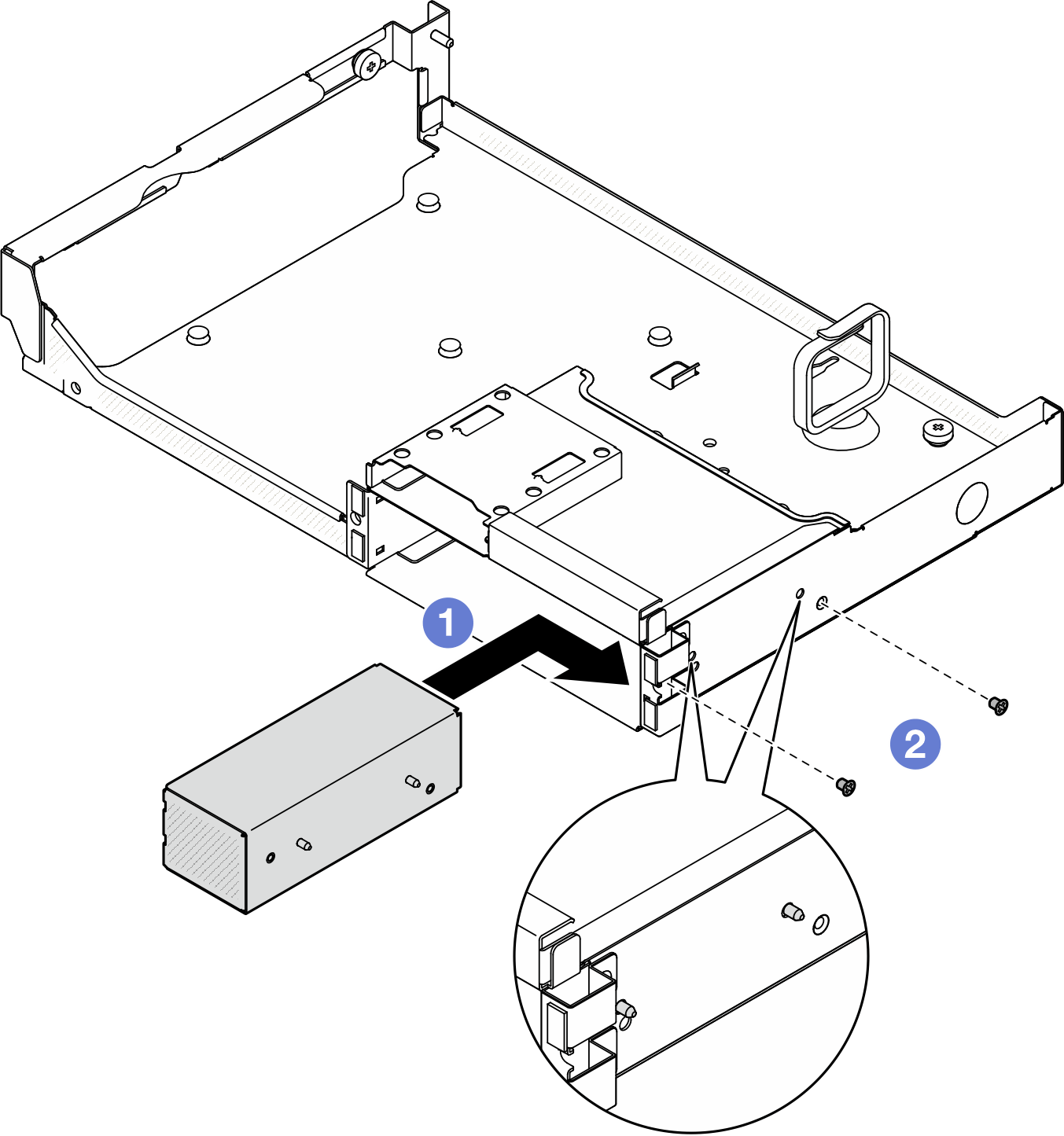Install the E3.S drive cage filler
Follow instructions in this section to install the E3.S drive cage filler.
About this task
Attention
- Read Installation Guidelines and Safety inspection checklist to ensure that you work safely.
- Touch the static-protective package that contains the component to any unpainted metal surface on the server; then, remove it from the package and place it on a static-protective surface.
Procedure
After you finish
- Reinstall the front drive tray. See Install the front drive tray.
- Depending on the configuration, reinstall the CX-7 assembly or the SXM5 PCIe switch board. See Install the CX-7 assembly or Install the SXM5 PCIe switch board.
- Reinstall the E3.S drive cage assembly. See Install the E3.S drive cage assembly.
- Reconnect the power and signal cables to the E3.S drive backplane. See E3.S drive backplane cable routing for more information.
- Reinstall the E3.S hot-swap drives or drive bay fillers (if any) into the drive bays. See Install an E3.S hot-swap drive.
- Reconnect the following cables to the system board assembly.
- Front I/O module cables
- Front operator panel cable
- Equally divide the cables that go through the right side of the front drive tray into two bundles, and secure them with the two cable ties.Figure 2. Securing cables with cable ties
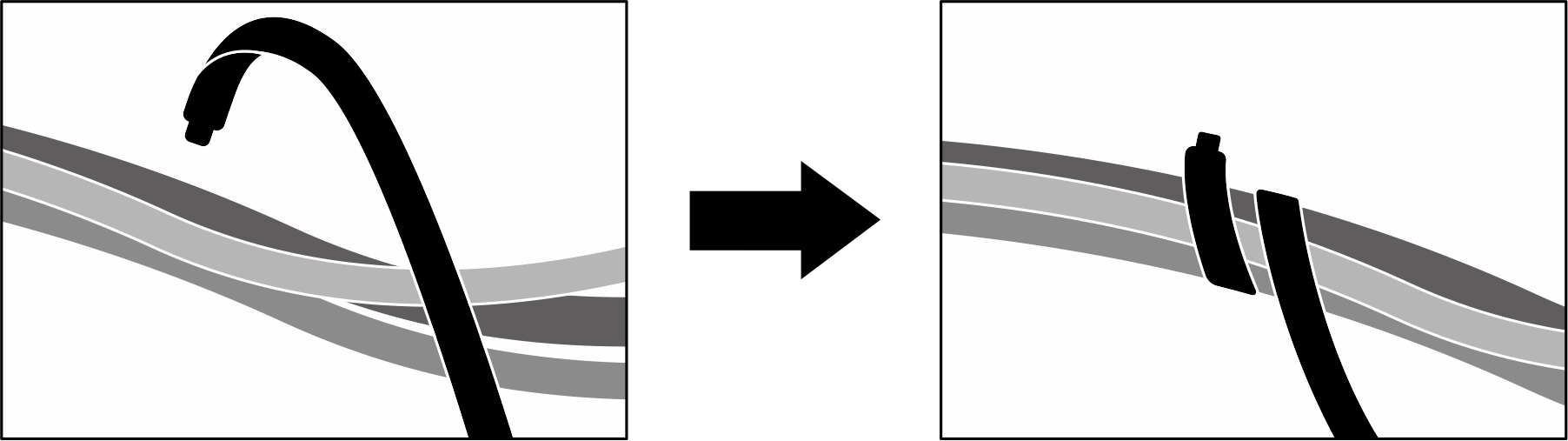
- Reinstall the fan cage. See Install the fan cage.
- Reinstall the fans. See Install a fan.
- Complete the parts replacement. See Complete the parts replacement.
Demo video
Give documentation feedback
 Align the E3.S drive cage filler with the two guide holes on the front drive tray and slide it into the drive cage slot; then, insert the two guide pins on the E3.S drive cage filler into the guide holes.
Align the E3.S drive cage filler with the two guide holes on the front drive tray and slide it into the drive cage slot; then, insert the two guide pins on the E3.S drive cage filler into the guide holes. Fasten the two screws to secure the E3.S drive cage filler to the front drive tray.
Fasten the two screws to secure the E3.S drive cage filler to the front drive tray.