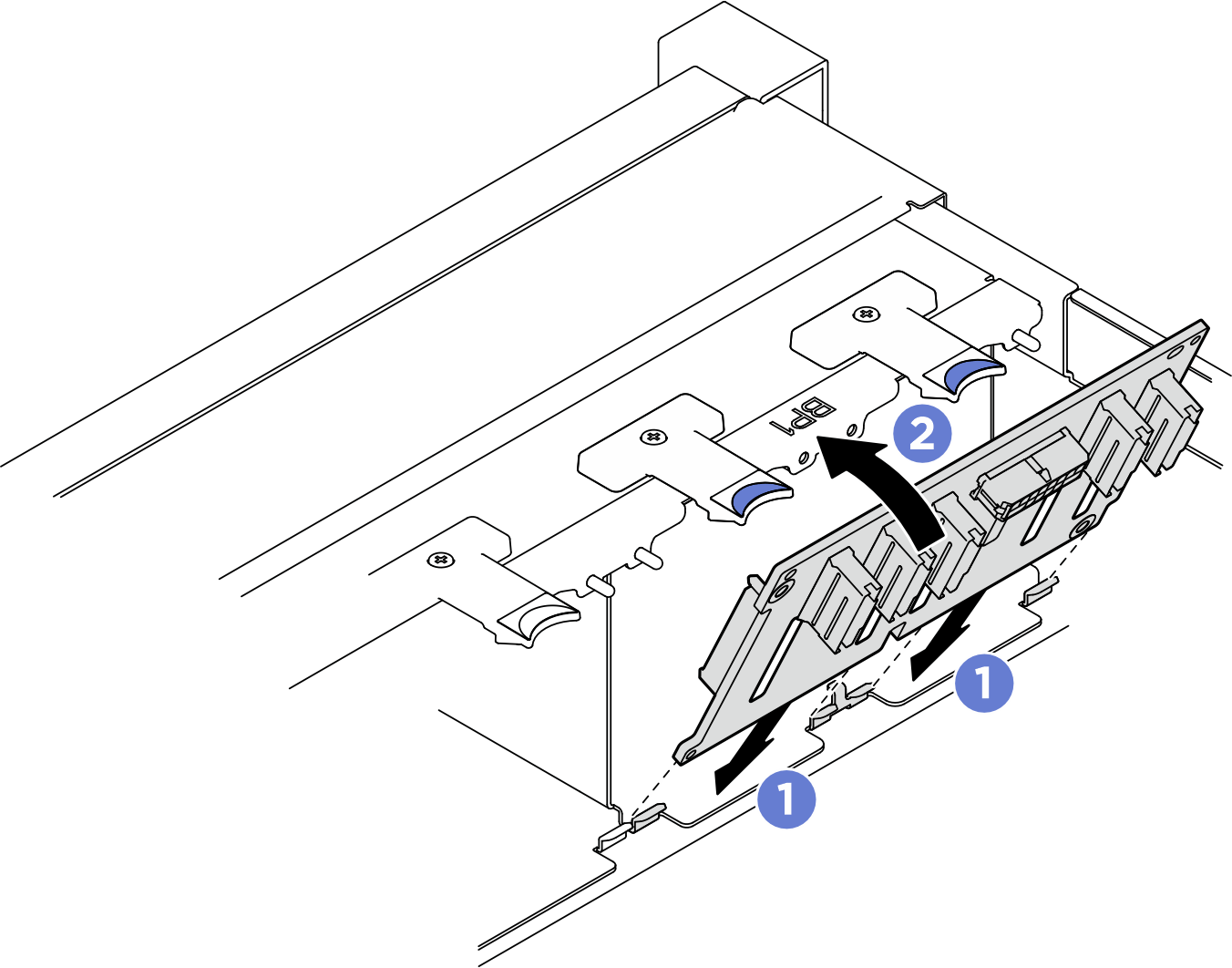Install a 2.5-inch drive backplane
Follow instructions in this section to install a 2.5-inch drive backplane.
About this task
Attention
- Read Installation Guidelines and Safety inspection checklist to ensure that you work safely.
- Touch the static-protective package that contains the component to any unpainted metal surface on the server; then, remove it from the package and place it on a static-protective surface.
- Ensure that you observe the installation rules and sequence order in Backplane installation rules and order.
Firmware and driver download: You might need to update the firmware or driver after replacing a component.
Go to Drivers and Software download website for ThinkSystem SR850 V4 to see the latest firmware and driver updates for your server.
Go to Update the firmware for more information on firmware updating tools.
Procedure
After you finish
- Reconnect the power and signal cables to the 2.5-inch drive backplane.
- Reinstall the fan cage. See Install the fan cage.
- Reinstall the fans. See Install a fan.
- Reinstall the front top cover. See Install the front top cover.
- Reinstall the 2.5-inch hot-swap drives or drive bay fillers (if any) into the drive bays. See Install a 2.5-inch hot-swap drive.
- Complete the parts replacement. See Complete the parts replacement.
- If you have installed 2.5-inch drive backplane with U.3 NVMe drives for Trimode. Enable U.3 x1 mode for the selected drive slots on the backplane through the XCC web GUI. See U.3 NVMe drive can be detected in NVMe connection, but cannot be detected in Tri-mode.
Demo video
Give documentation feedback
 Align the tabs on the bottom of the 2.5-inch drive backplane with the slots on the chassis, and insert them into the slots.
Align the tabs on the bottom of the 2.5-inch drive backplane with the slots on the chassis, and insert them into the slots. Push the top of the backplane forward until it clicks into place.
Push the top of the backplane forward until it clicks into place.