Install the upper tray filler
The upper tray filler is at the front of the server. Insert the upper tray filler in the front of the server and secure it with four screws.
S002


CAUTION
The power-control button on the device and the power switch on the power supply do not turn off the electrical current supplied to the device. The device also might have more than one power cord. To remove all electrical current from the device, ensure that all power cords are disconnected from the power source.
S037
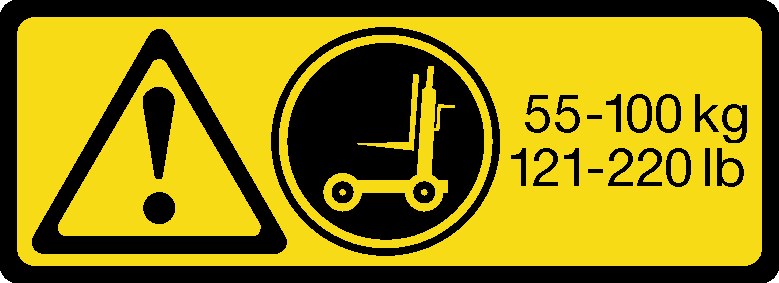
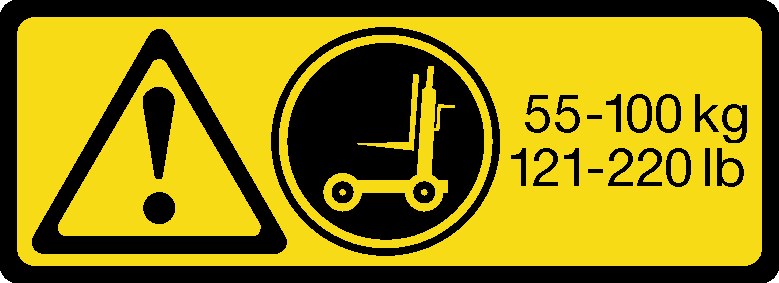
CAUTION
The weight of this part or unit is more than 55 kg (121.2 lb). It takes specially trained persons, a lifting device, or both to safely lift this part or unit.
S036
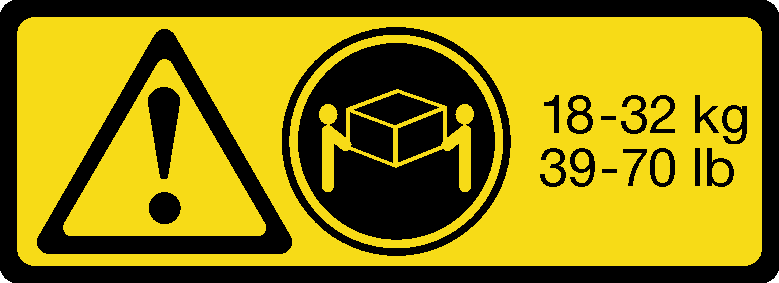 | 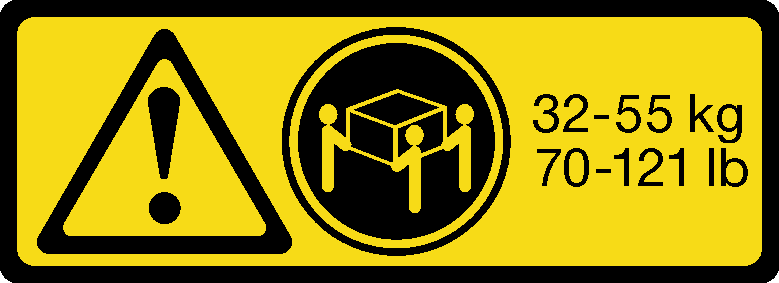 |
| 18 - 32 kg (39 - 70 lb) | 32 - 55 kg (70 - 121 lb) |
CAUTION
Use safe practices when lifting.


CAUTION
Make sure that all server power cords are disconnected from their power sources before performing this procedure.
Complete the following steps to install the upper tray filler:
Figure 1. Upper tray filler installation
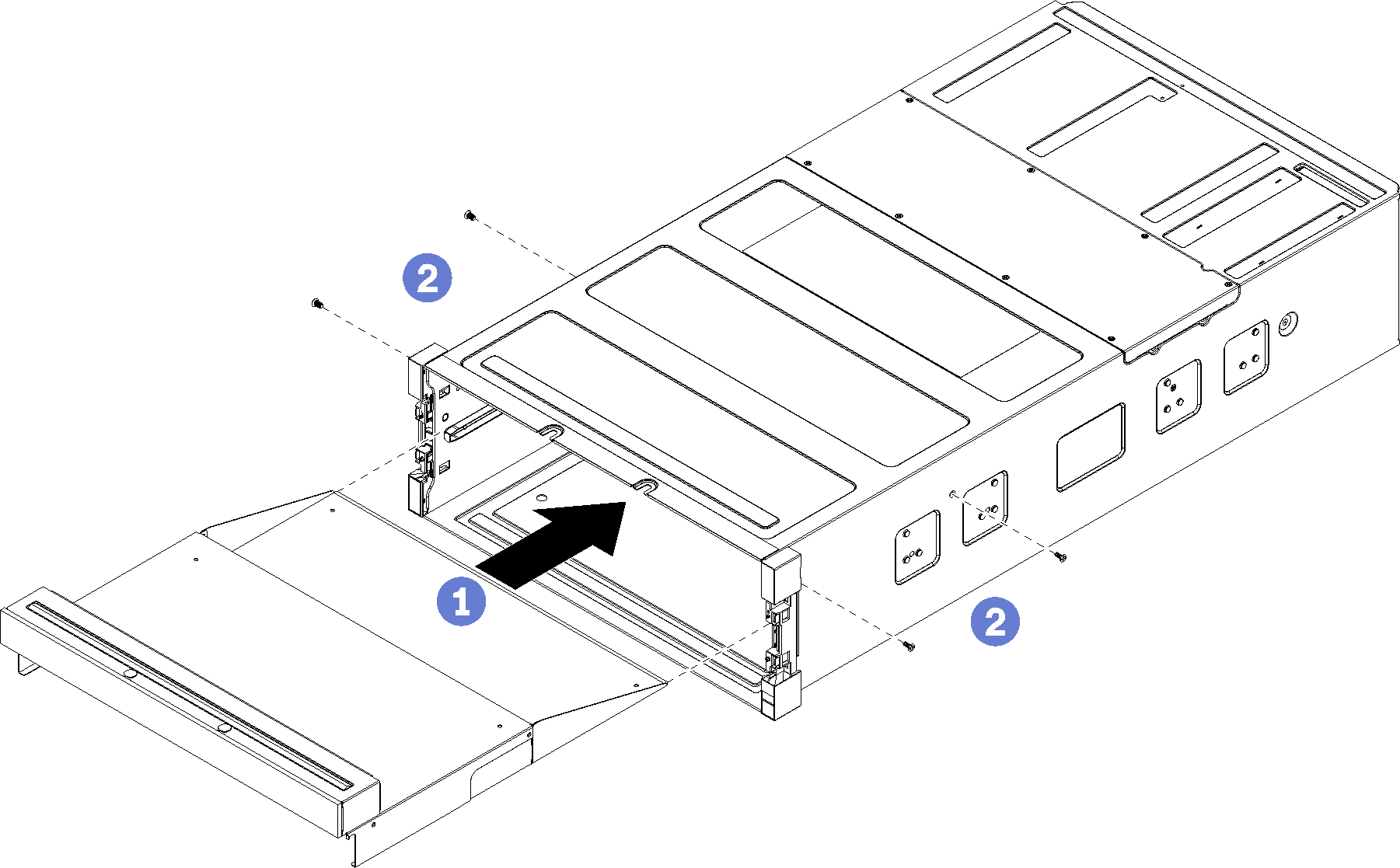
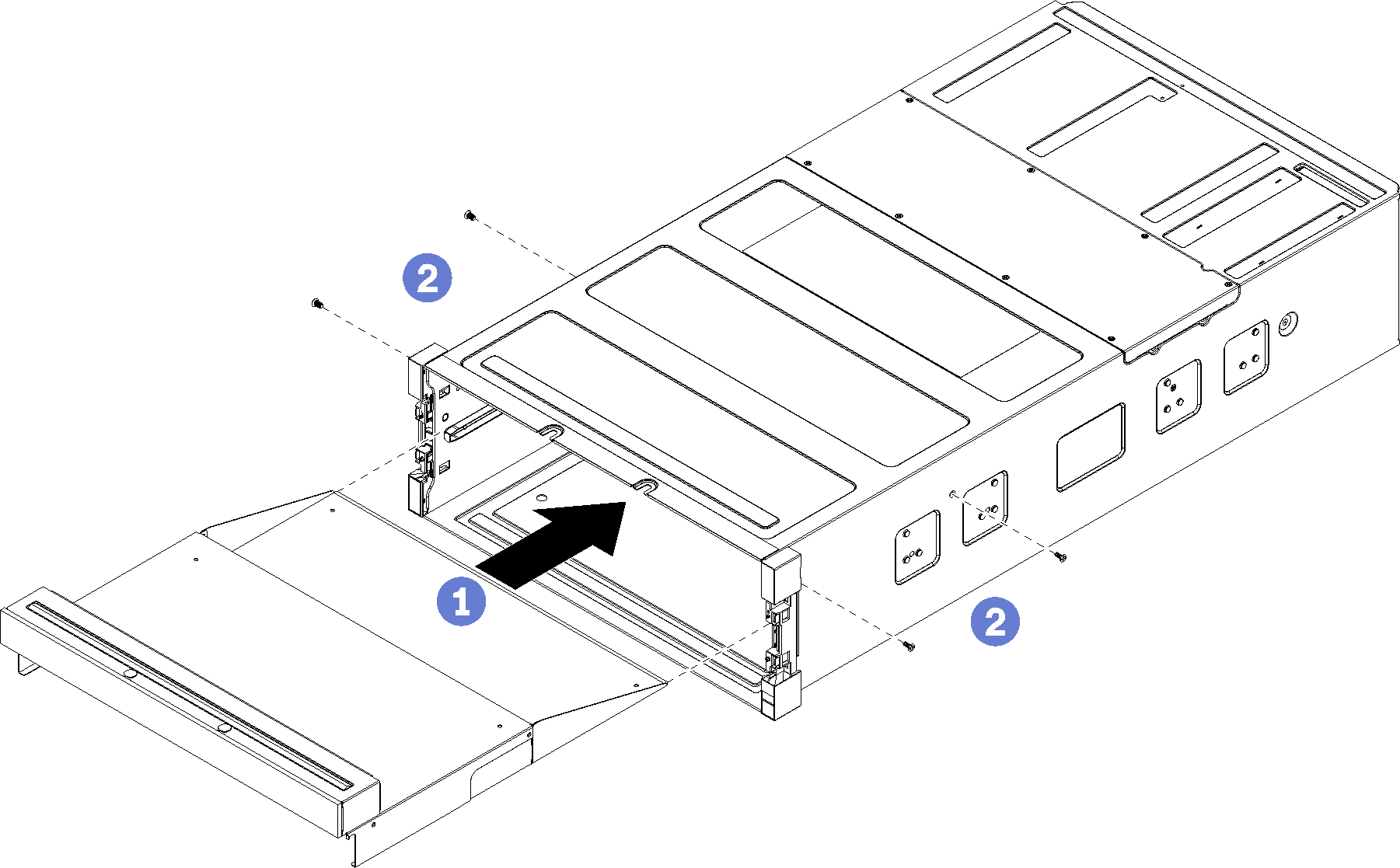
Note
Before installing the upper tray filler, make sure that the lower compute tray is removed from the server.
- Align the upper tray filler with its opening in the upper bay at the front of the server and insert.
- Push the upper tray filler into server until it stops, making sure that the posts on the upper tray filler fit into the slots in the upper tray filler opening.
- Secure the upper tray filler with four screws (two each side).
Install the server in the rack and replace all components. See the Lenovo ThinkSystem SR950 Rack Installation Instructions at PDF files.
Give documentation feedback