Install a LOM adapter in slot 9
The LOM adapter in slot 9 is in the I/O tray that is accessed from the rear of the server. With the I/O tray removed from the chassis, insert the adapter in the I/O tray.



Before you install a LOM adapter in slot 9, make sure that there is no filler installed in slot 9.
Complete the following steps to install a LOM adapter in slot 9.
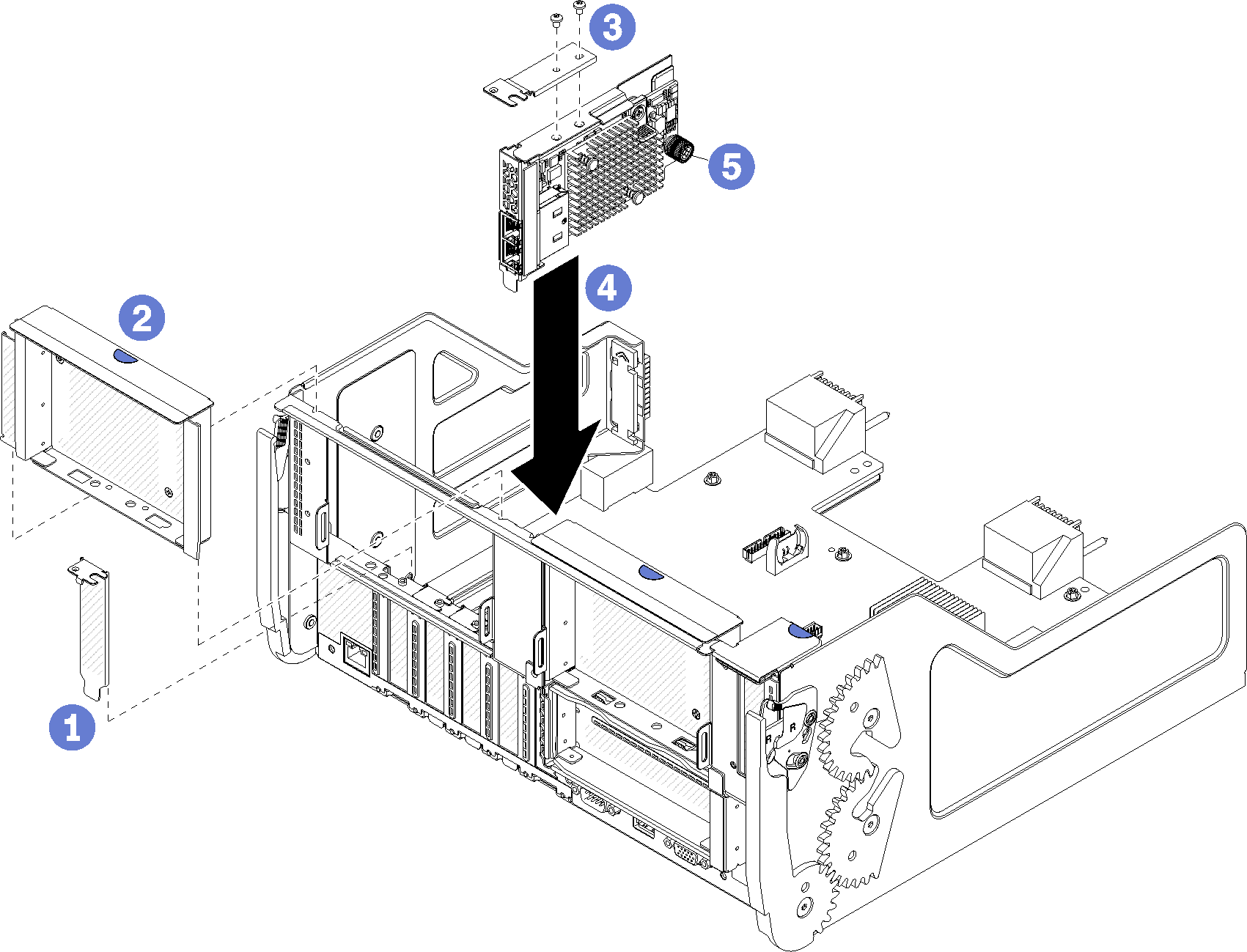
- Attach the extension bracket to the top of the LOM adapter using two screws.
- Align the adapter with I/O tray slot 9 and insert it; then, press the adapter into the I/O tray until the connector is fully seated.
- Tighten the captive thumbscrew on the side of the LOM adapter that secures it to the bracket on the I/O tray.
If you have no other operations to perform on the I/O tray after installing a LOM adapter in slot 9:
Install the riser for slot 10 to 15 (riser 2). See Install the riser for slot 10 to 15 (riser 2).
If any of the adapters in the I/O tray have internal cables, make sure that they are connected before installing the I/O tray.
Install the I/O tray in the chassis and connect all cables. See Install the I/O tray.
Demo video