Remove a LOM adapter from slot 9
The LOM adapter in slot 9 is in the I/O tray that is accessed from the rear of the server. After removing the I/O tray from the chassis and remove the adapter from the I/O tray.



Before you remove a LOM adapter from slot 9:
Disconnect and label all cables connected to adapters in the I/O tray; then, remove the I/O tray. See Remove the I/O tray.
Remove the riser for slot 10 to 15 (riser 2) to access the adapter connectors in the I/O tray. See Remove the riser for slot 10 to 15 (riser 2).
Complete the following steps to remove a LOM adapter from slot 9.
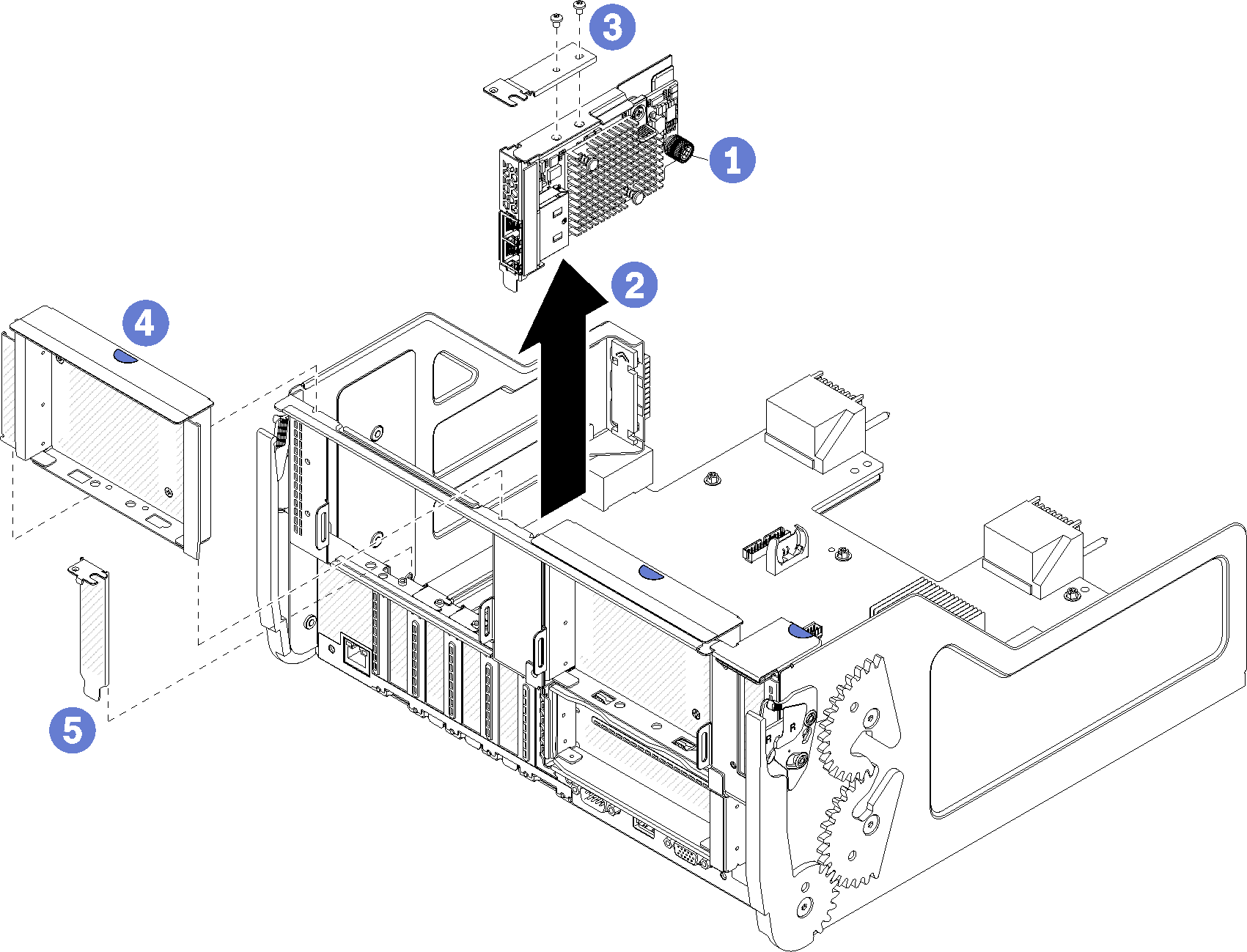
- Fully loosen the captive thumbscrew on the side of the LOM adapter that secures it to the bracket on the I/O tray.
- Disengage the LOM adapter from its connector on the I/O tray and lift the adapter from the I/O tray.
After you remove a LOM adapter:
If you are removing the adapter and are not installing a replacement:
Install a filler in slot 9.
Install the riser for slot 10 to 15 (riser 2). See Install the riser for slot 10 to 15 (riser 2).
Install the I/O tray and connect all cables. See Install the I/O tray.
If you are instructed to return the adapter, follow all packaging instructions, and use any packaging materials for shipping that are supplied to you.
Demo video