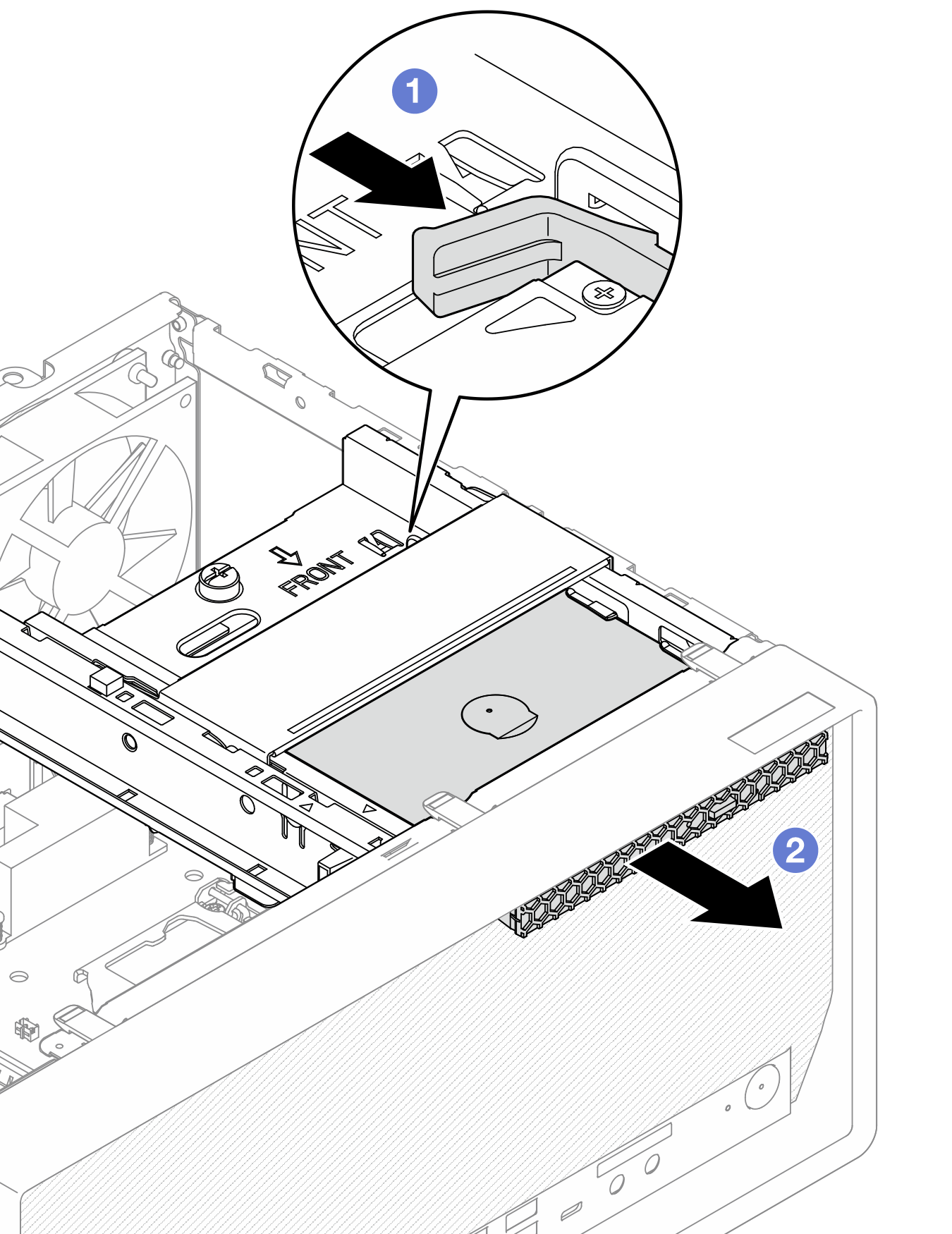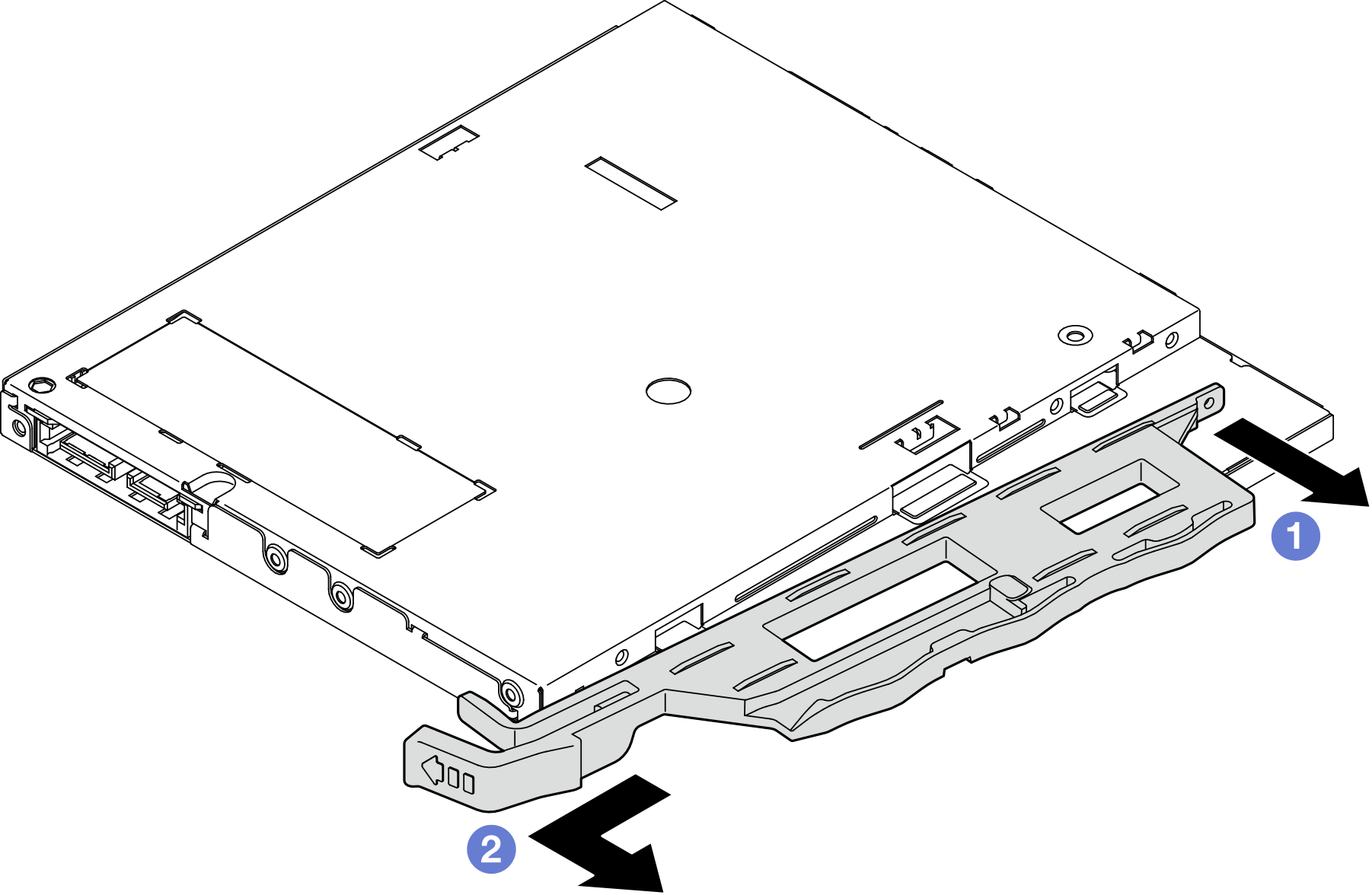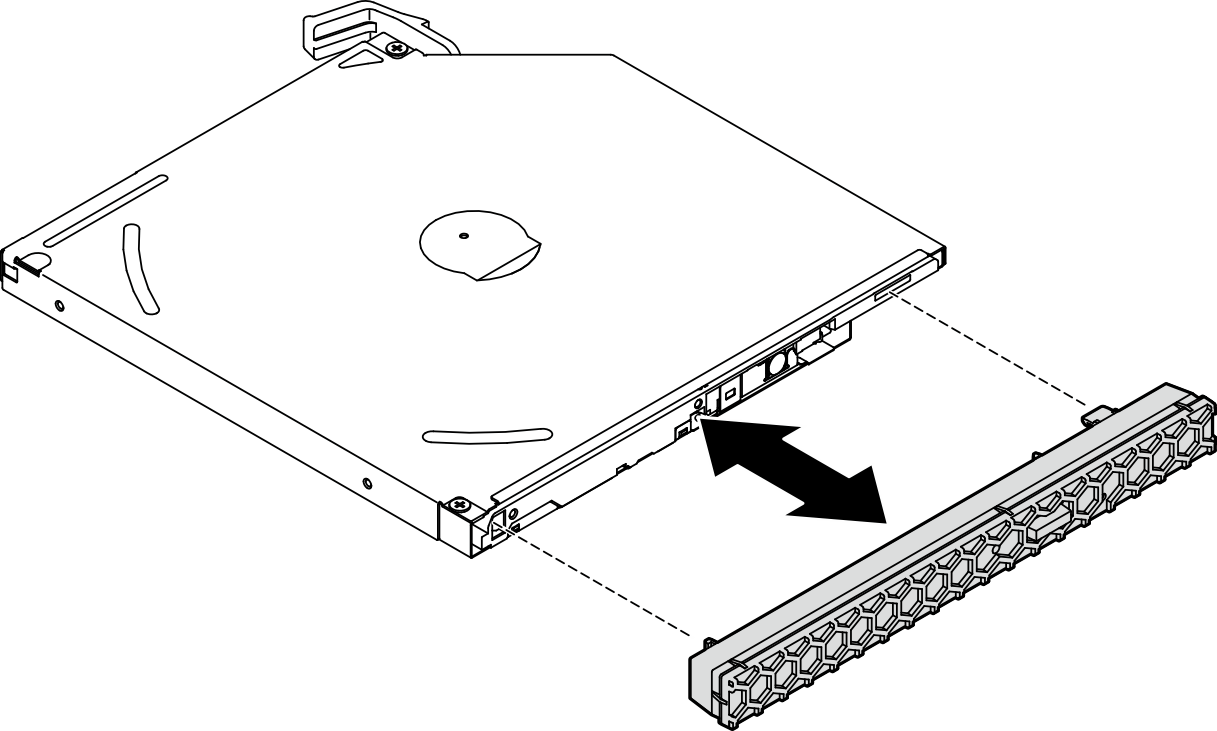Remove an optical drive
Follow this procedure to remove an optical drive.
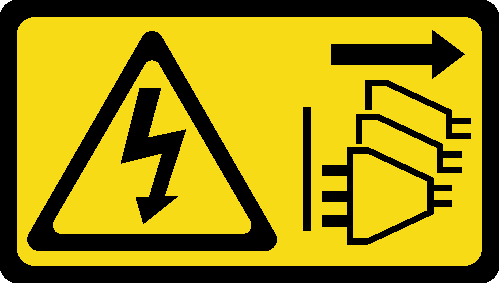
Read Safety inspection checklist and Installation guidelines to ensure that you work safely.
Turn off the server and peripheral devices, and disconnect the power cords and all external cables, see Power off the server.
If the server is in a rack, remove it from the rack. See Remove the server from the rails.
Remove any locking device that secures the server, such as a Kensington lock or a padlock.
Place the server on its side with the cover up.
- A video of this procedure is available at YouTube.
Procedure
Install a new optical drive, see Install an optical drive
- If no optical drive is to be installed, install the optical drive bay shield back to front bezel.
 Engage the bottom of the shield to the opening on the front bezel.
Engage the bottom of the shield to the opening on the front bezel. Pivot the shield towards the front bezel until it snaps into place.Figure 4. Installing the optical drive bay shield
Pivot the shield towards the front bezel until it snaps into place.Figure 4. Installing the optical drive bay shield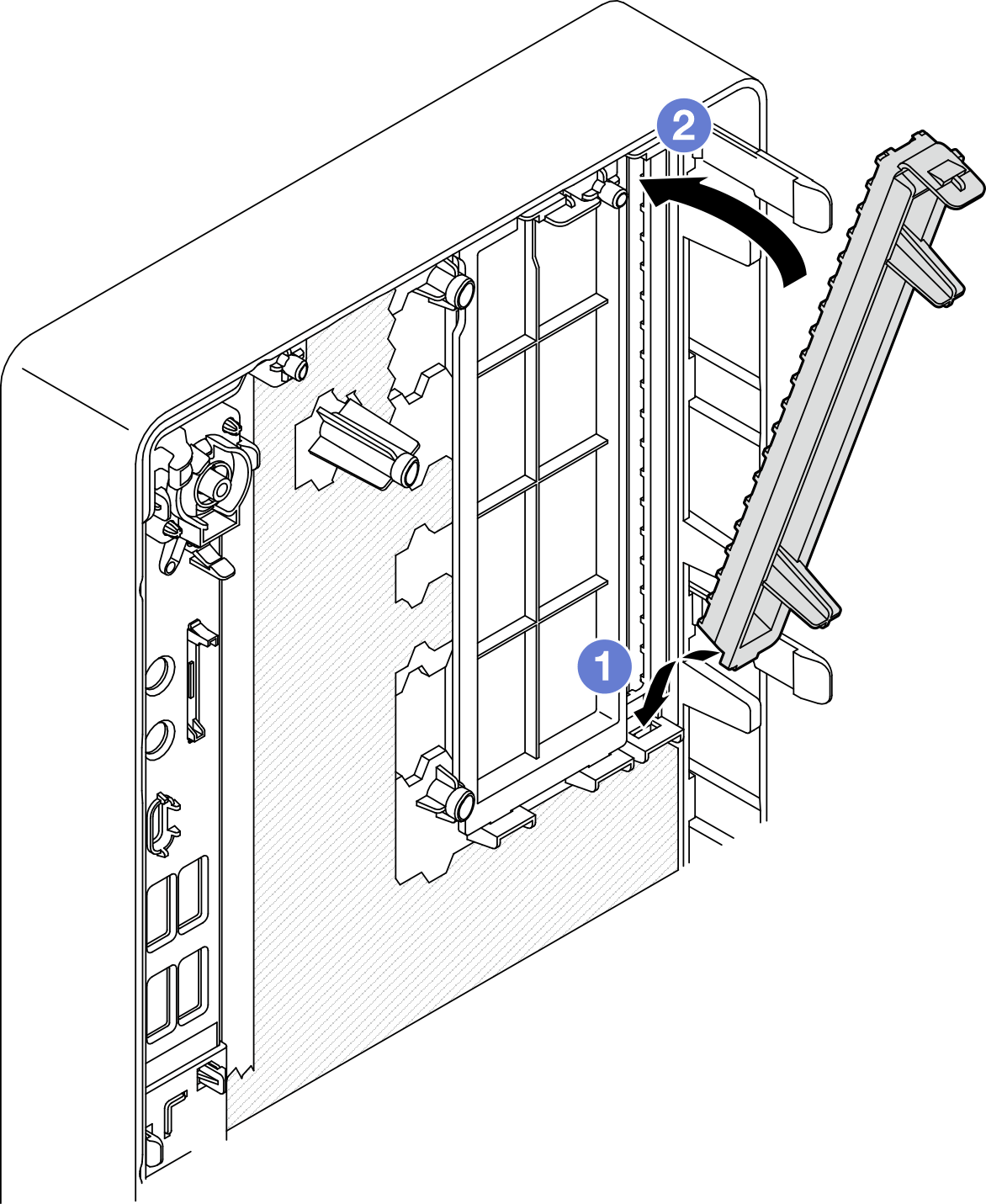
If you are instructed to return the component or optional device, follow all packaging instructions, and use any packaging materials for shipping that are supplied to you.