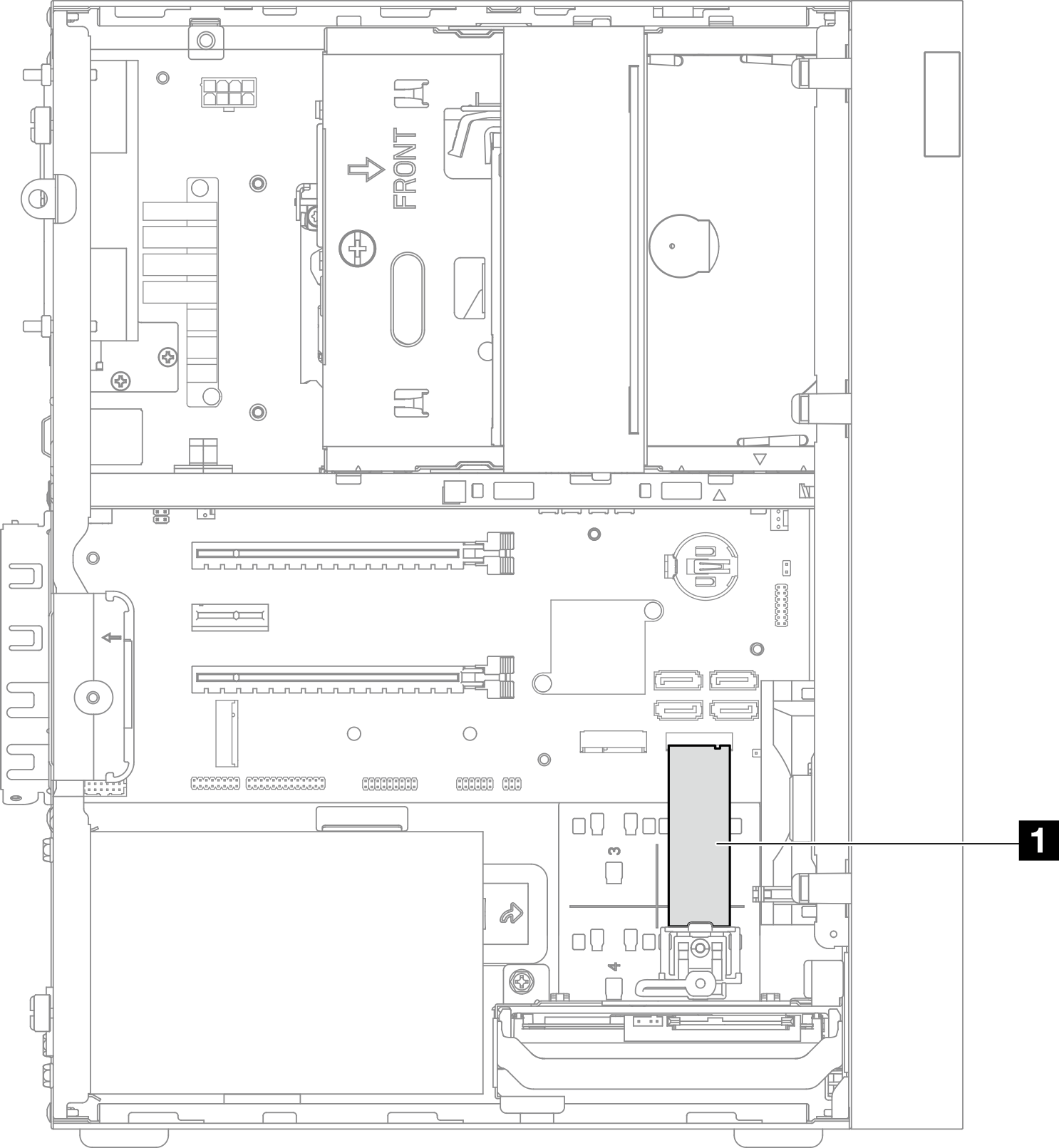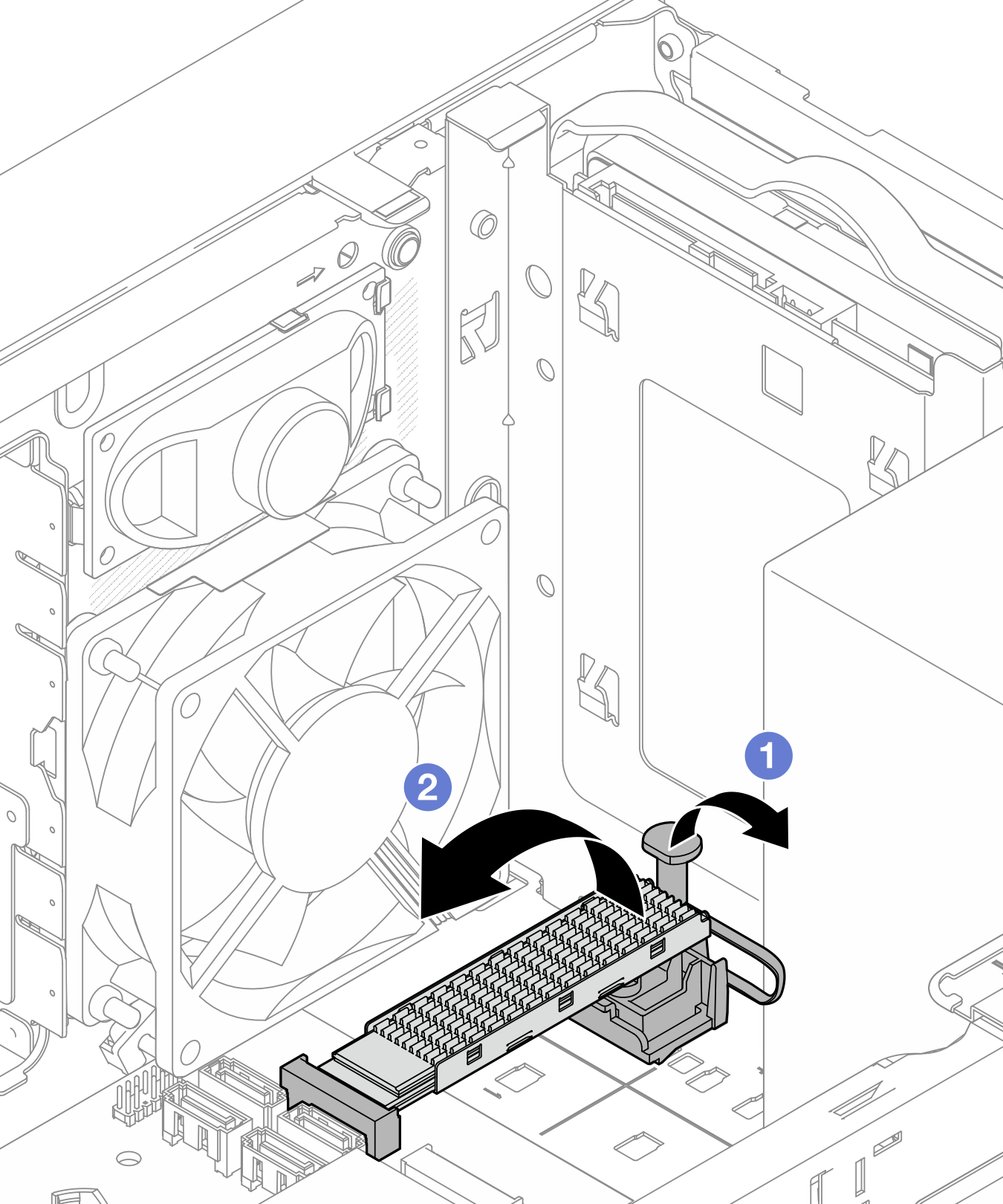Remove an M.2 drive
Follow this procedure to remove an M.2 drive.
S002
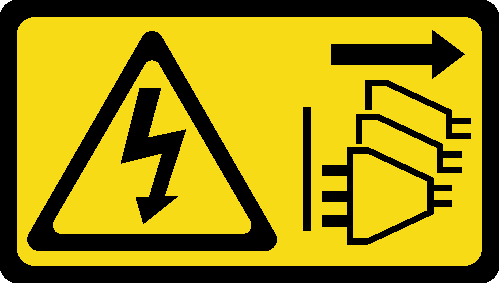
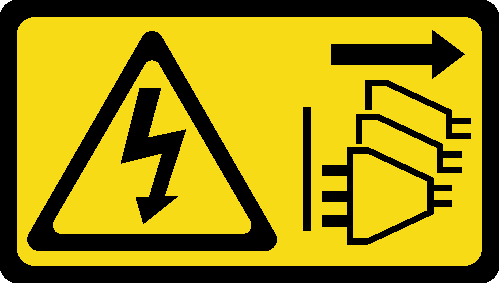
CAUTION
The power-control button on the device and the power switch on the power supply do not turn off the electrical current supplied to the device. The device also might have more than one power cord. To remove all electrical current from the device, ensure that all power cords are disconnected from the power source.
About this task
Attention
Read Safety inspection checklist and Installation guidelines to ensure that you work safely.
Turn off the server and peripheral devices, and disconnect the power cords and all external cables, see Power off the server.
If the server is in a rack, remove it from the rack. See Remove the server from the rails.
Remove any locking device that secures the server, such as a Kensington lock or a padlock.
Place the server on its side with the cover up.
Watch the procedure
- A video of this procedure is available at YouTube.
Procedure
After you finish
Install a new M.2 drive if necessary, see Install an M.2 drive.
If you are instructed to return the component or optional device, follow all packaging instructions, and use any packaging materials for shipping that are supplied to you.
Give documentation feedback