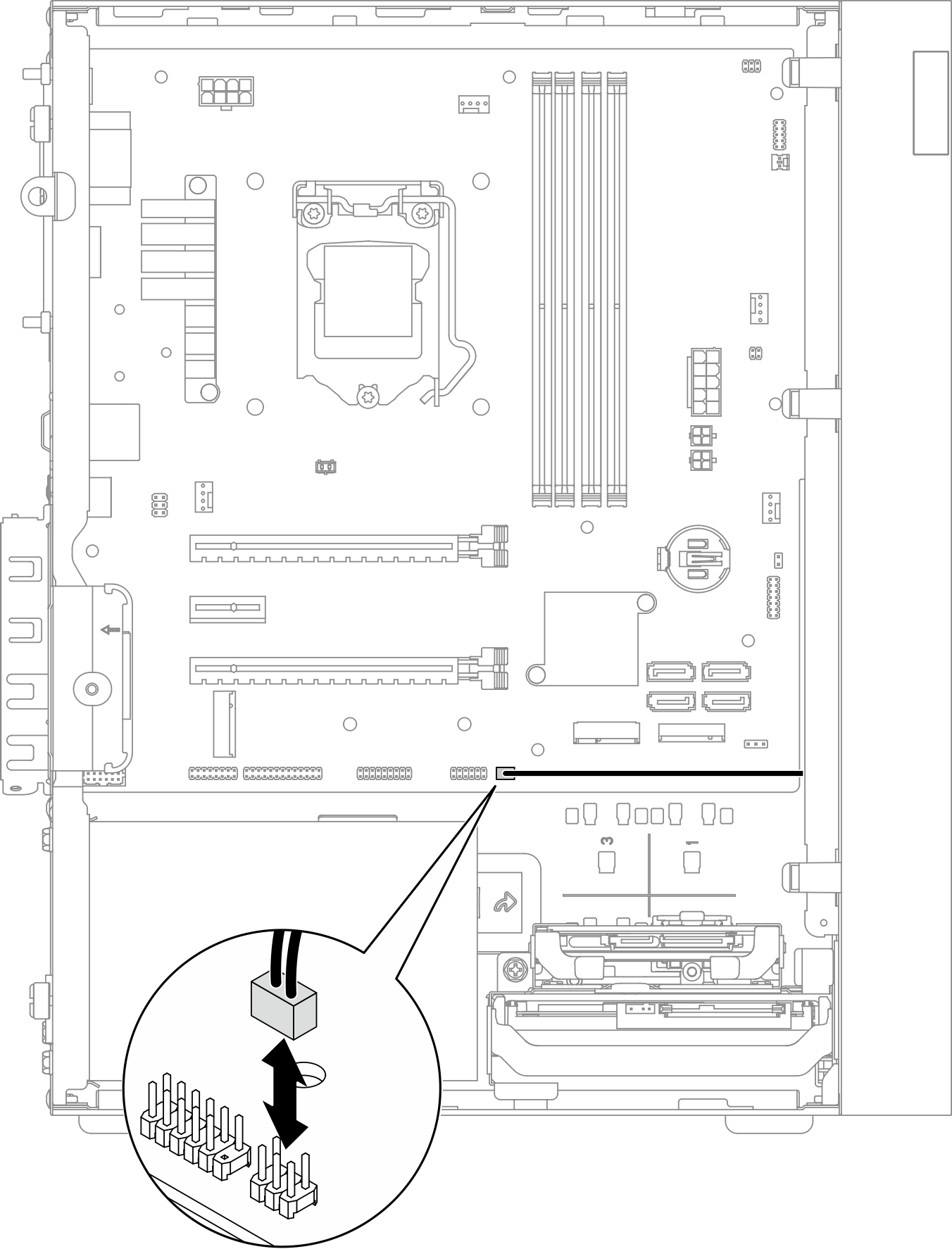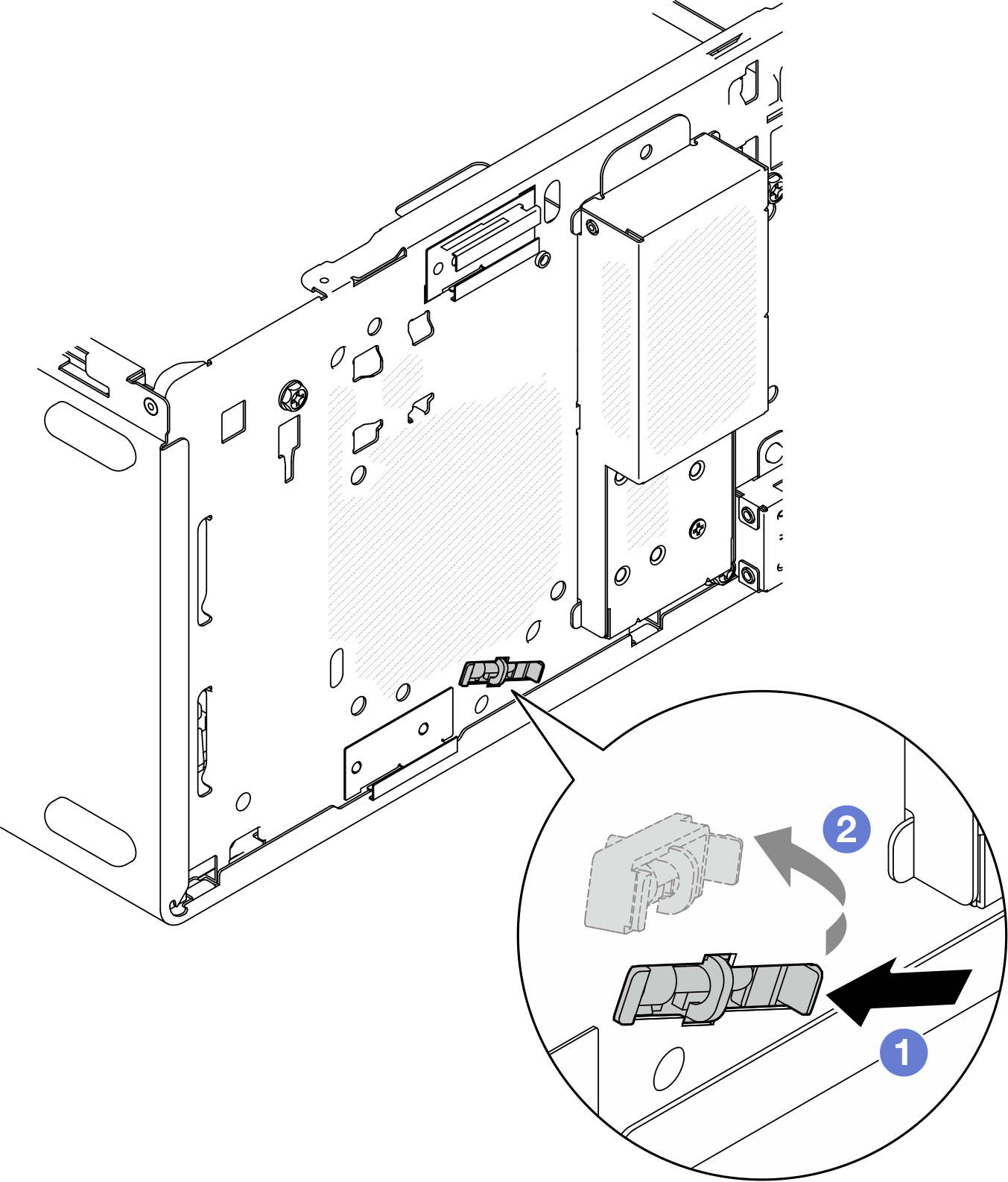Remove the thermal sensor
Follow this procedure to remove the thermal sensor.
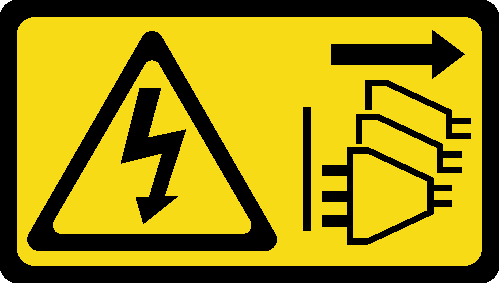
About this task
Read Safety inspection checklist and Installation guidelines to ensure that you work safely.
Turn off the server and peripheral devices, and disconnect the power cords and all external cables, see Power off the server.
If the server is in a rack, remove it from the rack. See Remove the server from the rails.
Remove any locking device that secures the server, such as a Kensington lock or a padlock.
Place the server on its side with the cover up.
- A video of this procedure is available at YouTube.
Procedure
Install a new thermal sensor, see Install the thermal sensor.
If you are instructed to return the component or optional device, follow all packaging instructions, and use any packaging materials for shipping that are supplied to you.